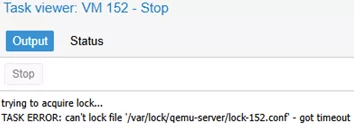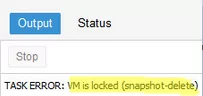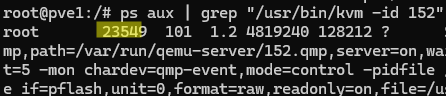Let’s look at how to shut down or reboot a frozen virtual machine on a Proxmox host if it doesn’t respond to the Reboot, Stop or Reset commands in the web interface.
In my case, when trying to power off the Proxmox virtual machine, an error appeared:
trying to acquire lock... TASK ERROR: can't lock file '/var/lock/qemu-server/lock-152.conf' - got timeout
This error can also be found in the log file /var/log/pve/tasks/active
In my case, the VM doesn’t respond to the reset or forced shutdown commands from the Proxmox web interface.
Error: VM is locked (backup)VM is locked (snapshot)VM is locked (clone)
There are two commands available in the Proxmox host console to stop a running VM.
# qm shutdown <vmid>
This command is similar to briefly pressing the computer’s physical power button. This sends an ACPI signal to the operating system, initiating a graceful shutdown process. This is a safe way to gracefully shutdown a virtual machine, but it requires the QEMU guest agent to be installed and running in the guest OS.
# qm reboot <vmid>
A forced shutdown command for a VM is similar to powering off a physical computer:
# qm stop <vmid>
When you run this command, you will receive an error containing the name of the file that cannot be unlocked:
# qm stop 152
trying to acquire lock... can't lock file '/var/lock/qemu-server/lock-152.conf' - got timeout
Let’s try to remove all VM locks:
# qm unlock 152
trying to acquire lock... can't lock file '/var/lock/qemu-server/lock-102.conf' - got timeout
If the lock is not removed, you will need to delete the referenced lock file.
# rm -f /var/lock/qemu-server/lock-103.conf
Stop the VM:
# qm stop 103
If nothing else helps, you can forcefully kill the VM process. To get the process ID (PID) of a running virtual machine, list VMs on the host:
# qm list
As you can see here, the VM is running (STATUS = Running) in the process with PID = 23549.
Or get the PID by filtering processes using the VMID of the unresponsive virtual machine:
# ps aux | grep "/usr/bin/kvm -id 152"
# kill -9 VM_PID
Check that the VM is stopped:
qm stop and qm shutdown commands only work when QEMU Guest Tools are installed on the guest operating system. You can check whether the QEMU agent is available in a VM by entering its ID:# qm agent 152 ping
QEMU guest agent is not running