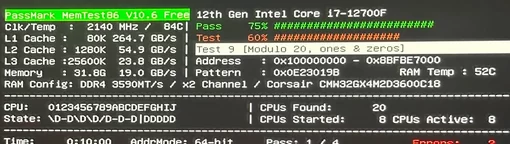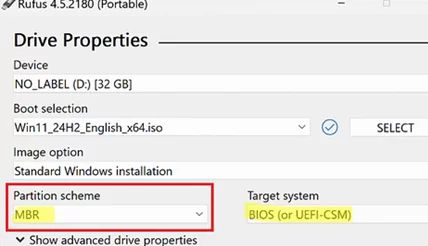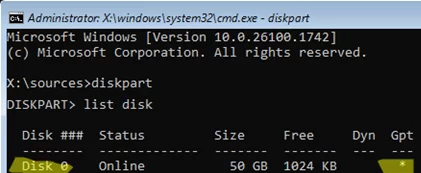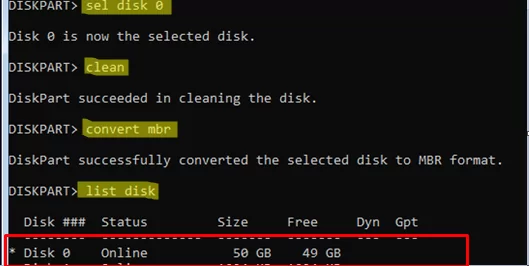Occasionally, when installing Windows from a USB flash drive on different computers, I encounter an issue where the installation gets stuck at the Windows logo screen. Even though no errors are displayed, the Windows installation will not proceed past the Windows logo, no matter how long you wait or how many times you restart the computer. This article lists the most common reasons why your computer might get stuck during the Windows installation.
Solution 1.
Try reconnecting the installation stick to a different USB port. Windows setup often freezes during installation when a flash drive is connected to a USB 3.0 port. However, if you connect the flash drive to a USB 2.0 port, which usually has a black or white port color as opposed to a blue USB 3.0, the Windows installation will proceed successfully.
Solution 2.
Check the hard drive controller operating mode (switch from IDE to AHCI). If you are installing Windows on an SSD or NVMe drive, make sure that AHCI or NVMHCI mode is enabled for the disk controller in the BIOS (UEFI) settings instead of IDE mode.
Solution 3.
Before installing Windows, reset the BIOS/UEFI settings on the device to their defaults. As a rule, these are the safest settings for device operating modes and booting, tested and recommended by the vendor.
Solution 4.
Update your device’s BIOS (UEFI) firmware to the latest version available on your motherboard manufacturer’s website. Follow the instructions provided on the vendor’s website
Solution 5.
Test your device’s RAM: download the MemTest86 ISO image or a similar one, write it to a USB flash drive using Rufus, and run a RAM error check.
Solution 6.
If your computer has an external discrete GPU, remove it before installing the operating system. Check if the Windows installation will be successful with the integrated graphics card.
Solution 7.
Try using a different USB flash drive, a different Windows distro (verify the integrity of the used Windows installation ISO by checking its checksum to ensure that it is original), or try to install Windows over the network via PXE.
Solution 8.
You can copy the Windows installation files directly from the flash drive to your hard drive and then run Windows Setup from there. This scenario is described in the article Windows Setup Could Not Create a New Partition.
Solution 9.
On some older devices with BIOS (which don’t support modern UEFI), installing Windows on a disk partitioned with a GPT partition table may cause the installation to freeze. In this case, you need to convert the hard disk partition table to MBR and write the Windows image to a flash drive using the MBR partition scheme. When using Rufus to write a Windows image to a USB drive, choose MBR as the partition scheme and disable UEFI mode in the computer’s BIOS settings. Use BIOS or UEFI-CSM compatibility mode.
To convert the hard disk partition table to MBR (this will delete all data on it), boot from a USB stick. To open the command line at the Windows Setup screen, press Shift+F10. Run the command:
diskpart
List connected disks:
list disk
In this example, the computer has one local disk (Disk 0) with a GPT partition table. This is indicated by the asterisk (*) in the last column.
Select this disk:
select disk 1
Wipe the disk. This will delete all partitions, including all files on them (!!!!):
clean
Convert the disk partition table to MBR:
convert mbr
Checking the current partition table:
list disk
Close the diskpart session:
exit
You can now close the command prompt and proceed with the standard clean Windows installation