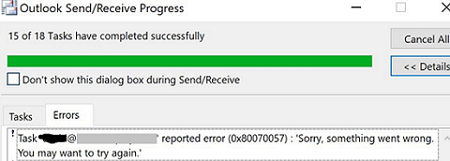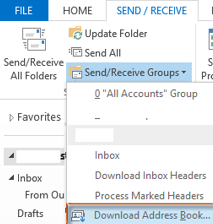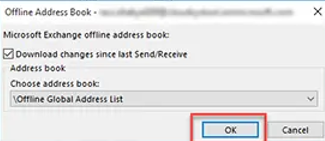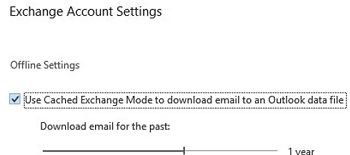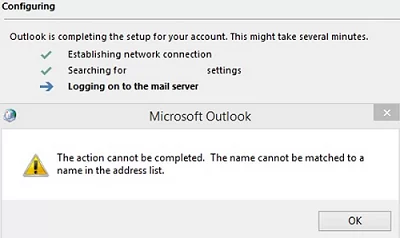In some cases, Outlook clients may stop updating the Exchange Global or Offline Address Book with the error “Outlook cannot update Global Address Book 0x80200049” or 0x80070057. You can add new user mailboxes or distribution groups to the Global Address List (GAL), hide the mailboxes or contacts from the address book, but the changes won’t appear on users’ computers.
When changes are made to the Exchange GAL, the Offline Address Book (OAB) is updated every 8 hours, and users’ Outlook clients will receive and download the updated file within 24 hours (only changes are downloaded). Therefore, the maximum address book update time is 32 hours before the user sees the address book changes in Outlook.
Windows uses the BITS protocol to download the Offline Address Book (OAB) from the Exchange server. The BITS protocol is used to download the address book file from the server to the user’s computer (it is also used to get Windows updates). Outlook Address Book Download job may fail with an error 0x80200049 or 0x80070057, if there are more than 50 jobs in the BITS queue.
Task [email protected] reported error (0x80070057): 'Sorry, something went wrong. You may want to try again'
At the same time, the Outlook synchronization log may contain the following errors:
Microsoft Exchange offline address book Not downloading Offline address book files. A server (URL) could not be located 0X80004005
Or the error in Event Viewer:
Source: Outlook Event ID: 27 Description: The operation failed.
Make sure that the BITS service can run on the client (the startup type is Manual by default). Run the following PowerShell command to get the service status:
Get-Service BITS | select -Property Name, StartType, Status
BITS service must be configured to start manually or automatically.
List the job in the BITS queue:
bitsadmin /list
If there are more than 50 download jobs in the queue, you may experience Address Book retrieval errors in Outlook
To resolve this, you must clear the BITS queue on the user’s computer using the command:
bitsadmin.exe /reset
Or as an administrator:
bitsadmin.exe /reset /allusers
If the problem persists, try to close Outlook and clear the current address book directory. Simply rename the C:\Users\%username%\AppData\Local\Microsoft\Outlook\Offline Address Books\ folder in the user profile.
Start Outlook and try to manually download the address book:
- Click on Send/Receive button in Outlook and select Download Address Book;
- Enable the option Download changes since last Send/Receive, select \Offline Global Address List from the drop-down list, and click on OK.
Make sure Outlook has Cached Exchange Mode enabled (Account Settings -> Edit -> Use Cached Exchange Mode).
If all else fails, try to recreate your Outlook profile (you can do this by using the Mail app shortcut in the Windows Control Panel).
If you get the error The action cannot be completed. The name cannot be matched to a name in the address list. when you try to connect to a mailbox in Outlook:
- Make sure that the user’s mailbox is not hidden from the address book:
Get-Mailbox -Identity k.peterson | Select DisplayName,UserPrincipalName, HiddenFromAddressListsEnabled - If it does not help, remove all saved credentials related to Microsoft Office in Windows Credential Manager (Control Panel -> User Accounts -> Credential Manager -> Windows Credentials);
- If the problem occurs only in Outlook 2019 or Outlook 2016 and the mailbox is located on the on-prem Exchange server, then disable Office 365 AutoDiscover using the ExcludeExplicitO365Endpoint registry parameter:
reg add HKEY_CURRENT_USER\Software\Microsoft\Office\x.0\Outlook\AutoDiscover /t REG_DWORD /v ExcludeExplicitO365Endpoint /d 1
If the address book download issue occurs for all Outlook clients, make sure on the Exchange server that users have sufficient NTFS permissions to access the file C:\Program Files\Microsoft\Exchange Server\V13\ExchangeOAB file (in Exchange 2010).
Make sure that at least one address book has been created on the Exchange Server:
Get-OfflineAddressBook | fl
If you get an error Task '[email protected]' reported error (0x80190194): The operation failed while downloading OAB, make sure that Offline Address Book publishing services are enabled in your Exchange Server:
Get-OfflineAddressBook | fl Name,GlobalWebDistributionEnabled,VirtualDirectories
Allow OAB publishing (The GlobalWebDistributionEnabled parameter specifies whether all OAB virtual directories in the Exchange organization can accept requests to download the OAB):
Get-OfflineAddressBook | Set-OfflineAddressBook -VirtualDirectories $null -GlobalWebDistributionEnabled $true
Update all address books:
Get-OfflineAddressBook | Update-OfflineAddressBook