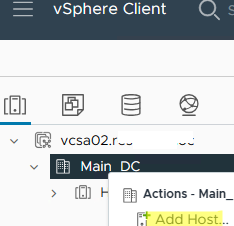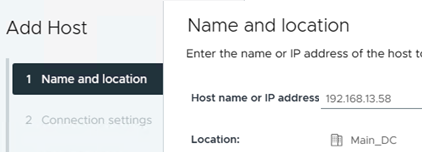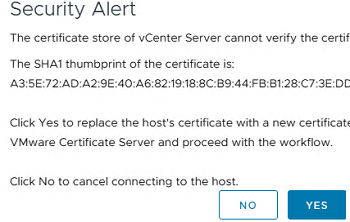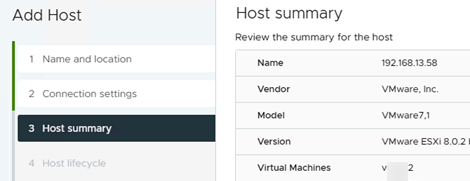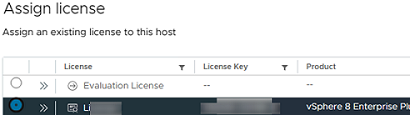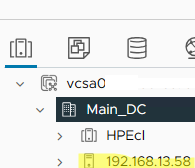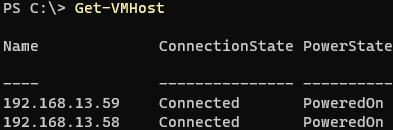Let’s look at how to add a standalone host with an ESXi hypervisor to the VMware vCenter Server (vCSA) for centralized management and use in clustered configurations.
Connect to the vCenter Server by opening the vSphere Client URL in your browser (https://vcenter_server_fqdg_or_ip/ui).
Select the datacenter, folder, or cluster to which you want to add the new ESXi host:
- Right-click on the Datacenter and select Add Host;
- Specify the FQDN name (preferred) or IP address of your ESXi host;
- Enter the root credentials;
- vCenter Server connects to the ESXi host through 902 TCP/UDP ports. The current SHA1 fingerprint of the ESXi host certificate appears in a window. Confirm the connection (the certificate will be replaced with the certificate issued by the vCenter Certificate Server); If you connect to the ESXi console using SSH, you can check the current SHA1 certificate fingerprint:
# openssl x509 -in /etc/vmware/ssl/rui.crt -fingerprint -sha1 -noout - A table with ESXi host information (version and registered VMs) appears. All virtual machines registered on the ESXi host will be added to the current vCenter inventory item;
- Select whether to use vSphere Lifecycle Manager for ESXi image management;
- At the Assign License stage, you must select one of the ESXi licenses available in the vCenter Server. By default, a 60-day Evaluation License is used; vCenter cannot manage VMware Hypervisor hosts with a free license.
- You can enable Lockdown Mode to restrict direct local access to ESXi from the console;
- Click Next -> Ready to complete.
The new ESXi host appears in the vCenter inventory after a few seconds.
# configstorecli config current get -c esx -g services -k vpxa_solution_user_config |grep -i server_ip
If you need to add multiple ESXi hosts to vCenter at once, you can use PowerShell to help automate this.
Install VMware.PowerCLI module on the administrator’s computer:
Install-Module -Name VMware.PowerCLI
# Ignore self-signed certificates:
Set-PowerCLIConfiguration -Scope AllUsers -InvalidCertificateAction Warn
Connect to vCenter:
connect-viserver -server vcsa1.woshub.loc
To add an ESXi host to the vCenter Server, use the command:
Add-VMHost -Name 192.168.11.95 -Location HQDC -Force
Type the ESXi host root password:
Check that the host is connected to vCenter:
Get-VMHost
Use this script if you need to add multiple ESXi hosts to vCenter at once:
$ESXiHosts = "esxi1.woshub.loc", "esxi2.woshub.loc"
$Location = "HQDC"
$credentials = Get-Credential -UserName root -Message "Enter ESXi password"
Foreach ($ESXiHost in $ESXiHosts) {
Add-VMHost -Name $ESXiHost -Location $Location -User $credentials.UserName -Password $credentials.GetNetworkCredential().Password -RunAsync -force
Write-Host -ForegroundColor GREEN "Adding $ESXiHost to vCenter"
}