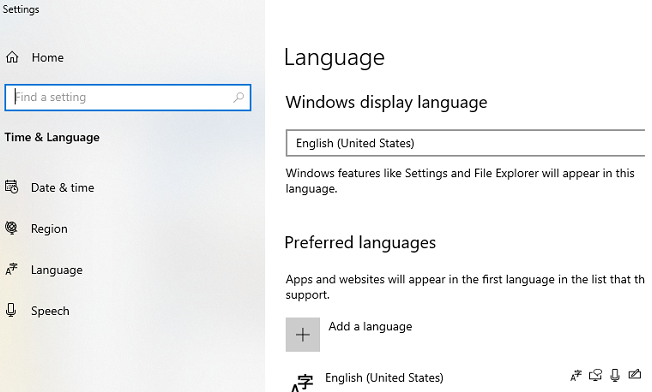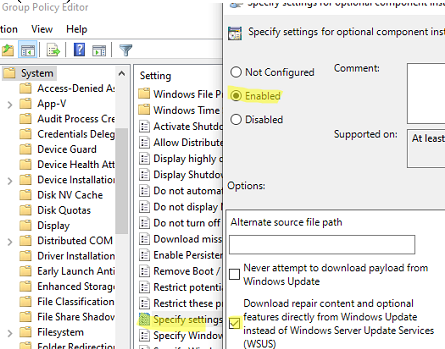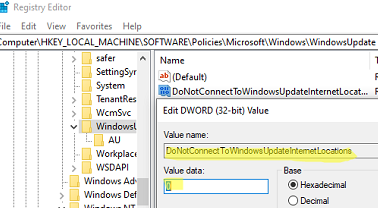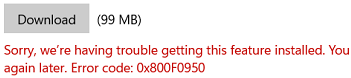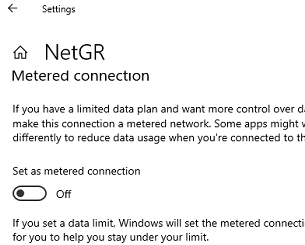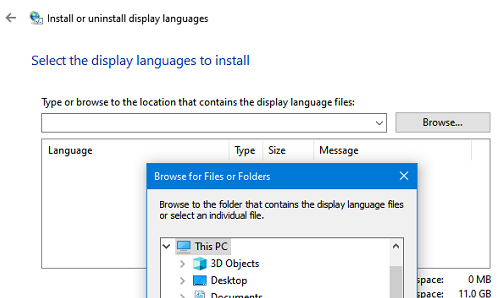In this article, we will take a look at the most common errors that occur when installing language packs in Windows 10 and 11.
In Windows 10 and 11 you can install language packs from Settings -> Time and Language -> Language (use the URI command to quickly access this section: ms-settings:regionlanguage).
Click Add a language, select a language, and Windows should download the language pack from Windows Update servers.
In my case, the following error occurred during the language pack installation.
Sorry, we’re having trouble getting this Windows display language installed. You can try later on the Language options page. Error code: 0x8073D01.
Sorry, we’re having trouble getting this feature installed. Error code: 0x8034500C
When I try to install a language pack using the PowerShell command, another error occurs:
Install-Language -Language de-de
Install-Language: Failed to install language. ErrorCode: -2145103860. Please try again.
You may receive the error 0x8073D01 when trying to install a language pack on a computer on a corporate network that receives updates from an internal Windows Server Update Service (WSUS) server instead of WU.
In this case, you can install a language pack manually using DISM and FoD (Features on Demand) image. If you want to allow direct access to FoD components on Microsoft Update servers on the Web, enable a special Group Policy option.
- Open the local (gpedit.msc) or domain (gpmc.msc) Group Policy editor and navigate to Computer Configuration -> Administrative Templates -> System;
- Enable the policy option Specify settings for optional component installation and component repair and check Download repair content and optional features directly from Windows Updates instead of Windows Server Updates Services (WSUS);
- Update Group Policy settings and restart Windows Update service:
gpupdate /force
net stop wuauserv
net start wuauserv
Windows will then be able to download and install a language pack from the Internet.
If this doesn’t help, check the DoNotConnectToWindowsUpdateInternetLocations registry value in the HKEY_LOCAL_MACHINE\SOFTWARE\Policies\Microsoft\Windows\WindowsUpdate key. If the value is 1, it will block the connection during attempts to download FoD components. Change the value to 0 and restart wuauserv.
If you do not want your host to receive updates through WSUS, you should also set the UseWUServer = 0 registry value in the registry key HKLM\SOFTWARE\Policies\Microsoft\Windows\WindowsUpdate\AU.
rsop.msc or gpresult to get the resulting policy settings, and check that your computer is not affected by Group Policy with WSUS settings.Error 0x800f0950 when installing LP can be fixed similarly.
If you receive error 0x800F0908 or 0x800f0954 when installing language packs on Windows 10 or 11, try the following:
- Make sure that the Metered Connection option is not enabled for your network (Settings -> Network and Internet -> open your connection properties -> Set as metered connection is disabled);
- The problem may be related to the Windows Update Agent settings. First, try clearing the update cache from the command prompt:
net stop wuauservIf this does not help, try completely resetting the Windows Update settings on your computer;
net stop bits
net stop appidsvc
net stop cryptsvc
Ren %systemroot%\SoftwareDistribution SoftwareDistribution.bak
Ren %systemroot%\system32\catroot2 catroot2.bak
net start bits
net start wuauserv
net start appidsvc
net start cryptsvc - If nothing helped, check the health of your Windows image using the DISM and SFC commands:
Dism / Online / Cleanup-Image / RestoreHealth
sfc/scannow
You can also manually download the language pack CAB files (you can find links on the Internet) and install them using the built-in lpksetup.exe command.