In this article, we will explore how to convert an installed Windows 10 Pro edition to Windows 10 LTSC (Long-Term Servicing Channel). This may be a viable option for receiving security updates after Windows 10 22H2 reaches the End-of-Life in the main servicing channel (October 14, 2025).
From a long-term servicing perspective, the following Windows 10 editions are currently available:
- Windows 10 Enterprise LTSC 2021 with support until January 12, 2027
- Windows 10 IoT Enterprise LTSC 2021 — until January 13, 2032
It is not officially supported to convert an existing installation of Windows 10 Pro, Home, or Enterprise to LTSC. Microsoft’s recommendation in this case is to completely reinstall the operating system on the computer. However, there is a workaround to convert Windows 10 to Enterprise LTSC 2021 without reinstalling the operating system and without losing installed apps and data.
Previously, we showed how to change Windows editions without reinstalling:
DISM /online /Get-CurrentEdition
DISM /online /Get-TargetEditions
However, this method does not allow switching the operating system to the LTSC servicing channel. In this example, it is possible to upgrade the Pro edition to either Windows 10 Enterprise or IoTEnterprise in the GAC channel, but not to the LTSC edition.
In order to convert your Windows 10 Pro to LTSC, you will require the original installation ISO image en-us_windows_10_iot_enterprise_ltsc_2021_x64_dvd.iso. An ISO image is only available if you have a Microsoft subscription or use ‘alternative’ sources (check the originality of a downloaded Windows ISO image using its file hash/checksum).
Check the Windows version and build number on your computer.
Get-ItemProperty -Path "HKLM:\SOFTWARE\Microsoft\Windows NT\CurrentVersion"| select ProductName, DisplayVersion, CurrentBuild
In my case, it is Windows 10 Pro 22H2, which is the latest build in the General Availability Channel (GAC), with the End-of-Life on October 14, 2025.
Also, make sure that your system language matches the language of the installation ISO image. The Windows 10 IoT Enterprise LTSC image, for example, is only available in English (en-US).
dism /online /get-intl
Check that the bitness of the OS (x86 or x64) matches the image.
Get-Ciminstance -Class Win32_OperatingSystem | Format-List OSArchitecture
If you mount a Windows 10 LTSC ISO image and run setup.exe, the option to upgrade the system while preserving installed apps and user data will be unavailable (greyed out). You can select either Keep personal files only or Nothing. Close the Windows 10 Setup window.
These restrictions can be bypassed by importing the following data into the registry to simulate the presence of an installed LTSC version. I’ll make changes to the registry from PowerShell:
$regPath = "HKLM:\SOFTWARE\Microsoft\Windows NT\CurrentVersion"
Set-ItemProperty -Path $regPath -Name "EditionID" -Value "EnterpriseS"
Set-ItemProperty -Path $regPath -Name "ProductName" -Value "Windows 10 Enterprise LTSC"
Set-ItemProperty -Path $regPath -Name "ReleaseId" -Value "21H2"
Set-ItemProperty -Path $regPath -Name "DisplayVersion" -Value "21H2"
Set-ItemProperty -Path $regPath -Name "CurrentBuild" -Value "19044"
Set-ItemProperty -Path $regPath -Name "CurrentBuildNumber" -Value "19044"
Quickly run the setup.exe file from the ISO image and perform an in-place upgrade. The Keep personal files and apps option will then be available.
When upgrading to a different edition of Windows 10, you will be asked for a product key. Use the following official GVLKs keys for the LTSC edition, available on https://learn.microsoft.com/en-us/windows-server/get-started/kms-client-activation-keys?tabs=windows1110ltsc%2Cwindows81%2Cserver2025%2Cversion1803
- For Windows 10 Enterprise LTSC 2021 —
M7XTQ-FN8P6-TTKYV-9D4CC-J462D - For Windows 10 IoT Enterprise LTSC 2021 —
QPM6N-7J2WJ-P88HH-P3YRH-YY74H
Wait for the Windows 10 in-place upgrade to LTSC to finish (this may take a few hours).
Once the upgrade is complete, check that the version has changed to Windows 10 Enterprise LTSC with a build based on 21H2.
winver
Once you have changed the edition, check the Windows activation status. As you can see, this Windows instance is not activated. Error code 0x800704CF indicates that a valid license could not be found.
You can activate Windows with an officially purchased LTSC key. In addition, the LTSC supports KMS activation (including via a KMS server on Linux). The LTSC IoT edition of Windows doesn’t support KMS activation. Digital activation using the HWID is the only option supported (this activation option can be used in the MAS activation script).
There is also another way to convert your existing Windows 10 Pro/Home/Enterprise installation to IoT Enterprise LTSC edition without reinstalling.
- Mount the Windows 10 LTSC install image from LTSC
- Open a command prompt as an administrator
- Run:
mkdir c:\mnt - Mount the ‘install.wim’ image from the installation media to the newly created folder (replace ‘D:’ with the drive letter assigned to your image):
dism /Mount-Wim /WimFile:D:\sources\install.wim /index:2 /ReadOnly /MountDir:c:\mnt - Copy files from the image:
xcopy c:\mnt\Windows\system32\spp\tokens\skus\IoTEnterpriseS c:\windows\system32\spp\tokens\skus\IoTEnterpriseS /i - Unmount the WIM file:
dism /Unmount-Wim /MountDir:c:\mnt /Discard
- Reset the license information:
cscript c:\windows\system32\slmgr.vbs /rilcLicense files re-installed successfully. - Install the product key for IoT LTSC: c
script c:\windows\system32\slmgr.vbs /ipk QPM6N-7J2WJ-P88HH-P3YRH-YY74H
Restart the computer and verify that the Windows edition has changed to Windows 10 IoT Enterprise LTSC. This version will receive security updates until January 2032.
As mentioned earlier, it is not possible to activate the IoT Enterprise LTSC using a KMS server.
This product doesn’t support KMS activation.
However, it can be activated using a digital license. For example, I successfully activated the IoT LTSC using the HWID activation option in the MASscript:
irm https://get.activated.win | iex
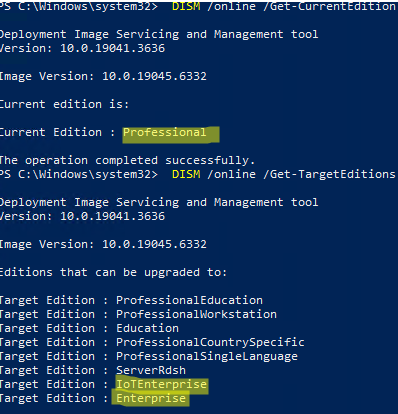
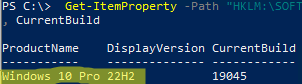
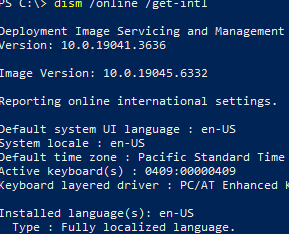

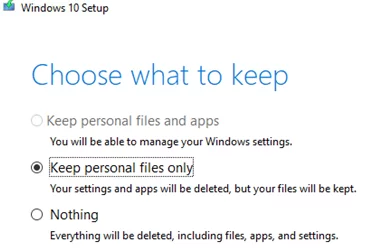

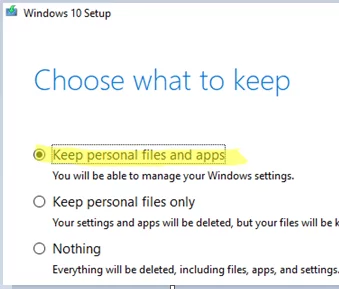
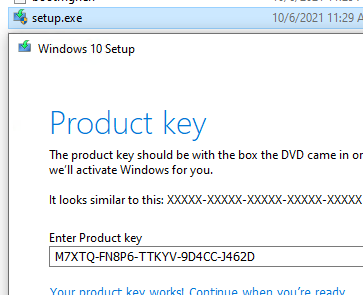
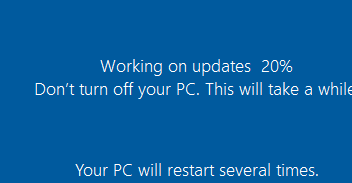
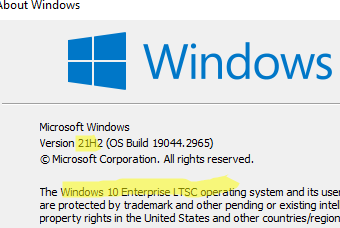
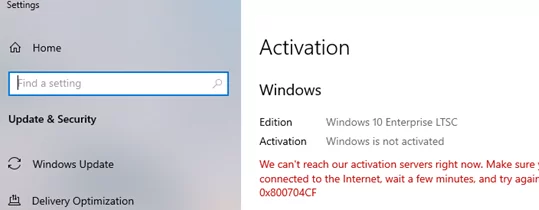
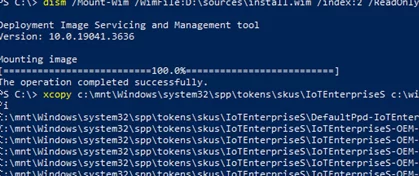
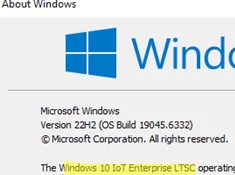

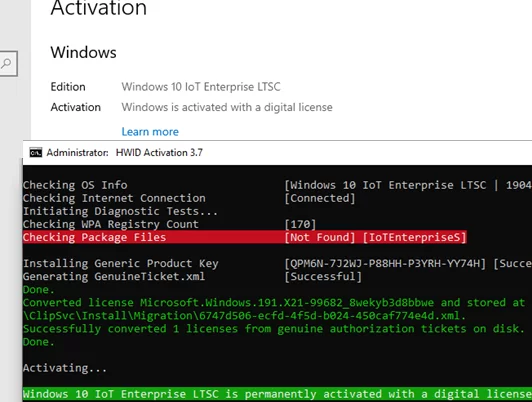
12 comments
The article describes how to change to Enterprise <<>>. From YouTube-tutorial h I got that the registry-value EditionID must be changed to IoTEnterpriseS. In the article it’s stated that the EditionID must be changed to EnterpriseS.
Isn’t the article confusion to different versions of Enterprise here?
Ugh, my comment didn’t come through correctly. Since the article describes how to change to Enterprise __IOT__ shouldn’t the EditionID be changed to IoTEnterpriseS ??
There are two different editions of Windows 10 LTSC:
– Windows 10 Enterprise LTSC 2021
– Windows 10 IoT Enterprise LTSC 2021
To convert to the appropriate LTSC edition, use the corresponding EditionID
EnterpriseSorIoTEnterpriseS.This is the best guide out there on this topic. Bravo and thank you.
How to upgrade from Windows 10 Enterprise LTSC 2021 to Windows 10 IoT Enterprise LTSC 2021? Is the procedure still the same?
Yes. Change EditionID to IoTEnterpriseS. Then mount the ISO and activate setup.exe.
Although I haven’t tried it, I think the LTSC -> LTSC IOT upgrade way is similar.
Do I need to use the GVLK Key or can I use the real key instead?
I’m not sure if retail keys are available for the Enterprise LTSC editions. Enterprise LTSC editions are typically activated using either a MAK (Multiple Activation Key) or a GVLK (KMS) key.
Hi, thx for this article, I was able to convert W10 Pro to IoT LTSC with no problem at all. THANK YOU!
Now, could you provide some tips how to convert Windows 11 Pro to IoT LTSC version? I think the reg values must be different…
Thanks in advance!
Heya there. I’ve converted successfully from Pro to IOT LTSC using the last method but the problem now is that windows update doesn’t see the new updates just released. Any clue?
I tried several times from my win 10 pro 22h1, but at the end of ltsc installation a pop-up say “Cannot install windows 10” without any further advice.