After installing the latest updates for Microsoft Office 2019, I have noticed that when I copy and paste text from the browser and other apps into a Word document, I lose the formatting. Previously, to copy text with formatting from a website, you would simply select the data you wanted to copy in the browser, press CTRL+C, and then press CTRL+V to paste the text into Word. However, in May 2024, I was faced with the fact that I could not paste Word without messing up the formatting. When you copy text from a browser (whether Chrome, Edge, or Firefox), Word always filters out some HTML formatting tags and pastes the text into the document without them.
It turns out that in May 2024 Office developers changed the default behavior when you paste text from other apps into Word for Windows (for Word versions 2405, build 17624.20000 and newer). When pasting text from other programs into Word, the Merge Formatting mode is now used by default instead of the Keep Source Formatting option. As a result, some of the source text formatting will be lost. Only basic formatting tags (bold, underline, italic, lists, tables) remain in the text. Other formatting tags are removed.
The goal of MS Word developers was to solve the problem of preserving unchanged document formatting when pasting text from other programs (Updated default paste option in Word for Windows).
There are three options available when you right-click on a Word document and select the Paste menu:
- Keep Source Formatting – keep the original formatting of the pasted web content that conflicts with the existing content in the Word document.
- Merge Formatting – keep the original document formatting but adapt it to the visual style of the current Word document (font family, size, color, etc.)
- Keep Text Only – paste only plain text and remove any formatting tags.
If you want to paste text into Word while retaining the formatting of the source text, just manually select the Keep Source Formatting option.
If you always want to paste text into Word using the Ctrl+V key while keeping the source formatting, you need to change the Office settings.
- Go to File -> Options -> Advanced
- Find the Pasting from other program option in the Cut, copy, and paste section
- Change the default value from Merge Formatting (Default) to Keep Source Formatting.
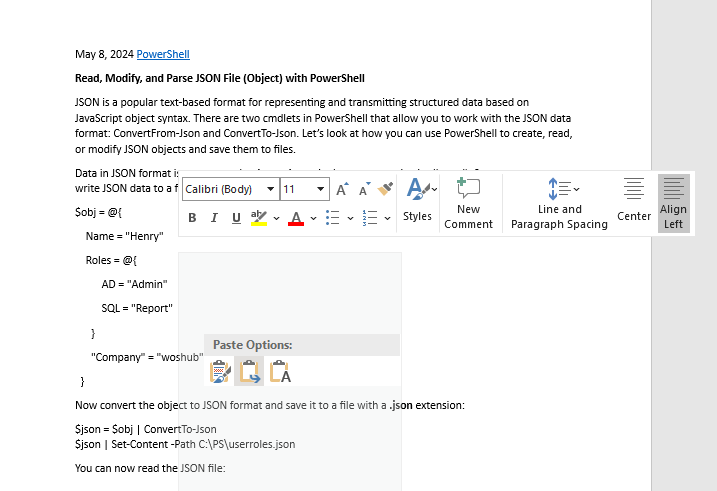
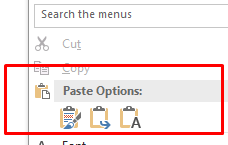
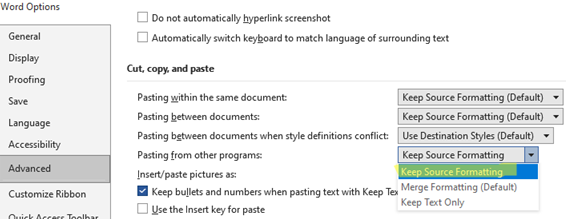
3 comments
There is no “File -> Options -> Advanced” on my Word on Macbook
Please update your directions for reverting the paste option to “keep source formatting.” I have scoured the app and see no means of doing this.
Doesn’t work in Windows from email text to Word Document. Sick of it pasting with 8 pts below and Multi-line at 1.08. Have done the above, but still have to highlight pasted text and change paragraph format…