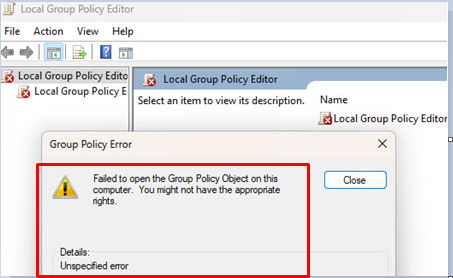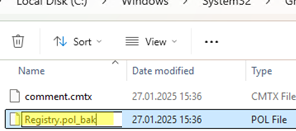The following error may occur when trying to open the Local Group Policy Editor (gpedit.msc) in Windows:
Failed to open the Group Policy Object on the computer. You might not have the appropriate rights. Details: Unspecified error
When trying to update (apply) group policy settings on the client using the gpupdate command, a Group Policy processing error appears.
The processing of Group Policy failed. Windows could not apply the registry-based policy settings for the Group Policy object LocalGPO. Group Policy settings will not be resolved until this event is resolved. View the event details for more information on the file name and path that caused the failure.
In this case, an event with ID 1096 appears in the System Event Viewer log.
The processing of Group Policy failed. Windows could not apply the registry-based policy settings for the Group Policy object LocalGPO. Group Policy settings will not be resolved until this event is resolved. View the event details for more information on the file name and path that caused the failure.
This error indicates that the local computer policy files in the %windir%\System32\GroupPolicy folder are either corrupted or missing. In this case, the problem is caused by damage to the registry settings policy file (Registry.pol).
To resolve the issue, remove (or rename) the Registry.pol file in the %windir%\System32\GroupPolicy\Machine folder (or in %windir%\System32\GroupPolicy\User).
Then, run the local GPO editor with the gpedit.msc command and check that it starts without errors.
In some cases, you may need to recreate the GroupPolicy folder entirely. A folder can be renamed using either the Windows Explorer GUI or the PowerShell command:
Rename-Item -path "C:\Windows\System32\GroupPolicy" -NewName GroupPolicy_backup
The GroupPolicy folder will be recreated automatically. Then, the GroupPolicy_backup folder can be deleted.