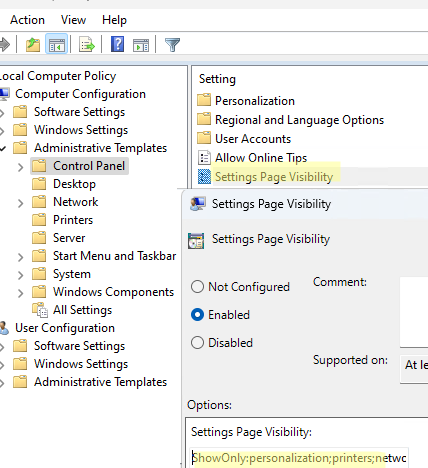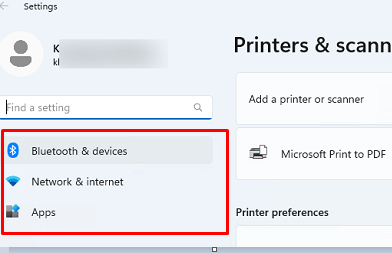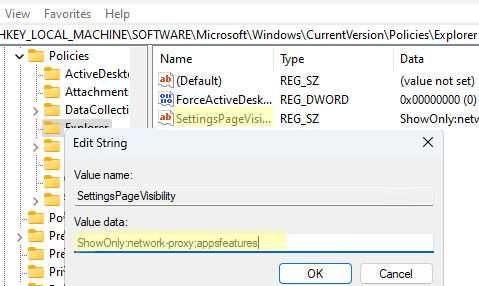The main GUI tool for configuring and customizing the operating system in Windows 10 and 11 is the Settings app, which replaces the classic Control Panel. An administrator can hide some (or all) pages from Windows 11 Settings to prevent users from changing certain OS settings. This article explains how to hide or show specific pages in the Settings app.
- Open the local Group Policy editor snap-in (
gpedit.msc) - Go to Computer (or User section if you want to apply GPO settings to the user) Configuration -> Administrator Templates -> Control Panel
- Enable the policy Settings Page Visibility
- In the policy settings, specify a string in the following format (after the colon, specify which pages to show or hide in the Settings app; a semicolon is used as a separator):
to hide certain Settings items:
hide:windowsupdate;network;gaming
(this value hides Windows Update, network settings, and gaming pages)
to show only the specified Settings pages:
ShowOnly:personalization;printers;network-proxy;appsfeatures
- Update the group policy settings on the computer and run the Settings app.
- Check that only the specified pages are displayed in the Settings menu. Hidden Settings app pages are not displayed. All nested sections are also hidden when the root Settings page is hidden.
When attempting to navigate to a hidden page using the ms-settings quick access URI command, the user will be redirected to the Home page.
Settings for hiding items in Windows Settings can also be configured using the registry. Navigate to the reg key HKEY_LOCAL_MACHINE\Software\Microsoft\Windows\CurrentVersion\Policies\Explorer. Manually modify the value of the SettingsPageVisibility parameter (REG_SZ) and specify the same visibility string as in the GPO.
You can make changes to the SettingsPageVisibility registry item from the command prompt:
reg add "HKLM\SOFTWARE\Microsoft\Windows\CurrentVersion\Policies\Explorer" /v SettingsPageVisibility /t REG_SZ /d "hide:network-proxy;appsfeatures;windowsupdate" /f
This will hide or show the specified Settings pages for all users. If you want to hide the settings pages for a particular user, make a similar change to the same registry parameter in the HKEY_CURRENT_USER hive.
Below is a list of URIs for the various Settings app pages.
System:
- display
- actions: notifications
- powersleep
- batterysaver
- batterysaver-usagedetails
- storagesense
- tabletmode
- multitasking
- project
- crossdevice
- about
Devices:
- bluetooth
- printers
- mousetouchpad
- devices-touchpad
- typing
- pen
- autoplay
- usb
Network & Internet (network)
- network-status
- network-cellular
- network-wifi
- network-wifisettings
- network-ethernet
- network-dialup
- network-vpn
- network-airplanemode
- network-mobilehotspot
- datausage
- network-proxy
Personalization:
- personalization-background
- colors
- lockscreen
- themes
- personalization-start
- taskbar
Apps:
- appsfeatures
- optionalfeatures
- defaultapps
- maps
- appsforwebsites
Accounts:
- Your info: yourinfo
- Email & app accounts: emailandaccounts
- Sign-in options: signinoptions
- Access work or school: workplace
- Family & other people: otherusers
- Sync your settings: sync
Time & language:
- dateandtime
- regionlanguage
- speech
Gaming:
- gaming-gamebar
- gaming-gamedvr
- gaming-broadcasting
- gaming-gamemode
Ease of Access:
- easeofaccess-narrator
- easeofaccess-magnifier
- easeofaccess-highcontrast
- easeofaccess-closedcaptioning
- easeofaccess-keyboard
- easeofaccess-mouse
- easeofaccess-otheroptions
Privacy:
- privacy
- privacy-location
- privacy-webcam
- privacy-microphone
- privacy-notifications
- privacy-speechtyping
- privacy-accountinfo
- privacy-contacts
- privacy-calandar
- privacy-callhistory
- privacy-email
- privacy-tasks
- privacy-messaging
- privacy-radios
- privacy-customdevices
- privacy-feedback
- privacy-backgroundapps
- privacy-appdiagnostics
Update & Security:
- windowsupdate
- windowsupdate-action
- windowsupdate-history
- windowsupdate-restartoptions
- windowsupdate-options
- windowsdefender
- backup
- troubleshoot
- recovery
- activation
- findmydevice
- developers
- windowsinsider
Mixed Reality:
- holographic
- holographic-audio