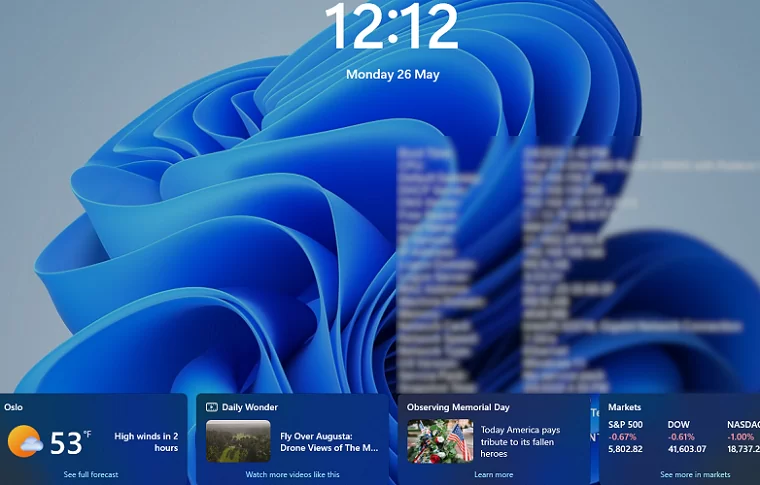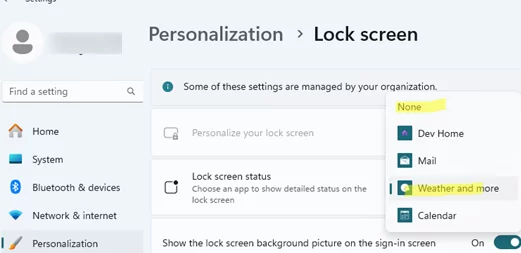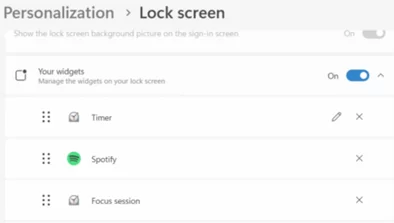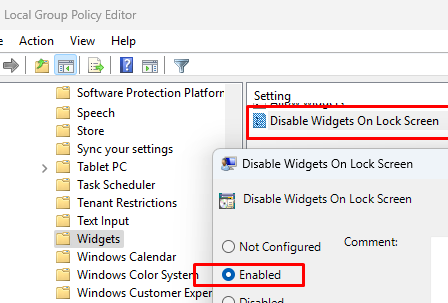In March 2024, Microsoft introduced a new feature via updates for Windows 10 and 11 that enables widgets to be displayed on the Windows lock screen. Informational widgets (mini-apps) are now displayed directly on the Windows lock screen by default when the computer is locked. By default, the lock screen displays widgets such as weather updates, stock market data, sports news, and traffic conditions overlayed on top of the screen. This post explains how to disable or customize the widgets on the Windows lock screen.
To disable the widget bar on the Windows lock screen:
- Go to Settings -> Personalization -> Lock Screen
- By default, the Weather and more option is selected in the Lock Screen status.
- To stop widgets from displaying, change the value to “None”.
In the current builds of Windows 10 and 11, users cannot modify the list of lock screen widgets. They cannot customize their appearance or placement, nor can they selectively enable or disable specific information widgets.
Additionally, the Group Policy templates now include a new option: Disable Widgets on Lock Screen (Computer Configuration -> Administrative Templates -> Windows Components -> Widgets). Use the Local Group Policy Editor (gpedit.msc) to enable this policy, which will prevent widgets from appearing on the lock screen for all users. If this GPO option is missing, you must update the Group Policy Administrative Templates (ADMX) to the latest version.
You can also prevent lock screen widgets from displaying by creating a registry parameter called LockScreenWidgetsEnabled and setting its value to 0.
REG ADD HKLM\SOFTWARE\Microsoft\Windows\CurrentVersion\PersonalizationCSP /v LockScreenWidgetsEnabled /t REG_DWORD /d 0 /f
The lock screen will not display widgets if the user locks the computer or if the desktop locks automatically after a period of inactivity (as set by the GPO).