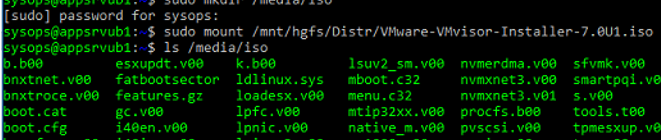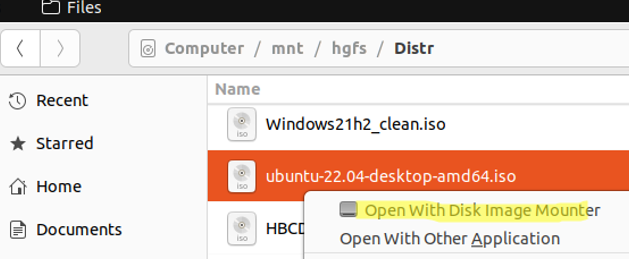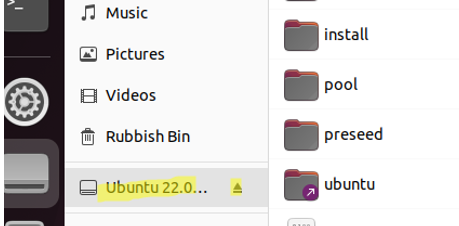ISO is a popular file format to store optic disk images having the ISO 9660 file system. Today the ISO format is typically used to distribute installation images of various apps. Every system administrator has installation images of Windows, Linux, VMware, other operating systems, and various apps. Let’s see how to mount an ISO image and access its files.
Create a mount point for your ISO image:
$ sudo mkdir /media/iso
Mount the ISO file to your mount point:
$ sudo mount /mnt/hgfs/Distr/VMware-VMvisor.iso /media/iso -t iso9660 -o loop
- -t – this optional argument allows to specify the file system type;
- ISO 9660 – a CD/DVD file system;
- -o loop – Mount the image as a loopback device, allowing you to work with the image file in the same way as with a normal block device.
Once you have successfully mounted the ISO image, you can access its files. Display a list of files in the ISO:
$ ls /media/iso
You can copy files from ISO to your computer:
$ sudo cp -r /mnt/iso /home/user/Documents
Unmount the ISO:
$ sudo umount /media/iso
You can also use the Ubuntu GUI to mount the ISO file. For example, if you use a Gnome desktop environment, right-click the ISO file, file and select Open With Disk Image Mounter.
In the right pane, you will see an image device icon, click it to see the list of files in the ISO file.
To unmount the ISO, click the device icon and select Unmount.