On some computers, when performing a clean installation of Windows 10 or 11 from a USB stick, you might not be able to choose the edition (version) of the operating system to install.
The “Next” button to continue the Windows installation may be greyed out for certain editions, or the installer may automatically select a specific edition without giving you the option to choose. For example, you might not be able to install Windows Pro, as the Home edition will always be installed instead.
First, make sure that the Windows installation image in the WIM (ESD) file contains all the editions you need. Open the PowerShell console and specify the path to the install.wim or install.esd file (more about the ESD format) on a bootable USB flash drive containing a Windows installation image:
Get-WindowsImage -ImagePath "e:\sources\install.wim" |select ImageName, ImageIndex
In this example, there are several editions available in the installation image, including Pro, Education, and Home. If the required Windows version isn’t listed, it means this edition has been removed from the image.
A Windows OEM product key embedded into UEFI by the device vendor is another possible cause of the problem.
On modern computers, Windows 10/11 product keys (OEM Embedded Keys) are written into UEFI by the manufacturer.
This is common on OEM devices that come with a specific edition of Windows pre-installed. The Windows installer looks for the SLIC table or OEM key in the UEFI (BIOS), detects the edition embedded there and automatically starts to install that edition.
This usually happens on devices with Windows Home edition preinstalled. To make the Windows installer ignore the embedded OS version information in the UEFI/BIOS, create the following ei.cfg text file in the sources directory on the installation USB flash drive:
[EditionID] [Channel] Retail
If you run Windows Setup from this flash drive now, a standard menu will appear, allowing you to select the edition of Windows you want to install. The product key embedded in the UEFI (BIOS) will be ignored.
[EditionID] Professional [Channel] Retail
Configuration options available in the EI.cfg file:
- EditionID — edition identifier (possible values areHome, Professional, Enterprise, Education)
- Channel — specifies the type of Windows license to be used during installation (OEM, Retail, or Volume).
- VL — whether a volume (corporate) licensing channel is being used (
1– if volume licensing is used,0– if not)
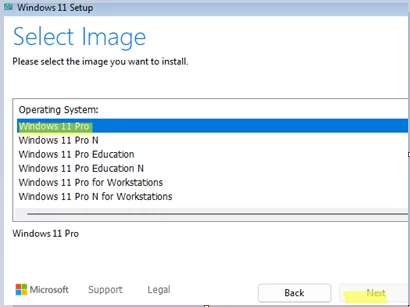

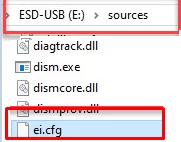
2 comments
That info is quite helpful. ei.cfg has now been added to my ‘install’ USB sticks.
Thank you so much. Remember the answer file override ei.cfg, you need add:
true
XXXX-XXXX-XXXX-XXXX-XXXX
Always
for show the UI select edition.