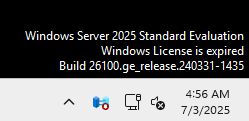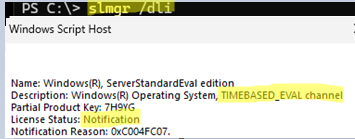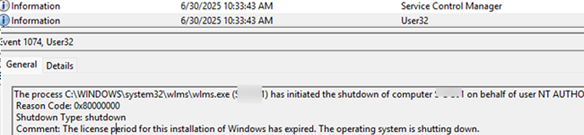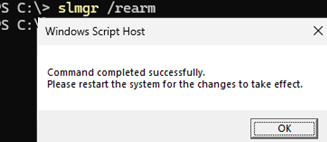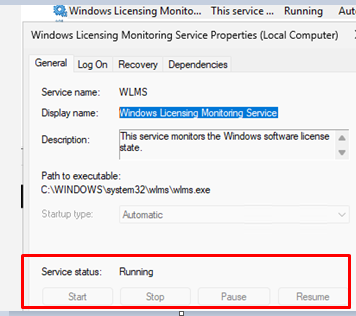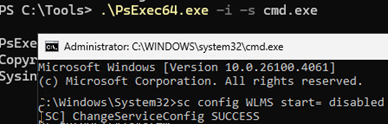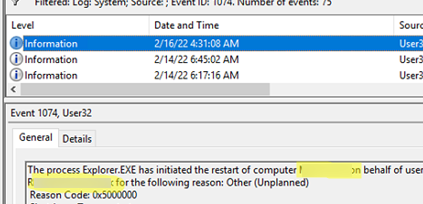One of the Windows Server virtual machines has started shutting down automatically every hour without any apparent reason. This behavior typically occurs when an Evaluation edition of Windows is installed on the computer or virtual machine and has expired (usually after 90 or 180 days). If the evaluation period has expired, the Windows License Monitoring Service (WLMS) will automatically shut down the operating system after one hour of operation. This applies to evaluation versions of Windows Server and to Windows 10/11 Enterprise (including LTSC).
In my case, this is indicated by a watermark in the bottom right corner of the desktop displaying the following message:
Windows Server 2025 Standard Evaluation Windows License is expired
You can also check the Windows activation status using the command:
slmgr /dli
Name: Windows(R), ServerStandardEval edition Description: Windows(R) Operating System, TIMEBASED_EVAL channel
You can also see here that the VM has an expired evaluation version of Windows Server (TIMEBASED_EVAL channel) installed, License Status: Notification, Notification Reason: 0xC004FC07.
After the Windows Server evaluation period expires, the operating system automatically shuts down every hour to encourage users to purchase a full license. Windows shutdown is initiated by the wlms.exe process, which logs this action in the Event Viewer (Event ID: 1074):
The process C:\WINDOWS\system32\wlms\wlms.exe (SRV01) has initiated the shutdown of computer SRV01on behalf of user NT AUTHORITY\SYSTEM for the following reason: Other (Planned) Reason Code: 0x80000000 Shutdown Type: shutdown Comment: The license period for this installation of Windows has expired. The operating system is shutting down.
Microsoft doesn’t recommend using trial versions of its products beyond the evaluation period, especially for running production workloads.
If you want to keep using the Windows evaluation version on your computer and prevent the automatic shutdowns, you can follow these steps:
- Extend your Windows trial period for another 180 days (can be extended up to 5 times):
slmgr /rearm - Convert an evaluation edition of Windows Server to a fully-featured Standard or Enterprise edition. Then activate the operating system by either entering your product key or performing Windows Server activation on a KMS server.
- Disable the WLMS service, which initiates the OS shutdown.
As the host shutdown is triggered by the Windows Licensing Monitoring Service (WLMS), you can prevent the shutdowns by disabling this service. However, even the local administrator account doesn’t have the necessary permissions to change this service’s settings
To stop the service, open a command prompt as SYSTEM using the PsExec tool:
.\PsExec64.exe -i -s cmd.exe
You can now disable the service from the command prompt running with NT Authority/System permissions:
sc config WLMS start= disabled
Reboot the host to stop the WLMS service. Windows will no longer automatically reboot every hour due to the expired trial period.
If the Windows Server host reboots unexpectedly and the evaluation license has not expired (or not used), check the Event Viewer system logs to identify which user or process initiated the reboot or shutdown. The linked post explains how to use the Event Viewer to filter system logs by Event ID 1074 from the User32 source to identify who initiated the Windows shutdown.
Also, check the Task Scheduler for any scheduled tasks that initiate a Windows restart or shutdown.