In some cases, when you perform a clean installation of Windows, update a build, or create a reference image using sysprep, the Windows Installer fails with an error: The computer restarted unexpectedly or encountered an unexpected error. Windows installation cannot proceed. When you click OK, the computer restarts, and when you re-run the Windows Setup, you see the same error window repeatedly in a loop… If your computer keeps restarting unexpectedly, what can you do to proceed with Windows installation?
The error may occur during one of the stages of installing or updating Windows, and looks like this:
The computer restarted unexpectedly or encountered an unexpected error. Windows installation cannot proceed. To install Windows, click “OK” to restart the computer, and then restart the installation.
Neither clicking the OK button nor restarting the Windows installation wizard helps when the “Computer restarted unexpectedly” error occurs. The error goes into a never-ending loop.
To fix the problem, you don’t have to close the error message or click OK, and follow these steps:
- Press
Shift + F10right on the screen with the error. On some laptops, you may need to use a different keyboard shortcut:Shift+Fn+F10; - This will open a command prompt window. From here, you need to open the registry editor by running the
regeditcommand;
- Got to the registry key HKEY_LOCAL_MACHINE\SYSTEM\Setup\Status\ChildCompletion
- In the right pane, locate the setup.exe parameter. Its value is likely to be 1. Change it to 3 and save the changes;Note. This value forces the Windows Installer to proceed to the next stage of the operating system installation
- Close the Registry Editor, and restart your computer by clicking OK in the error windows or using the command:
shutdown -r -t 0orwpeutil reboot
After the computer restart, the Windows installation (update) process should proceed normally.
The issue of Windows installation being interrupted by an unexpected restart can occur in Windows 10 and 11, as well as previous versions of Windows and Windows Server.
If the above method does not help you resume a normal Windows installation and fix the automatic restart problem, try the following solutions.
- Boot your computer from any Windows installation media or a LiveCD;
- Press
Shift + F10on the first installation screen to open the command prompt; - You need to know the drive letter assigned to your Windows volume;
- Run the commands:
diskpart
List vol
In my example, the Windows is located on Volume 1 (according to partition size). No drive letter is currently assigned to this partition. Let’s assign the drive letter W manually:
Assign letter=w:
exit
- Run
regeditand load the HKEY_LOCAL_MACHINE\SYSTEM registry hive from your offline Windows image; - Select the HKEY_LOCAL_MACHINE in the Registry Editor and click the File -> Load Hive. Select the file W:\Windows\System32\Config\System
- Set the hive name (
mylocal). This will load your offline Windows image’s HKLM registry key into the registry editor; - Go to the reg key HKEY_LOCAL_MACHINE\Mylocal\Setup\Status\ChildCompletion and change the value of the setup.exe parameter to 3
- To save changes to the offline registry file, select File-> Unload Hive
- Switch to the WinPE command prompt and restart the computer using the command:
wpeutil reboot - The Windows installation will then continue normally.
Solution: burn the original Windows installation media using the official Media Creation Tool or Rufus (How to create a bootable UEFI USB drive with Windows Setup).
Run a clean installation of Windows from a new bootable USB stick, and be sure to delete all partitions on the drive you want to install Windows on (if you have your data on the drive, copy it before removing the partitions). Continue to install Windows on the Unallocated space. Windows Installer will create all the necessary system partitions (read more about system EFI and MSR partitions in Windows).
Also:
- Check your local hard drive for errors:
chkdsk W: /F /R - Disconnect all unused USB drives, LAN, and Wi-Fi network adapters from the computer (physically or in the BIOS/UEFI settings).
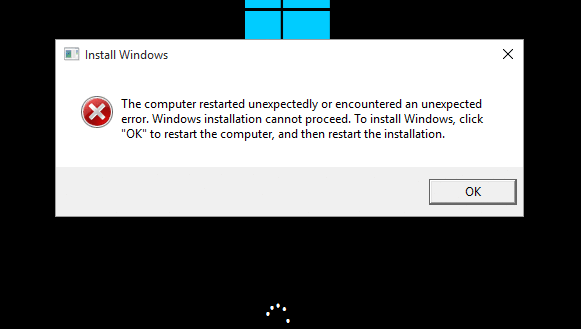
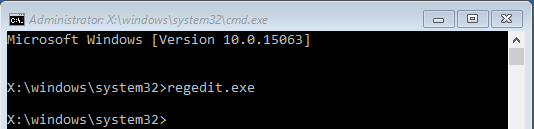
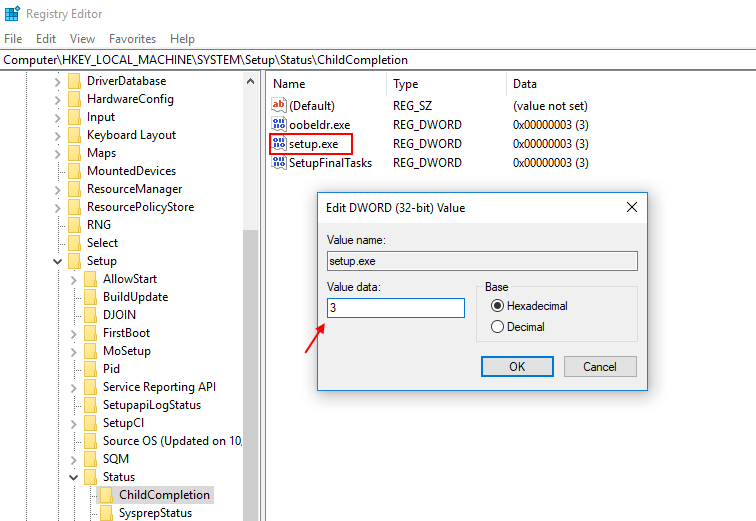
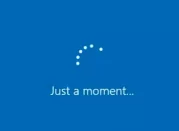
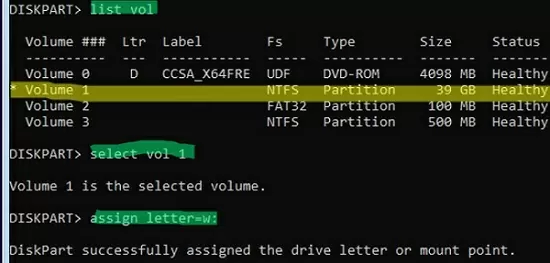
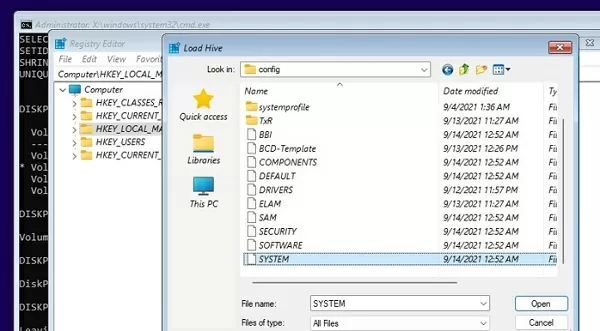
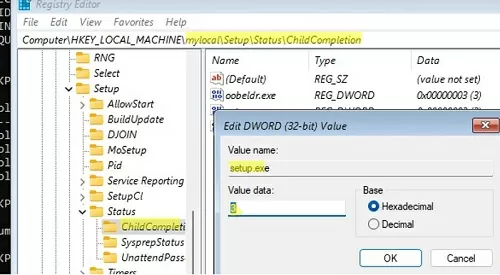
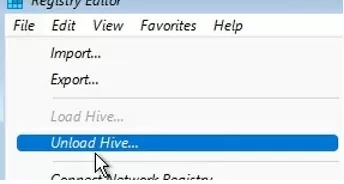
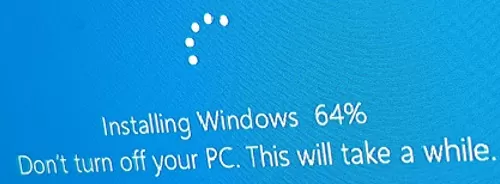
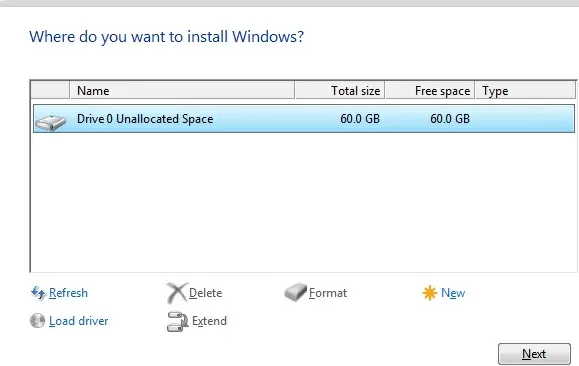
39 comments
This happened to me and I tried for days to fix it, help from HP, etc. etc. I was just about to give up and take my HP laptop to Best Buy when tried this. I searched for the exact phrase:
“The computer restarted unexpectedly or encountered an unexpected error. Windows installation cannot proceed. To install Windows click “OK” to restart the computer and then restart the installation.”
This came up and it worked PERFECTLY! Thank You!!!
Ty it woirked
Worked upgrading Server 2008 R2 to Server 2012 R2 DataCenter as well!
THANKS SO MUCH!
Wpeutil is not recognized as an internal or external command, operable program or batch file
Worked like a charm! Installing Win 10 on Hyper-V
My laptop keep shutting off before i can even finish editing registry. Pls help
Thank you it worked! BTW the “wpeutil reboot” to restart the computer is not working so just click the “OK’ button on the error message to restart the computer.
not work for me , in fact not showes this path . noly show Setup but \Status\ChildCompletion not
any suggestion?
It worked. Really helpful
Thank you.❤
Didn’t work for me, tried for hours. Still have the message and the little dotts turning in a circle.
Don’t know what to do now. i have a computer i can’t use.
It worked. THANK YOU.
Worked for me ! Thank you !
worked
this worked!!!! i did not believe it would work but I followed all steps and BAM! thanks so much man, information is so valuable.
After going through 4 brand new units that would pop up with this error message, I was at a complete loss. That is, until I found your web page. One run and all was up and running, just as it had been.
Tried doing reset on my computer then a message saying The computer restarted unexpectedly cannot proceed. To install window , click OK to restart computer, and then restart the install. But the same thing keep happening. It say preparing but nothing happens and the message pops up again. How do I just get the damn thing to work again. It an Hp Pavilion
I feel the same way. Thank you so much. This was the only thing that worked in 2 days of non stop trying to reboot.
I did this, which got rid of the error message. But now the blue windows update screen keeps showing up that says Windows Installing 64% and then restarts … so now I”m in a different kind of loop. Any suggestions?
This worked like a charm thanks to you I saved my computer
when I press shift + f10 or fn + shift + f10 my computer restarted repeated again so..how to resolve this?
Computer is now constantly resetting itself and I’m stuck. Please help
I usually don’t leave reviews but I’ve had a useless laptop for a year and really needed it again. I thought I was going to have to buy a new operating system but this worked!! I’m so excited and thank you so much for this.
It’s working for me. Thank you so much.
Thank you so much, worked for me 🙂
After open this dialogue box, my keyboard not working, please help me fix this
Simple, and it works, when the ret of the internet had let me down
I tried to install tiny10 on old hp laptop for dial boot but i get this error after trying to boot into tiny10
“The computer restarted unexpectedly or encountered an unexpected error. Windows installation cannot proceed. ”
and then it turns itself off and when i try to boot up it again it says this
“Windows Setup could not configure Windows to run on this computer’s hardware”
followed the steps on this article and was able to install tiny10
Thank you, brother. It worked. I am grateful to you
I got the same problem
. and not able to find any solution from anyone.to day i have seen your website.. i will do as per your instructions and try to get good solution.I will reply after getting ready my laptop.Thank you
Sir after going through the above article finally I am able to clear the trouble error message. and able to install the OS again. I don’t know how to thank you. I was wondering what to do. I thought of buying new hard disk and usb os installed. with your guidance i am able to get free of mind will out spending a rupee. Thank you again.
I tried several ways but yours One (1st method) worked! And I was trying to install win11. Thanks!!
Aidez moi svp
Quand j’essai d’appuyer sur shift+F10 sa ne marche pas, aussi shift+FN+F10 ne fonctionne pas.
Comment puis-je y procéder ?
Please help meWhen I try to press shift+F10 it doesn't work, also shift+FN+F10 doesn't work.
How can I do this?
does your current keyboard work well? if not, try buying a usb keyboard
Thank you for all
Tried for hours to solve this problem and when I m about give up I see your post from another person on a website The first method worked for me. Thank you !!!
This worked a charm, thanks!
Thank you a lot! I thought I had to follow the long process of installing from external drivers but the first method worked perfectly. Life saver!!
yooooo thanks
thanks working😋