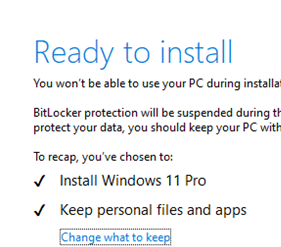When your Windows 10 or 11 build reaches its end of support date, Windows Update and the notification area will display alerts informing you that support for this version has ended.
Get the newer version of Windows to stay up to date. Your version of Windows has reached the end of service.
Your version of Windows has reached the end of support. Your device is no longer receiving security updates
First, identify the Windows version (build) installed on your computer. Press Win+R and run the command:
winver
In this example, the computer is running Windows 10 build 22H2 (this is the final release of Windows 10; no new builds will be released after this one). How will you know when your Windows version reaches the end of support? Follow the link:
- For Windows 10: https://learn.microsoft.com/en-us/lifecycle/products/windows-10-home-and-pro
- For Windows 11: https://learn.microsoft.com/en-us/lifecycle/products/windows-11-home-and-pro
Find your Windows build in the table. In my case, support for Windows 10 22H2 will end on October 14, 2025. Windows 10 users can enroll in the Extended Security Updates (ESU) program to continue receiving security updates and support beyond the EOL date.
What should be done if your version of Windows has reached the end of support?
- You can ignore this notification and remain on an outdated, unsupported version of Windows (not recommended for security reasons)
- Or update your Windows build to the latest supported version.
Windows builds are usually upgraded automatically via a Windows Update. However, an administrator can block the automatic Windows build upgrade by enabling the “Select the target Feature Update version” option in the GPO. Check that the TargetReleaseVersion and TargetReleaseVersionInfo parameters are not configured in the HKLM\SOFTWARE\Policies\Microsoft\Windows\WindowsUpdate registry key. If the options are set, clear their values (check in the gpresult report that these parameters are not set via Group Policy). Trigger a new update scan via Windows Update to check for any available updates..
If the Windows build does not upgrade automatically, check the following options:
- Reset the Windows Update service settings on your computer to the default. Incorrect WU settings may prevent the computer from receiving updates.
- Make sure your computer meets the Windows 11 hardware requirements (A TPM 2.0 chip and UEFI Secure Boot mode enabled are required).
- Ensure there is enough free space on the system drive for the Windows build update (at least 10 GB).
- Upgrading from Windows 11 22H2 may require installing an additional update: KB5027397 – Windows 11 23H2 Enablement package (download and install this update manually from the Microsoft Download Center)
- Use the Media Creation Tool to create an installation ISO image with the latest version of Windows 11 (https://www.microsoft.com/en-us/software-download/windows11). Mount the ISO image and then run the
setup.exefile from the media.Update the Windows build while preserving personal files and installed programs (select “Keep personal files and apps“). Learn how to manually upgrade Windows build from an ISO file.
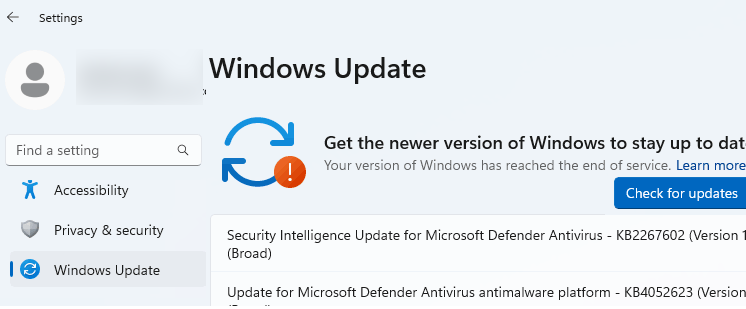
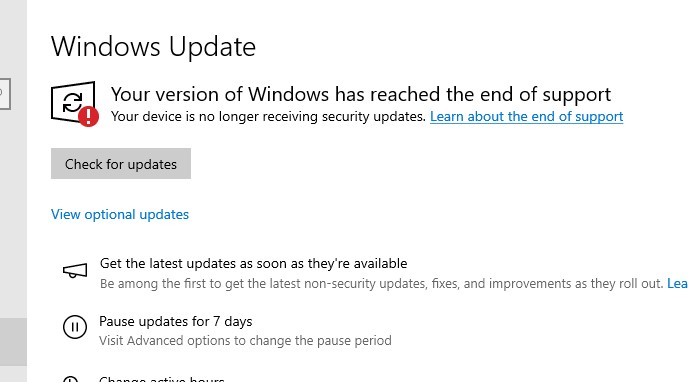
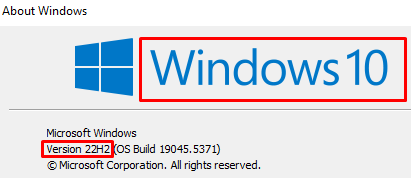
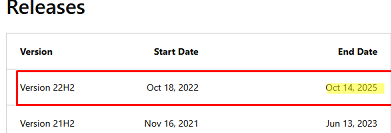
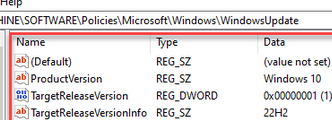
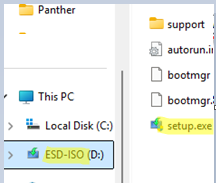 Update the Windows build while preserving personal files and installed programs (select “Keep personal files and apps“). Learn how to
Update the Windows build while preserving personal files and installed programs (select “Keep personal files and apps“). Learn how to