To install special software on all portable devices of the company it was necessary to build an SCCM collection, which would include all laptops (an other portable mobile systems) in a corporate network. At once I could not find the system property to explicitly identify a computer as a laptop or a desktop.
To begin with, I tried to filter portable devices using WMI filters of GPO and install software to them using group policies. There were several variants to create WMI queries by means of checking:
- Battery status (only laptops have it):
SELECT * FROM Win32_Battery WHERE (BatteryStatus <> 0) - RAM type (SODIMM for laptops):
Select * from Win32_PhysicalMemory WHERE (FormFactor = 12) - PCSystemType properties:
SELECT * FROM Win32_ComputerSystem WHERE PCSystemType = 2
| Value | System Type |
| 0 | Unspecified |
| 1 | Desktop |
| 2 | Mobile |
| 3 | Workstation |
| 4 | Enterprise Server |
| 5 | Small Office and Home Office (SOHO) Server |
| 6 | Appliance PC |
| 7 | Performance Server |
| 8 | Maximum |
Each of these queries has its advantages and disadvantages. In theory, the most optimal one should be the filtration by PCSystemType value, but this class appeared only in Vista, and we have many computers running the obsolete Windows XP, which won’t be filtered using this queries.
A WMI queries to determine ChassisTypes, being a part of Win32_SystemEnclosure class has seemed more interesting:
The possible values of ChassisTypes are given in the table below.
| ChassisTypes Value | System Type |
| 1 | Other |
| 2 | Unknown |
| 3 | Desktop (including virtual machines) |
| 4 | Low Profile Desktop |
| 5 | Pizza Box |
| 6 | Mini Tower |
| 7 | Tower |
| 8 | Portable |
| 9 | Laptop |
| 10 | Notebook |
| 11 | Hand Held |
| 12 | Docking Station |
| 13 | All in One |
| 14 | Sub Notebook |
| 15 | Space-Saving |
| 16 | Lunch Box |
| 17 | Main System Chassis |
| 18 | Expansion Chassis |
| 19 | Sub Chassis |
| 20 | Bus Expansion Chassis |
| 21 | Peripheral Chassis |
| 22 | Storage Chassis |
| 23 | Rack Mount Chassis |
| 24 | Sealed-Case PC |
Thus, the following Chassis Types are typical to:
- laptops: 8 , 9, 10, 11, 12, 14, 18, 21
- desktops: 3, 4, 5, 6, 7, 15, 16
- servers: 17,23
The final version of a WMI filter looks like this:
select * from Win32_SystemEnclosure where ChassisTypes = "8" or ChassisTypes = "9" or ChassisTypes = "10" or ChassisTypes = "11" or ChassisTypes = "12" or ChassisTypes = "14" or ChassisTypes = "18" or ChassisTypes = "21"
This WMI filter can be easily transformed into an SCCM query, which allows to build a collection with all laptops in the network.
select SMS_R_SYSTEM.ResourceID,SMS_R_SYSTEM.ResourceType,SMS_R_SYSTEM.Name, SMS_R_SYSTEM.SMSUniqueIdentifier,SMS_R_SYSTEM.ResourceDomainORWorkgroup, SMS_R_SYSTEM.Client from SMS_R_System inner join SMS_G_System_SYSTEM_ENCLOSURE on SMS_G_System_SYSTEM_ENCLOSURE.ResourceID = SMS_R_System.ResourceId where
SMS_G_System_SYSTEM_ENCLOSURE.ChassisTypes in ( "8", "9", "10","11", "12", "14","18","21")
Finally, to provide a comprehensive view about the quantitative ratio of desktops and laptops in the network, you can make an SCCM report:
SELECT
CASE ChassisTypes0
WHEN '8' THEN 'Notebooks'
WHEN '9' THEN 'Notebooks'
WHEN '10' THEN 'Notebooks'
WHEN '11' THEN 'Notebooks'
WHEN '12' THEN 'Notebooks'
WHEN '14' THEN 'Notebooks'
WHEN '18' THEN 'Notebooks'
ELSE 'Desktops'
END AS "Workstation Type", count(distinct sys.name0) as ClientCount from
v_GS_SYSTEM_ENCLOSURE ENC
INNER JOIN
v_R_System SYS ON ENC.ResourceID = SYS.ResourceID
WHERE
sys.client0=1 AND sys.obsolete0=0 AND active0=1
GROUP BY
CASE ChassisTypes0
WHEN '8' THEN 'Notebooks'
WHEN '9' THEN 'Notebooks'
WHEN '10' THEN 'Notebooks'
WHEN '11' THEN 'Notebooks'
WHEN '12' THEN 'Notebooks'
WHEN '14' THEN 'Notebooks'
WHEN '18' THEN 'Notebooks'
ELSE 'Desktops'
END
ORDER BY 2 desc
In our case, the proportion of desktop PCs and laptops is 2832 to 109.
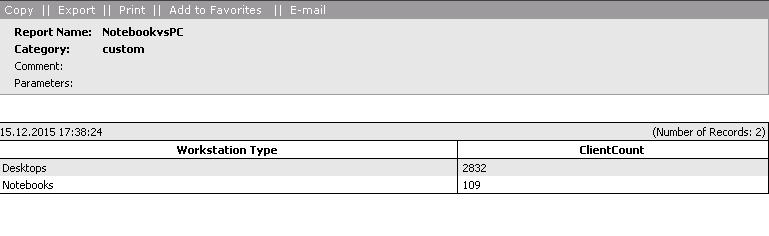
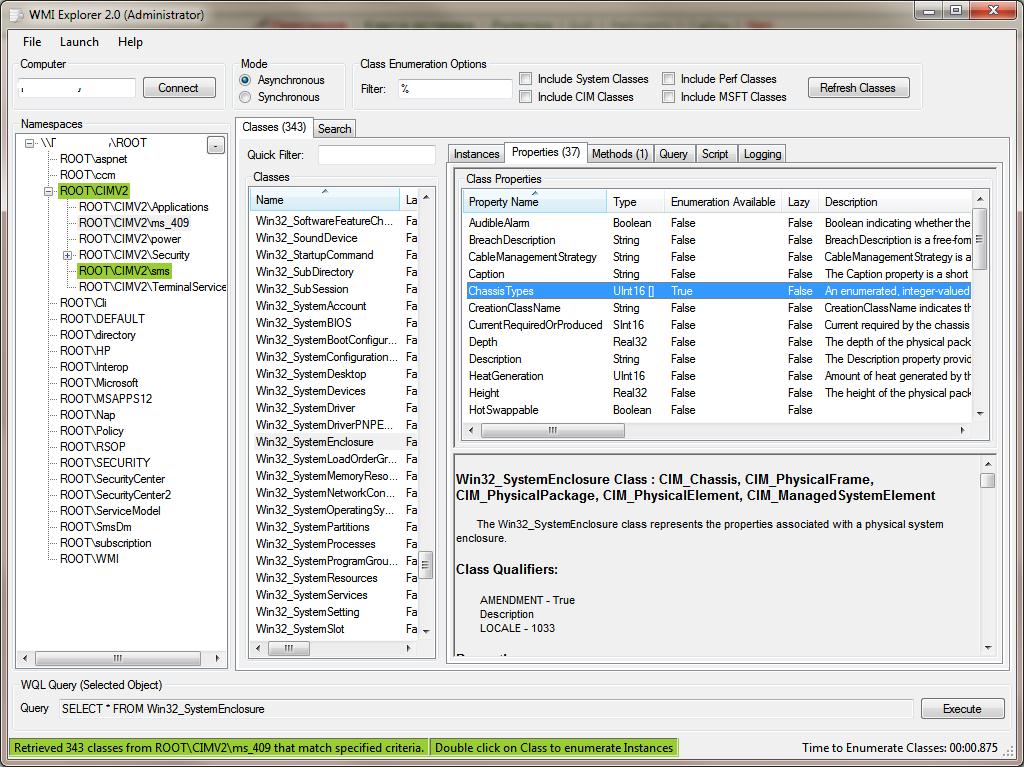
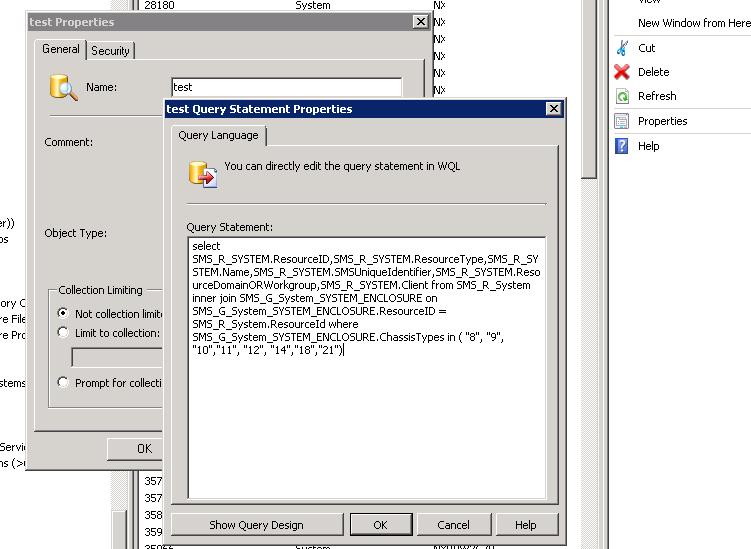
6 comments
If you have any surface devices in your organization, do not use the memory selection. only use chassis form factor.
Memory form factor of so-dim is incorrectly returned on surface devices, and therefor seen as desktop memory.
gpresult using that wmi filter shows denied for a surface with chassis type 9, which is included. in your query. I saw another article that says you can’t use a chassis type array in WMI filter?
I haven’t been able to get this to work. All the notebooks and tablets are getting denied by the WMI filter. Many thanks for any help.
in the end i haven’t set that one up,
i do use the wmi filter for a gpo , i’ll post that in a minute, that one filters out all mobile devices vs desktops.
we use it for filesync ( homedrive sync on or of…)
for now what i use to identify the surface models in sccm:
select SMS_R_SYSTEM.ResourceID,SMS_R_SYSTEM.ResourceType,SMS_R_SYSTEM.Name,SMS_R_SYSTEM.SMSUniqueIdentifier,SMS_R_SYSTEM.ResourceDomainORWorkgroup,SMS_R_SYSTEM.Client from SMS_R_System inner join SMS_G_System_COMPUTER_SYSTEM on SMS_G_System_COMPUTER_SYSTEM.ResourceId = SMS_R_System.ResourceId WHERE Model LIKE “%Surface%”
the gpo wmi filter we use is:
root\CIMv2
Select PCSystemType from Win32_ComputerSystem WHERE (PCSystemType=2)
that seems to work quite well
According to the SMBIOS System Reference Specifications version 3.4.0 dated 2020-07-17, there are some new ChassisType values. It now goes all the way from 1 to 36 (byte value 01h to 24h). It’s pretty easy to find the full specification in .pdf format online and what you’re looking for in it is Table 17 (System Enclosure or Chassis Types).