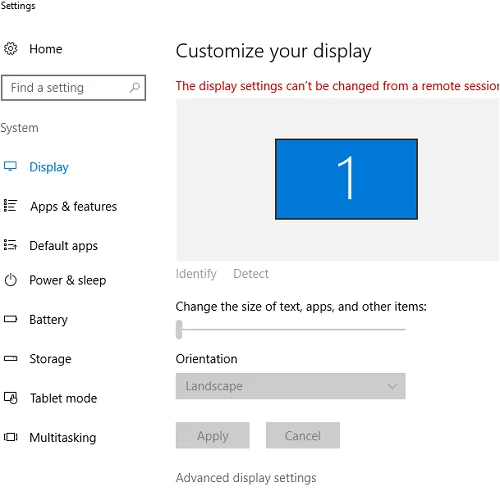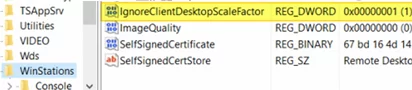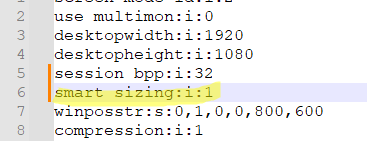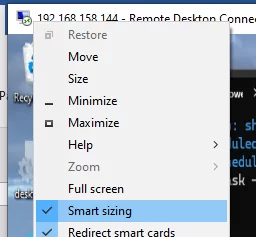Users working in terminal sessions on an RDS (RDP) server may find that the fonts, icons, text, and other UI elements in the Remote Desktop are very small and difficult to read. This issue is most often reported by users with Full HD/HiDPI (Retina) monitors with high resolutions (2K, 4K).
Users cannot configure scaling settings in the Display panel during an RDP session because the customize display options are inactive, and the following message is displayed:
Display settings can't be changed from a remote session.
By default, RDP session settings in Windows Server 2019/2016/2012R2 (and Windows 10) inherit scaling settings from the client machine. By default, DPI settings in a remote session cannot be changed. Setting the scale to 125% on the client will apply the same zoom settings to the terminal session.
To prevent DPI settings from being inherited by the client, create a registry setting named IgnoreClientDesktopScaleFactor with a value of 1.
reg add "HKLM\SYSTEM\CurrentControlSet\Control\Terminal Server\WinStations" /f /v IgnoreClientDesktopScaleFactor /t REG_DWORD /d 1
Next, the user can adjust the scaling options by editing the registry:
- Go to the reg key HKCU\Control Panel\Desktop
- Create a REG_DWORD parameter named LogPixels
- Set the scaling parameters using decimal values:
96– for 100% scaling
120— 125%
144— 150%
192—200% (suited for 4K monitors)
288—300%This parameter can be set with the following command:
reg add "HKCU\Control Panel\Desktop" /f /v LogPixels /t REG_DWORD /d 144 - End the Remote Desktop session:
logoff
DesktopScaleFactor option in the *.RDP file on the client to set a specific scaling value.desktopscalefactor:i:150
Acceptable values are: 100, 125, 150, 175, 200
https://learn.microsoft.com/en-us/azure/virtual-desktop/rdp-properties
In Windows Server versions 2022 and 2025, the IgnoreClientDesktopScaleFactor option is ignored, and desktop DPI scaling settings are always taken from the client. The following workarounds are suggested:
- Adjust the scaling options on the client computer so that they look good on the local computer and in the RDP session.
- Use the Windows App (formerly known as Microsoft Remote Desktop) from the Microsoft Store or an alternative RDP client (mRemoteNG, RDCMan)
Another feature of the built-in mstsc.exe client that enables the entire remote desktop window to fit into the RDP window without the need for scroll bars is dynamic scaling, also known as smart sizing.
To enable dynamic scaling mode, add the following line to the *.RDP file on the client:
smart sizing:i:1
In modern versions of the RDP client, you can enable Smart Sizing on the go by selecting the corresponding option in the menu located in the top left corner of the RDP client.
When this option is enabled, the remote desktop image automatically adjusts to fit within the client window when it is resized.