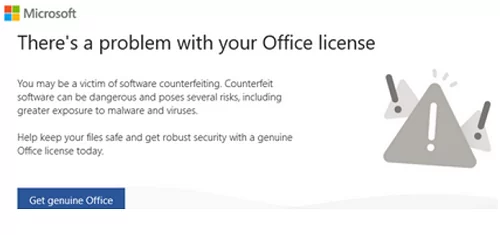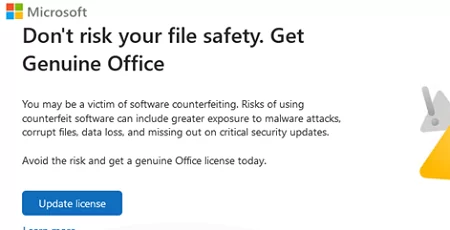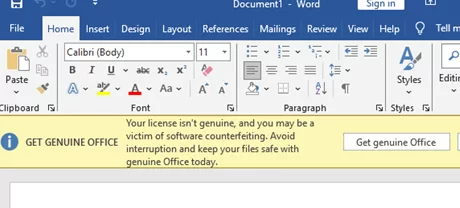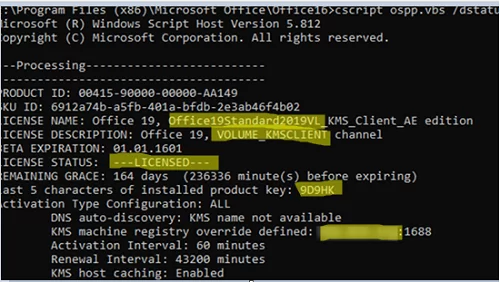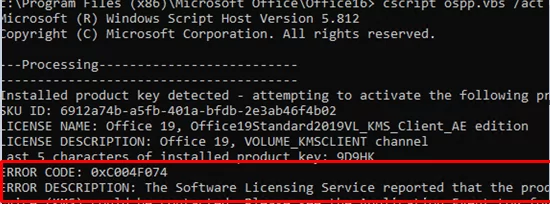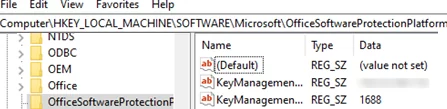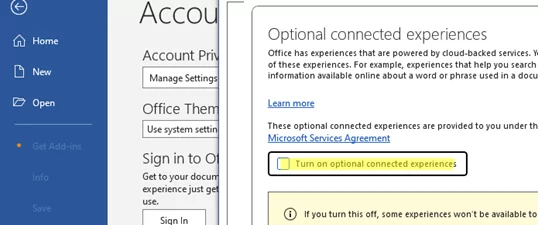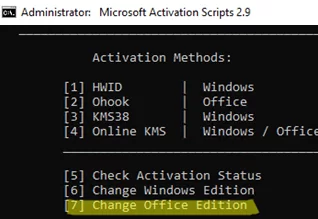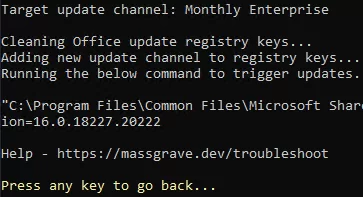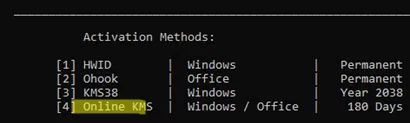When you launch any Microsoft Office app (Word, Excel, or Outlook), you may see a warning indicating that a non-genuine license is used. Let’s explore how an MS Office license verification problem can occur and whether it can be fixed.
Immediately after launching any MS Office app, you will see a notification that you are using a non-genuine copy.
There’s a problem with your Office license You may be a victim of software counterfeiting. Counterfeit software can be dangerous and poses several risks, including greater exposure to malware and viruses. Help keep your safe and get robust security with a genuine Office license today.
Don’t risk your file safety. Get Genuine Office. You may be a victim of software counterfeiting. Risks of using counterfeit software can include greater exposure to malware attacks, corrupt files, data loss, and missing out on critical security updates. Avoid the risk and get a genuine Office license today.
If you close this banner and begin working with the document, a large yellow notification bar will appear below the Office toolbar (ribbon) stating:
Get Genuine Office Your license isn’t genuine, and you may be a victim of software counterfeiting.
Why might this problem occur?
- You used one of the methods to bypass Microsoft Office activation (typically involving options related to KMS activation).
- You purchased a MAK (Multiple Activation Key) for Office from an unreliable seller who resold the same key to multiple customers.
- After replacing the computer hardware (most likely the motherboard) or cloning Windows with MS Office installed to another computer (or virtual machine), the Office activation may be flagged as invalid.
Start by checking which versions of MS Office are installed on a computer and their activation status.
For MS Office 2016,2019,2021, including Microsoft 365 App (ex Office 365), open a command prompt and, depending on the bitness of your Office version, change to the directory:
- Office 32-bit (x86):
cd "c:\Program Files (x86)\Microsoft Office\Office16" - Office 64-bit (x64):
cd "C:\Program Files\Microsoft Office\Office16"
Run the command:
cscript ospp.vbs /dstatus
What does this output mean?
- The only version of Office that is installed on the computer is MS Office 2019 (
Office19Standard) - This is the corporate volume version (
VL, VOLUME LICENSE) - Office activated (
LICENSE STATUS: LICENSED) - A KMS public key (GVLK) has been used for activation (
KMSCLIENT channel, last 5 characters of installed product key: 9D9HK). The list of publicly available KMS keys can be found on the Microsoft website: https://learn.microsoft.com/en-us/office/volume-license-activation/gvlks?redirectedfrom=MSDN - The Office copy is activated on the designated KMS server (
KMS machine registry override defined: xxxx)
What should you do next? There may be several options here:
- You have a valid MS Office product key or an active Microsoft 365 subscription. In this case, KMS Activation for Office should not be used, and the volume product version should not be installed at all. We recommend uninstalling the previously installed versions of Office, resetting the KMS activation settings (outlined below), and then installing the retail Office version that matches your product key.
- Your computer is activated through a legitimate KMS activation server for MS Office products deployed on your corporate network. Check the KMS server settings on the client and its availability, change the Office update channel, and reactivate it.
- Your copy of Office is not legitimate, and you are using one of the methods to bypass activation based on KMS. In this case, the guaranteed solution is to purchase a legitimate product key. However, in some cases, replacing the illegal KMS activation server’s address in the registry with an IP address instead of the hostname and switching the Office Update (service) channel may resolve the issue
Try to reactivate MS Office on your corporate KMS activation host:
cscript ospp.vbs /act
During activation, an error may occur:
ERROR CODE: 0xC004F074 ERROR DESCRIPTION: The Software Licensing Service reported that the product could not be activated. No Key Management Service (KMS) could be contacted. Please see the Application Event Log for additional information. To view the activation event history run: cscript ospp.vbs /dhistorykms NOTICE: A KB article has been detected for activation failure: 0xC004F074
This indicates that the KMS activation server is either unavailable or the specified KMS server does not support activation for your version of MS Office (learn more about KMS activation for MS Office).
Check that the KMS server and the TCP/1688 port (which is used by default) can be accessed from the client:
Test-NetConnection your_KMS_server_address -Port 1688
If the server/port is unavailable, check that it is correctly specified and that access to it is not blocked by a firewall.
You can change the KMS server address and port using these commands:
cscript ospp.vbs /sethst:kms1.woshub.com
cscript ospp.vbs /setprt:1688
Then, reactivate Office:
cscript ospp.vbs /act
To remove all versions of Office from a computer, delete the KMS entries in the registry and install the desired version of MS Office:
- Uninstall all versions of Office from a computer using SaRACmd or Offscrub scripts
- Delete the KeyManagementServiceName registry parameter (which points to the KMS server) in the
HKLM\SOFTWARE\Microsoft\WindowsNT\CurrentVersion\SoftwareProtectionPlatformkey - Delete the following registry keys
HKLM\SOFTWARE\Microsoft\Windows NT\CurrentVersion\SoftwareProtectionPlatform\0ff1ce15-a989-479d-af46-f275c6370663,HKLM\SOFTWARE\Microsoft\OfficeSoftwareProtectionPlatform, andHKLM\SOFTWARE\Microsoft\Office\16.0\Common\Licensing(they contain information about KMS activation) - Install the version of Office that you want and activate it with your product key.
What should you do if one of the MS Office activation bypass methods has been used on your computer? After 2021, all Volume Licence Click-to-Run (C2R) versions of Office check the KMS server name specified on the computer. The names of the most commonly used public KMS servers are regularly banned (blacklisted) by Microsoft. If the address of such a KMS server is specified on the computer, the user will receive a notification indicating that their Office license is not genuine.
What steps can you take in this situation?
- Replace the DNS name of the KMS server in the KeyManagementServiceName registry parameter with its IP address (resolve the hostname to IP yourself). The registry keys are shown above.
- Set the IP address of the KMS server from the console:
cscript ospp.vbs /sethst:xxx.xxx.xxx.xxx - In the settings of any Office app (File -> Accounts -> Manage Settings), uncheck the ‘Turn on optional connected experience‘ option.
Use the Massgrave script to change the Office update channel from Monthly Current (Production:CC) to Monthly Enterprise.
irm https://massgrave.dev/get | iex
Select [7] (Change Office Edition) -> [5] (Change Office Update Channel).
Select the update channel [4] Monthly Enterprise - Production::MEC
Wait for the OfficeC2RClient.exe process to change the update channel.
Then go back to the Massgrave start menu and reactivate Office on KMS: [4] Online KMS -> [2] Activate – Office [All]
Restart your computer, open any Office app, and check that the banner about the license is no longer displayed.