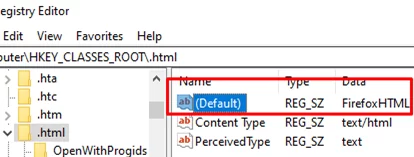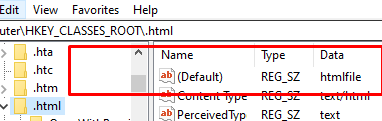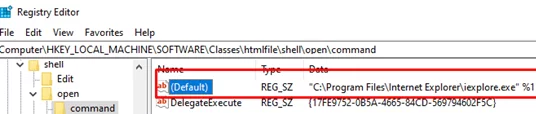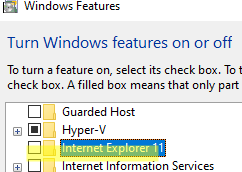Hyperlinks from Microsoft Office apps may stop opening on your computer, whether it’s a link in an Outlook email or in a Word/Excel document. When you click on the link, a message appears stating that the organization’s security policy prohibits opening external hyperlinks in Office apps.
Your organization's policies are preventing us from completing this action for you. For more info, please contact your help desk.
This operation has been cancelled due to restrictions in effect on this computer. Please contact your system administrator.
This action is prohibited by the organization's policies. For more information, contact customer support.
According to the Microsoft Knowledge Base article, the problem may be caused by incorrect registry settings (https://learn.microsoft.com/en-us/outlook/troubleshoot/message-body/hyperlinks-not-working-in-outlook).
Open the Registry Editor (regedit.exe) and navigate to the HKEY_CLASSES_ROOT\.html key.
Check the value of the (Default) parameter. The htmlfile should be specified here. In my case, the value is set to FirefoxHTML, which needs to be changed to htmlfile.
Change the parameter value manually or via the REG file:
Windows Registry Editor Version 5.00 [HKEY_CLASSES_ROOT\.html] @="htmlfile" "Content Type"="text/html" "PerceivedType"="text"
Then go to the HKEY_LOCAL_MACHINE\SOFTWARE\Classes\htmlfile\shell\open\command reg key. Verify that the value of the (Default) parameter contains the following path to the Internet Explorer executable.
"C:\Program Files\Internet Explorer\iexplore.exe" %1
Also, check that the following registry keys have the htmlfile value set by default:
HKEY_CLASSES_ROOT\.html
HKEY_CLASSES_ROOT\.htm
HKEY_CURRENT_USER\Software\Classes\.html
HKEY_CURRENT_USER\Software\Classes\.htm
And shtmlfile in:
HKEY_CLASSES_ROOT\.shtml
HKEY_CURRENT_USER\Software\Classes\.shtml
Restart the computer after making changes to the registry.
Internet Explorer 11 is available as an optional feature on demand in Windows 11 and 10 under the Feature on Demand (FoD) concept. Therefore, if you have disabled or uninstalled Internet Explorer, an error will appear when you open links from Office apps. Check that the “Internet Explorer 11” feature is turned on in the Windows Features dialog (optionalfeatures.exe). Or use the command:
Get-WindowsOptionalFeature -Online –FeatureName Internet-Explorer-Optional-amd64
Turn on the component if it is turned off.
If you don’t want to enable IE11, change the value in HKEY_LOCAL_MACHINE\SOFTWARE\Classes\htmlfile\shell\open\command
From: "C:\Program Files\Internet Explorer\iexplore.exe" %1
To: "C:\Program Files (x86)\Microsoft\Edge\Application\msedge.exe" %1