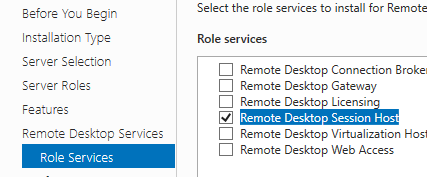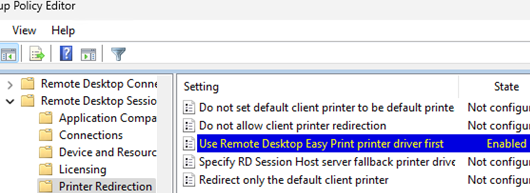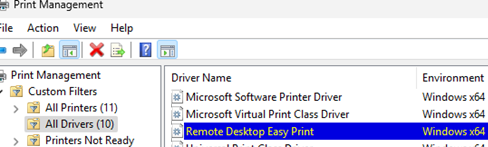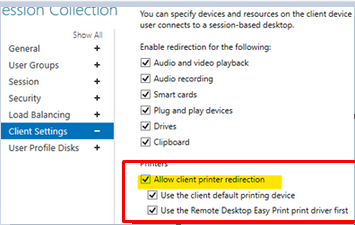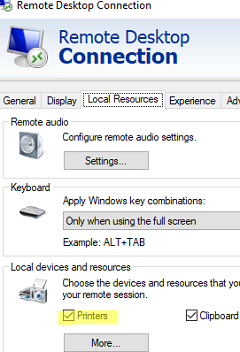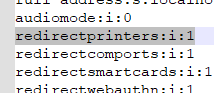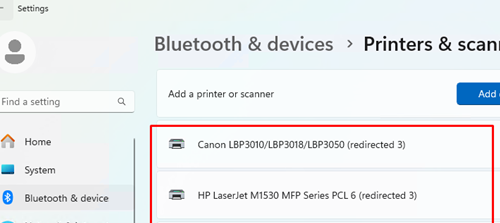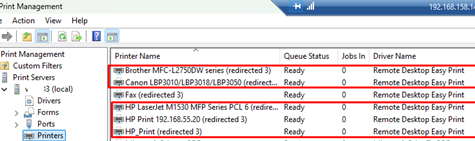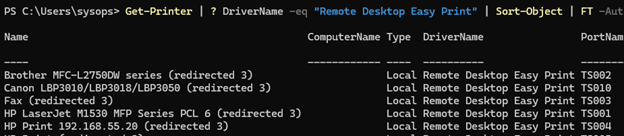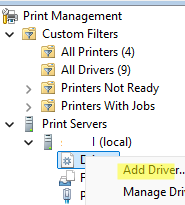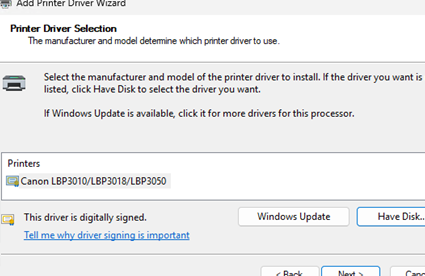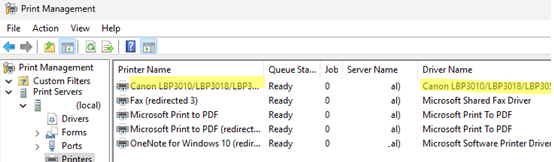In printer redirection mode, users can send print jobs from an RDP (RDS) terminal session to their local printer connected to the computer. By default, Windows redirects all printers connected to the computer to the Remote Desktop session. The local device’s default printer will be assigned as the default printer in the terminal session.
Before Windows Server 2008, terminal printing required significant administrative effort because all the users’ printer drivers had to be installed and updated manually on the remote terminal server. More new Windows versions support a universal Remote Desktop Easy Print driver, which enables printing from an RDP session to almost any printer.
How to Configure Remote Desktop Easy Print on Windows
If you use Windows Server as an RDP server and have the Remote Desktop Session Host (RDSH) role installed, then redirection of local printers via Easy Print should work by default. No additional steps are required.
The Remote Desktop host will attempt to use the RD Easy Print driver for all redirected client printers. No additional configuration is necessary, and redirected local printers will appear automatically in the user session.
To force the terminal server to use the universal Remote Desktop Easy Print driver for redirected printers, enable this mode in the local Group Policy settings.
- Open the local GPO editor
gpedit.msc - Navigate to Computer Configuration -> Administrative Templates -> Windows Components -> Remote Desktop Services -> Remote Desktop Session Host -> Printer Redirection
- Enable the policy Use Remote Desktop Easy Print driver first
If this policy is disabled, the administrator must manually install the user’s printer driver on the terminal (RD) server.
To update GPO settings, run the gpupdate /force command and end the user session (logoff).
This GPO section contains additional options that can be used to configure the behavior of redirected printers.:
- Redirect only the default client printer – allows reducing the number of redirected printers from the client. Only the default local printer set on the user’s computer will be available in the remote session.
- Do not set default client printer to be default printer in a session
- Specify terminal server fallback printer driver behavior – choose whether to assign a PCL or PS (PostScript) driver as the fallback printer driver, or select any other driver type.
- Do not allow client printer redirection – denies using redirected printers in an RDP session (must be disabled or not configured).
To easily manage drivers and forwarded printers on the RDP server side, you can install the printmanagement.msc MMC snap-in. Desktop versions of Windows 10 and 11 have it installed by default. Windows Server users can add it using the following command:
DISM /online /add-capability /CapabilityName:Print.Management.Console~~~~0.0.1.0
Open the printmanagement.msc console. Make sure that the Remote Desktop Easy Print driver is available in the Drivers section. Do not uninstall this driver because RD EasyPrint redirection will not work without it.
- Allow client printer redirection
- Use the client default printing device
- Use the Remote Desktop Easy Print print driver first
Configure Local Printers Redirection in the RDP Client
Suppose that a printer has already been installed and configured in the user profile on the client computer (this could be either a locally connected or a network printer).
To redirect local printers to a remote session using the RDP client, enable the corresponding option in the Remote Desktop Connection (mstsc.exe) settings.
- Open the RD client and go to the Local Resources tab
- Enable the Printers option under the Local Devices and Resources section (here you can also enable RD clipboard redirection).
- If you are using a program configured as an RD RemoteApp, its *.RDP file must contain the option to allow printer redirection:
redirectprinters:i:1
Now, connect to the RDP host and navigate to Settings > Bluetooth & devices > Printers & scanners. The local printers redirected to the RDP session should appear here.
Such printers can be identified by their names, which include the printer’s name followed by the label “redirected n“. Where n is the user’s session ID.
These redirected printers will also be displayed in the Print Management console (printmanagement.msc). Here you can see that they use the Remote Desktop Easy Print driver.
Get-Printer | ? DriverName -eq "Remote Desktop Easy Print" | Sort-Object | FT -AutoSize
Now, users can send print tasks from apps on the RDP host, and the Easy Print driver will then forward them to local printers. If it is set to 1, printer redirection is denied.
HKEY_LOCAL_MACHINE\Software\Microsoft\Terminal Server Client registry key has the DisablePrinterRedirection parameter. If it is set to 1, it denies using printer redirection. Remove this registry item or change the value to 0.Using Printers That Don’t Support Remote Desktop Easy Print
Some printers (typically home or SOHO-class models) may not support Remote Desktop Easy Print or may have compatibility issues when used with it. The Remote Desktop Easy Print feature won’t work on Windows Server unless the RDSH role is installed. For such printers, you will have to manually install the same driver on both the client computer and the RDP host.
To install the printer driver, open the printmanagement.msc console. Right-click on the Drivers section and select Add Driver.
Use the Add Driver Wizard to specify the path to the driver INF file and install it.
The next time the user connects to this RDP/RDS host, their local printer will be automatically redirected to the remote session. Instead of using the TS Easy Print driver, it will use its native driver, which you installed on both the client and the server.
- Execute print drivers in isolated processes
- Override print driver execution compatibility setting reported by print driver