Windows Terminal is a new terminal application that is designed to make it easy to use command line tools, cmd.exe, and Powershell environments. The Windows Terminal supports tabs, setting your own profiles, styles, and configurations. If you have WSL or Azure Cloud Shell installed, the shells for these environments are automatically added to the Windows Terminal console.
The Windows Terminal console is pre-installed on Windows 11 and Windows 10 22 H2. On other versions of Windows, it must be installed manually. Microsoft’s official recommendation is to install Windows Terminal from the Microsoft Store to ensure you have the latest version, which is automatically updated (https://www.microsoft.com/en-us/p/windows-terminal/9n0dx20hk701?activetab=pivot:overviewtab).
If the Microsoft Store app is missing or damaged (for example, in Windows 10 LTSC or Windows Server 2022), you can install Windows Terminal in one of the following ways:
- By manually downloading the latest Windows Terminal release from GitHub and installing the MSIX file in Windows;
- By using the Chocolatey or WinGet package manager.
For a manual installation of Windows Terminal, you need to download the msixbundle package from the project’s official GitHub https://github.com/microsoft/terminal/releases. Find the latest Terminal release for your version of Windows in the Asset section and download the file.
You can use the Invoke-WebRequest cmdlet to download the installation file:
Invoke-WebRequest -Uri https://github.com/microsoft/terminal/releases/download/v1.18.3181.0/Microsoft.WindowsTerminal_1.18.3181.0_8wekyb3d8bbwe.msixbundle
Next, install the package in Windows by using the Add-AppxPackage cmdlet:
Add-AppxPackage -Path .\Microsoft.WindowsTerminal_1.18.3181.0_8wekyb3d8bbwe.msixbundle
Check that the package has been successfully installed::
Get-AppxPackage *WindowsTerminal* -AllUsers
Import-Module Appx -UseWindowsPowerShell
The following error may occur when you manually install Windows Terminal on older Windows 10 builds:
Add-AppPackage : Deployment failed with HRESULT: 0x80073CF3, Package failed updates, dependency or conflict validation. Windows cannot install package Microsoft.WindowsTerminal_1.18.3181.0_8wekyb3d8bbwe.msixbundle because this package depends on a framework that could not be found. Provide the framework "Microsoft.VCLibs.140.00.UWPDesktop" published by "CN=Microsoft Corporation, O=Microsoft Corporation, L=Redmond, S=Washington, C=US", with neutral or x64 processor architecture and minimum version 14.0.30035.0, along with this package to install. The frameworks with name Microsoft.VCLibs.140.00.UWPDesktop" currently installed are ..... You must download and install the VCLibs framework before installing the Microsoft.WindowsTerminal package.
Download the VCLibs package (https://learn.microsoft.com/en-us/troubleshoot/developer/visualstudio/cpp/libraries/c-runtime-packages-desktop-bridge) and install it using the command:
Add-AppPackage .\Microsoft.VCLibs.x64.14.00.Desktop.appx
When installing the Microsoft.WindowsTerminal package on Windows Server 2019 or 2016, you may get another error:
Add-AppxPackage : Deployment failed with HRESULT: 0x80073CFD, A Prerequisite for an install could not be satisfied. Windows cannot install package Microsoft.WindowsTerminal_1.18.3181.0_8wekyb3d8bbwe because this package is not compatible with the device. The package requires OS version 10.0.19041.0 or higher on the Windows.Mobile device family. The device is currently running OS version 10.0.17763.107.
You can see here that the package checks the operating system during installation. To install Windows Terminal, you need a build of Windows 1903 (10.0.18362.0) or newer. As a result, you cannot install Windows Terminal on Windows Server 2019. In this case, you can use the standalone classic Windows Terminal application, which is available on GitHub since version v1.17.11391.0. Download the Microsoft.WindowsTerminal_1.18.3181.0_x64.zip archive and extract it to a directory on your local drive.
0x80073CFD error in Windows 10, try to install updates or use an earlier version of Microsoft.WindowsTerminal.You can also download the latest version of the Microsoft.WindowsTerminal package and install it using the WinGet package manager:
winget install --id=Microsoft.WindowsTerminal -e
Or with chocolatey:
Set-ExecutionPolicy Bypass -Scope Process -Force; iex ((New-Object System.Net.WebClient).DownloadString('https://chocolatey.org/install.ps1'))
choco install microsoft-windows-terminal
It is possible to install an older version of the package:
choco install -y microsoft-windows-terminal --version 1.12.10732.0
ERROR: This package requires at least Windows 10 version 1903/OS build 18362.x. The install of microsoft-windows-terminal was NOT successful. Error while running 'C:\ProgramData\chocolatey\lib\microsoft-windows-terminal\tools\chocolateyInstall.ps1'.
Finally, to run Windows Terminal, run the command:
wt.exe
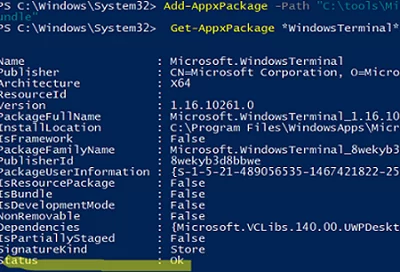

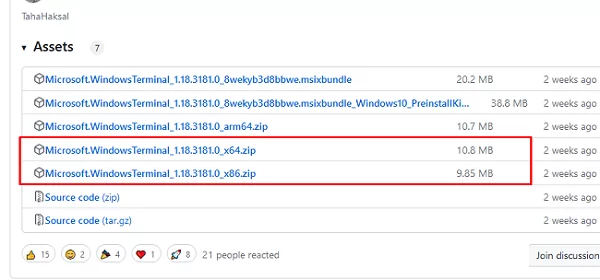


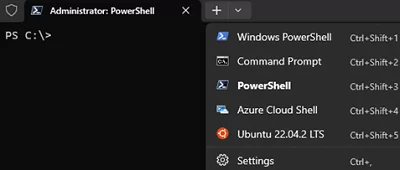
2 comments
hammasi uchun rahmat
thanks for everythingWay too much work for having a terminal that can allow copy paste text ! MS is screwing user up more and more ! I consider to go to linux, there is no stupid limitations what so ever ! Nova day we have to code god damn win11 in order to get functionality back that has been in previous win OS ? If there is no simple solution for that i pass ! Can MS be more stupid , for sure just wait and see ! Turning it in to Trump OS !