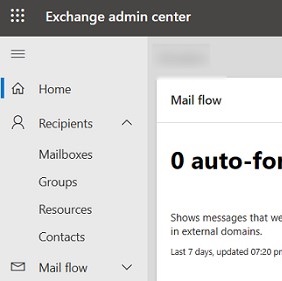Exchange is Microsoft’s flagship email and collaboration product (shared calendars, contacts, meetings, scheduling). With Exchange, you can implement business-class email solution to your organization. Thanks to its flexibility and scalability, Exchange can be used by small businesses as well as global corporations with tens of thousands of employees around the world.
There are currently two platforms under the same name, Exchange:
- Exchange Server (2019,2016,2013,2010) – on-premises product for deploying an email system on your own servers (physical or virtual). Users’ mailboxes are stored locally on the servers within the organization. Allows enterprise administrators to have full control over their email infrastructure. Administrators are responsible for the configuration, updates, security, backup, and recovery of the email system. Exchange comes in two editions, Standard and Enterprise (the differences and how they are licensed are described in the article);
- Exchange Online (EOL) – cloud Exchange tenant hosted on Microsoft servers (part of Microsoft 365). With the entire email infrastructure in the cloud, enterprise administrators no longer need to install and maintain Exchange servers (Microsoft manages all underlying server, network, and storage infrastructure). Exchange Online licenses are provided on a per-user subscription model (on a monthly or annual basis).
Our website contains detailed technical guides for system administrators on how to install, configure, administer, and troubleshoot Exchange Server and Exchange Online.
Common operational tasks for an Exchange administrator
- How to put Exchange Server in maintenance mode
- Cleanup and move the Exchange Server log files to a different disk
- Rename and move an Exchange mailbox database
- Configuring white and black lists of sender addresses in Exchange, setting up RBL filters to protect against spam
Using PowerShell in Exchange administration and management tasks
Although both Exchange Server and Exchange Online provide a Web-based graphical administration interface (Exchange Admin Center, or EAC), most server and mailbox management operations are much faster and easier to perform using PowerShell commands.
In order to connect to Exchange Online, you will need to install the EXO module. EXO PowerShell V3 is now available. To install the EXO module from the PowerShell Gallery, run the command
Install-Module -Name ExchangeOnlineManagement
In the on-premises Exchange Server, management cmdlets are included in the Exchange Management Shell (EMS) module that can be installed from the Exchange distribution media. Or, you can connect to the Exchange Server remotely from any computer and import the PowerShell cmdlets for Exchange into your session.
- Create a No-Reply email address in Exchange
- List all SMTP addresses in the Exchange organization
- How to authenticate in Exchange Online from PowerShell scripts by using a certificate
- Search for duplicate SMTP addresses in Exchange
Accessing Exchange mailbox from Outlook
Users can access their mailboxes through the OWA web application (Outlook Web App, Outlook on the Web) or using the Outlook desktop application, which is part of Microsoft Office. Users can get the most out of their Exchange mailbox with the Outlook desktop app.
- Outlook can use AD data to automatically configure a mailbox profile
- Manually connect to Exchange mailbox from Outlook
- Recall a sent email in Outlook
- Shared mailbox automapping feature in Outlook
- Fix: Outlook search in mailbox is not working
Manage user mailboxes in Exchange
Here are links to typical Exchange user mailbox management tasks for sysadmins.
- How to grant access to an Exchange mailbox to another user; find all the mailboxes that the user is allowed to access;
- Manage mailbox calendar permissions and visibility (How to get or delete an event in the user’s calendar);
- Send email on behalf of another Exchange user (mailbox) or group; how to send a message on behalf of a proxy address (SMTP alias) in Exchange Online;
- Check the mailbox’s timezone, language, and regional settings:
Get-MailboxRegionalConfiguration -Identity maxbak @woshub.com
To change the language of default Outlook folders to English and set a time zone to US East (UTC-05:00), run the command below:
Get-Mailbox maxbak @woshub.com | Set-MailboxRegionalConfiguration -LocalizeDefaultFolderName:$true -Language "en-US" -TimeZone "US Eastern Standard Time"
If you only want to rename default Outlook folders from English to German, run this command:Get-Mailbox maxbak @woshub.com | Set-MailboxRegionalConfiguration -LocalizeDefaultFolderName:$true -Language "de-DE" –DateFormat "yyyy-MM-dd" –TimeFormat "HH:mm" - Set up mailbox auto-replies (out-of-Office); enable email forwarding;
- Manage Inbox rules in Exchange mailboxes;
- How to find out the size of a user’s mailbox and set a quota;
- Convert a user mailbox to a shared mailbox;
- Manage distribution groups in Exchange;
- Save sent items in shared mailbox;
- Moving mailboxes to another Exchange database;
- Hide users and groups from the Exchange Global Address List (GAL);
- Import and export user mailboxes to and from PST files.
Troubleshooting Exchange problems and analyzing logs
- Auditing user actions in an Exchange mailbox
- Check that the Exchange user has read the email
- How to use the Get-MessageTrackingLog cmdlet to analyze Exchange e-mail delivery logs
- Find and delete emails in Exchange user mailboxes with PowerShell
- Outlook: Offline Address Book (OAB) is not updating
- Export Global Address List (GAL) to CSV file
- Search for unused (inactive) distribution groups in Exchange
- Fix: The name cannot be matched in Outlook