Microsoft releases new security updates for its products at least once a month. In most cases, the Windows Update service does a great job of automatically getting and installing updates in Windows. However, if needed, you can manually find, download, and install the latest cumulative update for your version of Windows from the Microsoft Update Catalog. This can be useful for computers with the wususerv service disabled (or custom Windows Update Group policy settings), for environments disconnected from the Internet (if you are not using a local WSUS server to manually approve and deploy Windows Updates), and for local networks with metered connections, etc.
Checking Windows Update History
You can check the date of the recent updates installed on your computer using the following PowerShell command:
Get-CimInstance win32_quickfixengineering |sort installedon -desc
Source Description HotFixID InstalledBy InstalledOn ------ ----------- -------- ----------- ----------- PCname1 Security Update KB5011352 NT AUTHORITY\SYSTEM 3/14/2025 12:00:00 AM
As shown in this screenshot, the computer’s last security update was installed on March 14, 2025.
Get-WUHistorycmdlet from the PSWindowsUpdate module to show the update installation history:
Get-WUHistory|Where-Object {$_.Title -like "KB*"} |Sort-Object date -desc
Or use the wmic command (not supported in the latest versions of Windows):
wmic qfe list brief /format:table
Then find out the version, build number, and bitness of Windows on your computer using the following PowerShell commands:
Get-CimInstance Win32_OperatingSystem | Select-Object Caption, Version, BuildNumber, OSArchitecture
Get-ItemProperty -Path "HKLM:\SOFTWARE\Microsoft\Windows NT\CurrentVersion" | Select DisplayVersion
Caption Version BuildNumber OSArchitecture ------- ------- ----------- -------------- Microsoft Windows 11 Pro 10.0.26100 26100 64-bit DisplayVersion 24H2
In my case, I need to download the latest security updates for Windows 11 24H2 x6.
How to Find and Download the Latest Security Update for Windows
All security updates and patches for Microsoft products can be manually downloaded from the Microsoft Update Catalog https://www.catalog.update.microsoft.com/Home.aspx. You can find updates for all supported versions of Windows here (the direct import of updates via the WSUS console is also supported). The main problem is that there is no convenient search function in the Update Catalog. If you don’t know the exact KB number of the update you need to install, finding and downloading the correct update package can be quite difficult.
Let’s look at how to build a query to search for Windows updates in the Microsoft Update Catalog. This post was written on July 10, 2025. This means that the latest cumulative Windows security updates were released on July 8 (the second Tuesday of the month). To list Windows 11 24H2 x64 updates for July 2025, use this query (paste it into the search prompt in the Microsoft Update Catalog).
windows 11 24H2 x64 2025-07
I found four updates in the Microsoft Update Catalog.
How do you decide which of these updates to download and install? Of course, you can download and install all these updates manually, but this option is time-consuming. Since Microsoft has switched to a cumulative update model, you just need to download and install the latest Cumulative Update for your system.
In my case, there are two cumulative updates available for Windows 11 24H2:
- .NET Framework update – 2025-07 Cumulative Update for .NET Framework 3.5 and 4.8.1 for Windows 11, version 24H2 for x64 (KB5056579).
- The main cumulative security update for Windows – 2025-07 Cumulative Update for Windows 11 Version 24H2 for x64-based Systems (KB5062553) Security Updates (2912.6 MB). This monthly rollup includes all patches for the current and previous months, as well as individual security updates, which are not cumulative.
Click on the name of the security update, KB5062785. In the next window with the update info, go to the Package Details tab. This tab shows which updates this one replaces (This update replaces the following updates) and which update it replaces in turn (This update has been replaced by the following updates).
As you can see, there is no replacement for the update: This update has been replaced by the following updates: n/a. It means that it is the latest cumulative security update for your Windows 11 build.
Click the Download button. A direct link to the MSU or CAB update file will then appear in the window that opens. Download the file and save it to your local drive.
You can find the KB number of the latest cumulative update for your version of Windows on the Microsoft Update History webpage:
- For Windows 10: https://support.microsoft.com/en-us/topic/windows-10-update-history-8127c2c6-6edf-4fdf-8b9f-0f7be1ef3562
- For Windows 11: https://support.microsoft.com/en-us/topic/windows-11-version-24h2-update-history-0929c747-1815-4543-8461-0160d16f15e5
Select your version of Windows from the list on the left (in my example, it is Windows 11 24H2). The first entry on the left is a link to a knowledge base article that describes the latest cumulative update for that Windows build. In my example, this is July 8, 2025, KB5062553 (OS Build 26100.4652). This is the MSU update that we downloaded according to the method above.
Then download the latest available Windows 10 Servicing Stack Update (SSU). This update can also be found in the Windows Update Catalog using the key phrase: servicing stack windows 10 20h2
Older versions of Windows 10 also required downloading the latest Windows 10 Servicing Stack Updates (SSU). You can also find this update in the Microsoft Update Catalog by the key phrase:
servicing stack windows 10 22h2
Microsoft has not released standalone SSU updates for Windows 10 2004 and newer since March 2021. They are now integrated into the Latest Cumulative Update (LCU).
The Setup Dynamic Update in Windows 11 includes the SSU stack update.
The Servicing Stack Update or Setup Dynamic Update must be installed before the main Windows cumulative update.
Downloading Windows Update Files Using PowerShell
To manually download MSU update files from the Microsoft Update Catalog, you can use the Save-KBFile cmdlet from the KBUpdate module (KB Viewer, Saver, Installer, and Uninstaller) https://github.com/potatoqualitee/kbupdate
Install the module from the PowerShell Gallery:
Install-Module KBUpdate -Scope CurrentUser
To download specific update files, run the following PowerShell command:
Save-KBFile -Name KB5011487, 5005260 -Architecture x64 -Path C:\Distr\Updates
Manually Install Cumulative Security Updates on Windows
After downloading the MSU file containing the latest cumulative update for your Windows edition, you can proceed with the installation. To do it, double-click the MSU file and follow the prompts in the Windows Update Standalone Installer.
Sometimes, updates will not install until you reset the Windows Update service settings to their default state.
Once the update package has been installed, restart the computer (if you notice any problems with the operation of the OS or applications after installing the update, you can uninstall it).
After the installation of the update is complete, restart your computer.
The Windows updates can also be installed from the command line using the wusa.exe tool (Windows Update Standalone Installer). The following command will install the specified MSU update in quiet mode (Quiet) and delay the automatic computer reboot after installation (NoRestart):
wusa C:\updates\windows10.0-kb5011487-x64_8bc93fe5c681ddf741120602899a730c65c155d6 /quiet /norestart
The MSU package cannot be installed using the WUSA command if the wuauserv (Windows Update) service has been stopped or removed from the computer.
start /wait DISM.exe /Online /Add-Package /PackagePath: c:\updates\KB5011487\Windows10.0-KB5011487-x64.cab /Quiet /NoRestart
These CAB files can also be extracted from the MSU file using any archiver and used to slipstream updates into your Windows installation image.
How to Manually Upgrade a Windows Build (Feature Update)
Windows Update is also used to deploy Windows build upgrades, also known as Feature Updates. For example, if you want to manually upgrade from Windows 11, version 23H2, to version 24H2, you will need to download the Windows 11 Installation Assistant (https://www.microsoft.com/en-us/software-download/windows11/).
Upgrade your Windows build by running Windows11InstallationAssistant.exe and following the instructions (an internet connection is required).
You can also download an ISO image with the latest Windows version from this webpage and update the Windows build in offline mode (or create a bootable Windows USB flash drive).
Mount the ISO image to a virtual CD/DVD drive, then run the setup.exe file. Follow the steps of the Windows Update Wizard. The article about updating a Windows build from the command prompt provides more details on this topic.

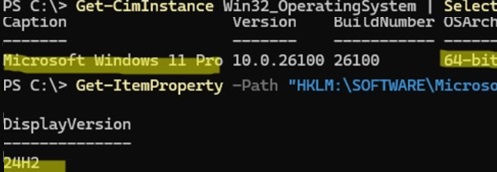
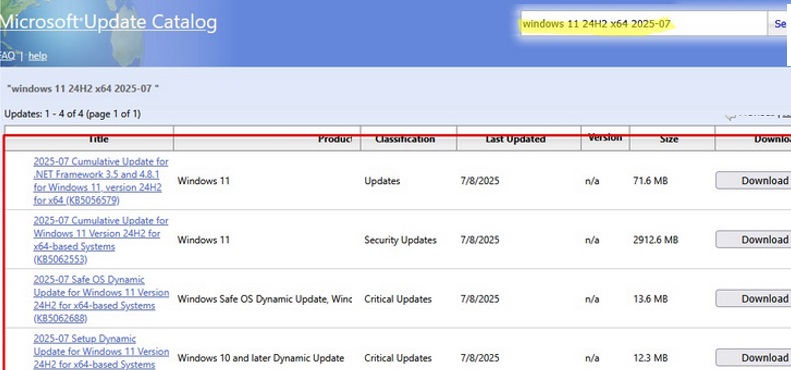
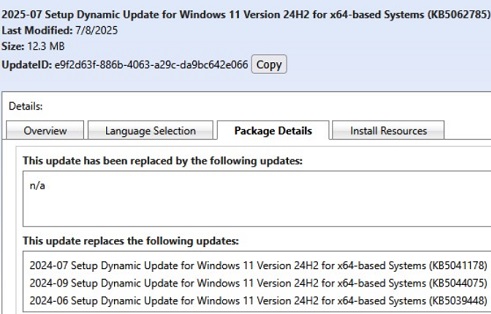
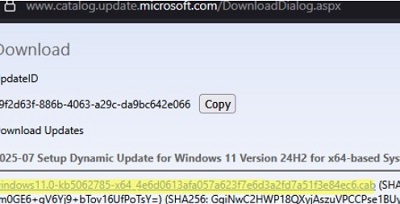
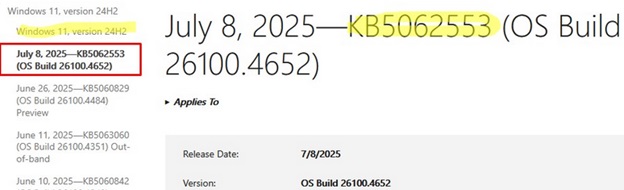
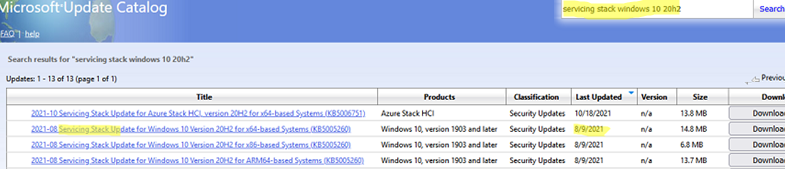
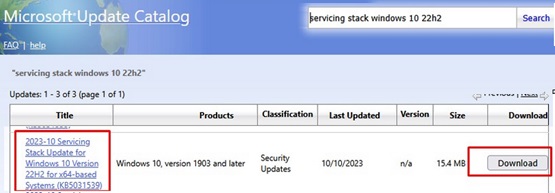
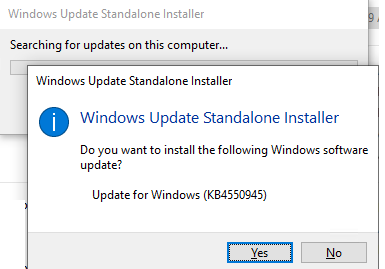
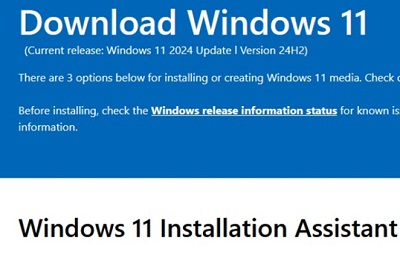
3 comments
Very nice article. thanks a lot.
Your Microsoft Update Catalog script does not find any results?
I got results using this format, “windows 10 21h2 x64 2022-09”