Microsoft DaRT (Diagnostics and Recovery Toolset, formerly ERD Commander) is an official bootable WinPE-based recovery image from Microsoft that contains diagnostic and troubleshooting tools for Windows recovery. The DaRT rescue boot drive allows to boot a computer and fix common Windows problems when the installed operating system is corrupted and won’t boot. Compared to the built-in WinRE recovery environment, the DaRT recovery image contains more useful tools (including graphical ones). For example, a tool to reset the local Windows administrator password, restore deleted files, uninstall problematic updates, check system files, etc. This article describes how to create, customize, and use a bootable MS DaRT image for the latest builds of Windows 11 and 10.
Microsoft does not provide a ready-to-run ISO/WIM boot image with a DaRT environment for download. However, it is possible for the user to create a bootable DaRT image themselves with the necessary set of tools and drivers. You will need:
- Windows Assessment and Development Kit (Windows ADK) – includes development tools for managing Windows images.
- Windows PE add-on for the Windows ADK (download the Windows PE add-on for the Windows ADK 10.1.26100.1 (May 2024) – contains the Windows PE (Windows Preinstallation Environment) boot environment (all versions up to Windows 11 24H2, as well as Windows Server 2025 and 2022 are supported)
- Windows SDK package (https://developer.microsoft.com/en-us/windows/downloads/windows-sdk/) – includes debugging tools (WinDbg) needed to analyze memory dumps in the recovery environment.
- The DaRT image creation tools are part of the Microsoft Desktop Optimizations Pack (MDOP) ISO image. The MDOP toolset has not been developed since 2015 and is only available to MSDN subscribers and enterprise users under the Microsoft Software Assurance program. Nevertheless, this ISO image can easily be found on the web –
SW_DVD5_Dsktp_Optimization_Pck_SA_2015_MultiLang_MLF_X20-35801.ISO(check the hash of the ISO file:82889A16CD81DF4539C12B9E9D717E2D6615549A037C2C628D655F10645A8F06) - Windows 11 or 10 installation ISO image
Installing the DaRT Recovery Image Creation Tools
Download the specified tools to your computer and install them one by one.
First, install the Windows ADK (Adksetup.exe) to the default directory C:\Program Files (x86)\Windows Kits\10\. Install Deployment Tools only
Then install the Windows PE add-on for the Windows ADK (adkwinpesetup.exe) -> select Windows Preinstallation Environment (Windows PE).
Then run the Windows SDK setup (winsdksetup.exe). Select only Debugging Tools for Windows from the SDK components.
Then mount the ISO image Microsoft Desktop Optimization Pack 2015, go to the E:\DaRT\DaRT 10\Installers\en-us\x64 directory, and run the msdart100.msi installation with default settings.
I got an error about a missing ADK when installing MS DaRT.
The workaround is to create several missing folders for 32-bit WinPE images.
mkdir "C:\Program Files (x86)\Windows Kits\10\Assessment and Deployment Kit\Windows Preinstallation Environment\x86\Media"
mkdir "C:\Program Files (x86)\Windows Kits\10\Assessment and Deployment Kit\Windows Preinstallation Environment\x86\WinPE_OCs"
mkdir "C:\Program Files (x86)\Windows Kits\10\Assessment and Deployment Kit\Windows Preinstallation Environment\x86\en-us"
Then restart the DART installation.
How to Create an MSDaRT Recovery Image for Windows 10/11
Run the DaRT Recovery Image app.
Specify that you want to create a 64-bit version of the DaRT image and the path to the virtual drive where the Windows 10 or 11 installation ISO x64 image is mounted.
Select the utilities you want to include in the DaRT image (we will cover these later).
If you want to be able to connect remotely to a computer that has booted into the DaRT recovery environment, tick the Allow remote connection box. The connection port can be fixed or set manually on the client.
The next step is to add device drivers to the DaRT image (these are usually drivers for network adapters or disk controllers) and specify which WinPE components need to be integrated into the image. I will add support for DISM commands (WinPE-DismCmdlets).
Specify the destination folder for the DaRT ISO image and click Create (optionally, you can also save a WIM file with the image and a PowerShell script used to create the image with the selected parameters for later use.).
An ISO file containing a bootable image of DaRT for Windows will appear in the specified directory in a few minutes. The size of the DaRT image is about 700 MB in my case.
You can immediately write the ISO image to a USB flash drive
How to Boot from the DaRT Recovery Image
Now, if Windows fails to boot on a computer, you can select the USB flash drive with the DaRT image as the primary boot device in your computer’s UEFI/BIOS settings and boot from it.
A WinRE environment menu appears on boot. Select the Microsoft Diagnostics and Recovery Toolset (Launch various DaRT recovery tools) item in the Troubleshoot section.
You will see a list of available tools in the DaRT recovery image:
- Registry Editor
- Locksmith – allows to reset the password and enable the administrator account
- Crash Analyzer – tool for analyzing memory dumps that cause boot failures
- File Restore – find and recover deleted files (not applicable for SSDs)
- Disk Commander – Tool to recover deleted/corrupted volumes, MBRs, and hard disk partitions.
- Disk Wipe – Securely erase data from storage devices, ensuring that deleted files cannot be recovered
- Computer Management – standard Windows management snap-in. Allows to view recent system events in Event Viewer, manage services and drivers, and view Windows startup items.
- Explorer – File Explorer GUI. It also allows you to map a network folder from a remote computer as a local drive.
- Solution Wizard – the simple wizard allows you to choose the right DaRT tool for your case.
- TCP/IP Config – configure the network settings
- Hotfix Uninstall – useful tool to undo the installation of a security update or patch.
- SFC Scan – repairing Windows system image files
- Search – file search tool
- Defender – a simple antivirus. If you have a network connection, you can update the anti-virus definitions, or (preferably) update the signatures directly when you build the DaRT image.
- Remote Connection – allows to establish a remote connection to a computer in the recovery environment (used for remote support)
MsDaRT is a simple and convenient rescue image for system administrators that allows them to repair Windows in case of various failures. It is possible to integrate MS DaRT into all Windows workstations by replacing the winre.wim file of the Windows Recovery Environment (WinRE) on the hidden System Reserved partition.
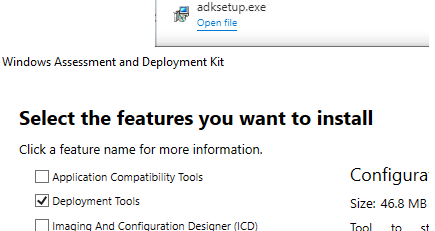

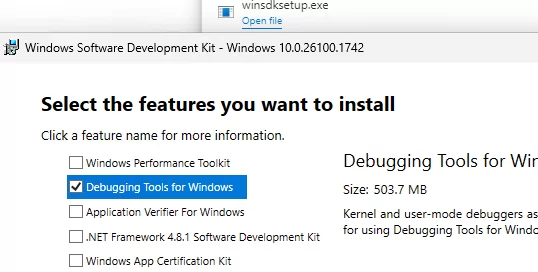
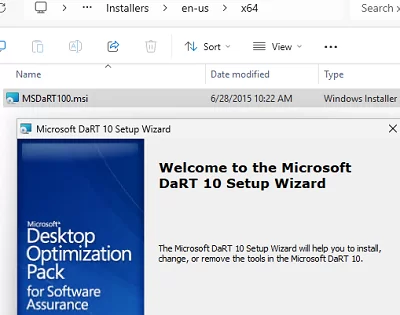
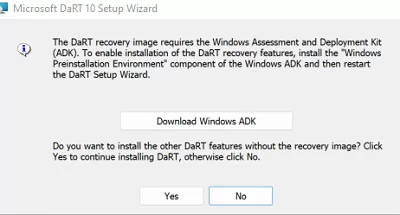
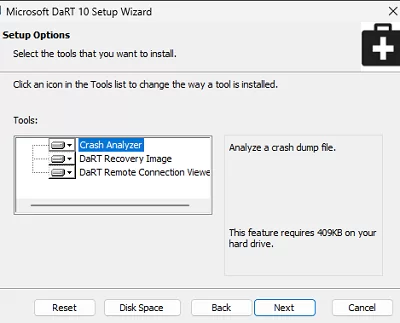
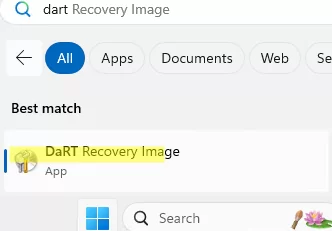
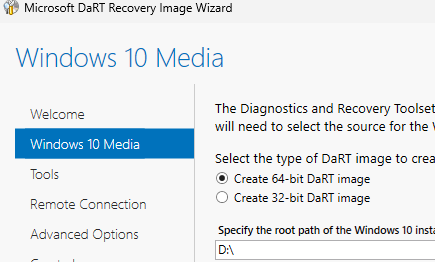
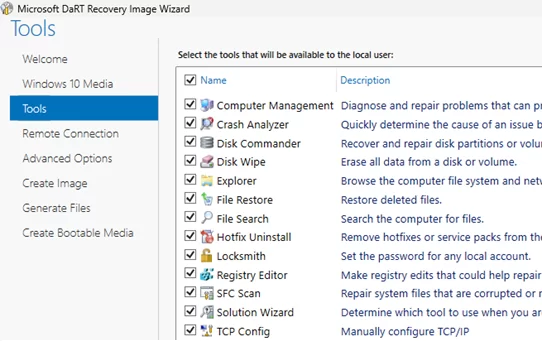
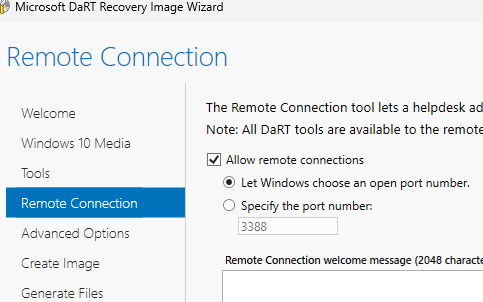
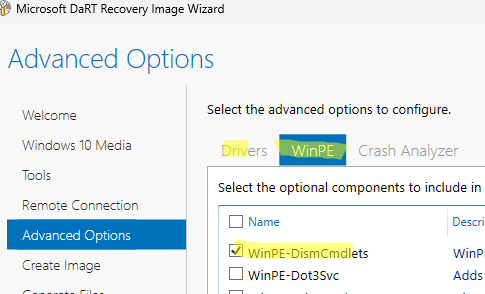
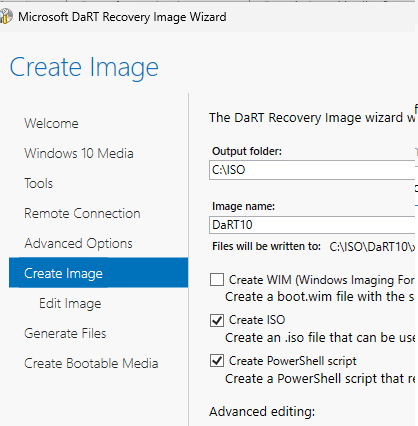
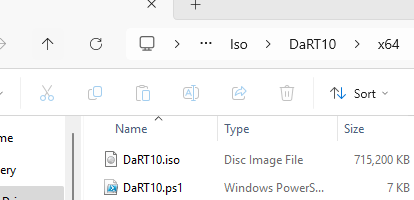
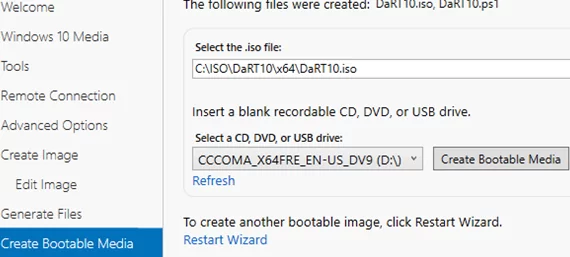
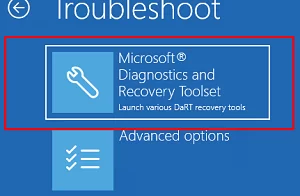
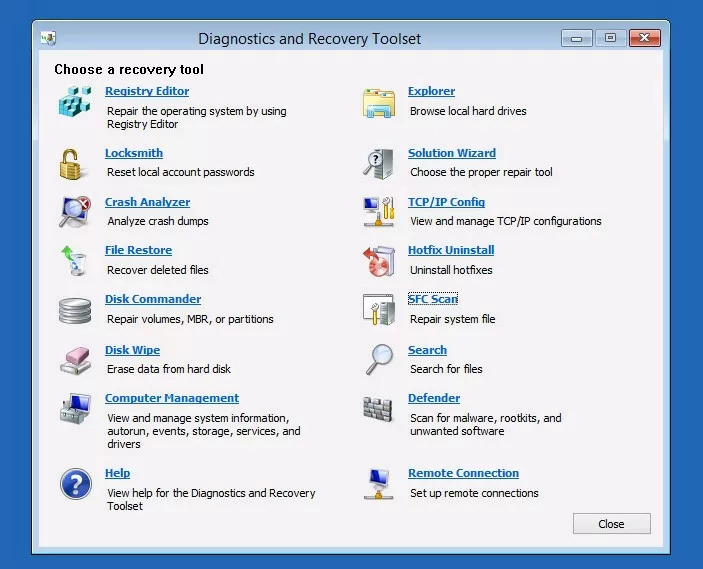
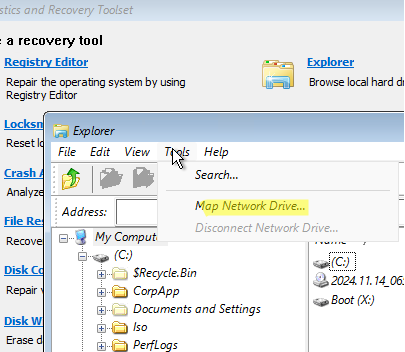
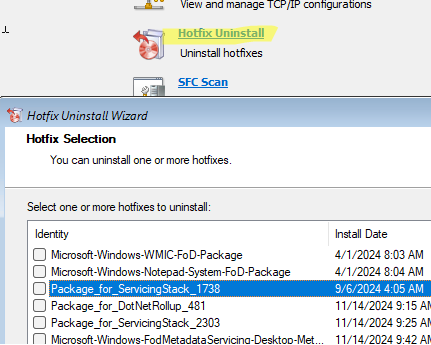
9 comments
If you want to create an image with all the features there are some version prerequisites to respect, here is what to install:
– ADK Version 1703: https://go.microsoft.com/fwlink/p/?LinkId=845542
– DaRT 10: 10.0.1021.0
– Windows 10 build 1703: https://msdn.microsoft.com/subscriptions/downloads/default.aspx#FileId=71730
With that you can integrate what you want without error message (tested and approved)
As of Win 10 build 1809 ADK tools Win PE is now an add in . More info here :
https://docs.microsoft.com/en-us/windows-hardware/get-started/adk-install
I also get an error if File Restore and Disk Commander tools are selected. Without those two tools the image is successfully created.
It also fails if the Remote option is selector or ANY WinPE OCs are selected. What gives?
I am running Dart 10 on Windows 10 Pro 64-bit Version 1909 Build 18363.836
Windows ADK for Windows 10, version 2004
Windows PE add-on for the ADK, version 2004
Windows 10 SDK (10.0.19041.0) for Windows 10, version 2004
Error Examples:
Generating DaRT image
Add-WindowsPackage: C:\Program Files (x86)\Windows Kits\10\Assessment and Deployment Kit\Windows Preinstallation Environment\amd64\WinPE_OCs\WinPE-Scripting.cab
Running
Add-WindowsPackage failed. Error code = 0x800f081e
Cleaning up temporary files
Temporary folder: C:\Users\Primaruser\AppData\Local\Temp\DaRT_Mount_2020.05.13.17.34.53
The clean-up has successfully been completed.
or
Generating DaRT image
Installing and configuring DaRT tools…
The running command stopped because the preference variable “ErrorActionPreference” or common parameter is set to Stop: Error applying Dart Tools to the image mounted to: ‘C:\Users\\AppData\Local\Temp\DaRT_Mount_2020.05.13.17.34.53’. Package is not applicable: ‘C:\Program Files (x86)\Windows Kits\10\Assessment and Deployment Kit\Windows Preinstallation Environment\amd64\WinPE_OCs\WinPE-FMAPI.cab’..
Cleaning up temporary files
Temporary folder: C:\Users\\AppData\Local\Temp\DaRT_Mount_2020.05.13.17.34.53
The clean-up has successfully been completed.
Jack did you ever figure this out? I am having hte same issue with the WinPE “Add-WindowsPackage failed. Error code = 0x800f081e”
Jodee, did you ever figure that out? 😀
It seems like everyone’s issue…
I figured it out guys, it basically means that the installed adk/winpe addon is incompatible with the windows iso you are trying to use with DaRT, download the adk/winpe addon corresponding to the windows version.
I also had an error and removing the File Restore and Disk Commander tools did the trick – thank you!
Hi. Thanks for this. I get an error in the second step when you need to “select the source for the Windows 10 media files” (it says the is not .wim valid file). I’m running it on Windows 11.
What do I need to do?
Thanks
You need to mount the iso with Explorer and select that directory instead of the iso file.