Most backup solutions for Windows use Volume Shadow Copy Service (VSS) to create backup copies of the application or service data. In some cases, the VSS service or one of its writers start to work incorrectly which results in failures during the backup. I have faced such an problem on Exchange, MSSQL and Hyper-V servers. To quickly recover VSS and its components, I use the following instruction.
To detect a failed VSS writer, let’s display the list of VSS writers registered in the system and their status using the vssadmin command.
vssadmin list writers
Find the components with the Failed state in the list. For the components working normally, the state looks as follows: State: [1] Stable.
Writer name: 'Microsoft Exchange Writer'
Writer Id: {53da1ac4-4bab-404a-0917-ae23f8aacfb7}
Writer Instance Id: {61b56ab0-9588-432f-ae7b-3233753ffa38}
State: [7] Failed
Last error: Retryable error
As you can see, in our case Microsoft Exchange Writer has failed (State: [8] Failed), so you won’t be able to complete the Exchange backup. Typically, to fix the state of this component, it’s enough to restart the server (which is not always possible for production reasons).
To repair the Exchange writer, try to restart the related service. (The table below shows the list of typical VSS Writers and the related Windows services.) Besides stopping the service, sometimes you will have to kill a hung service process manually.
| VSS Writer | System Service Name | Full Name of a Service |
| IIS Config Writer | AppHostSvc | Application Host Helper Service |
| BITS Writer | BITS | Background Intelligent Transfer Service |
| Certificate Authority | CertSvc | Active Directory Certificate Services |
| System Writer | CryptSvc | Cryptographic Services |
| DFS Replication service writer | DFSR | DFS Replication |
| DHCP Jet Writer | DHCPServer | DHCP Server |
| NPS VSS Writer | EventSystem | COM+ Event System |
| IIS Metabase Writer | IISADMIN | IIS Admin Service |
| Microsoft Exchange Writer | MSExchangeIS | Microsoft Exchange Information Store |
| Microsoft Exchange Replica Writer | MSExchangeRepl | Microsoft Exchange Replication Service |
| MSMQ Writer (MSMQ) | MSMQ | Message Queuing |
| NTDS | NTDS | Active Directory Domain Services |
| FRS Writer | NtFrs | File Replication |
| OSearch VSS Writer | OSearch | Office SharePoint Server Search |
| OSearch14 VSS Writer | OSearch14 | SharePoint Server Search 14 |
| SMS Writer | SMS_SITE_VSS_WRITER | SMS_SITE_VSS_WRITER |
| SPSearch VSS Writer | SPSearch | Windows SharePoint Services Search |
| SPSearch4 VSS Writer | SPSearch4 | SharePoint Foundation Search V4 |
| SqlServerWriter | SQLWriter | SQL Server VSS Writer |
| FSRM writer | srmsvc | File Server Resource Manager |
| TermServLicensing | TermServLicensing | Remote Desktop Licensing |
| Microsoft Hyper-V VSS Writer | vmms | Hyper-V Virtual Machine Management |
| ASR Writer | VSS | Volume Shadow Copy |
| COM+ REGDB Writer | VSS | Volume Shadow Copy |
| Registry Writer | VSS | Volume Shadow Copy |
| Shadow Copy Optimization Writer | VSS | Volume Shadow Copy |
| WDS VSS Writer | WDSServer | Windows Deployment Services Server |
| WIDWriter | WIDWriter | Windows Internal Database VSS Writer |
| WMI Writer | Winmgmt | Windows Management Instrumentation |
| WINS Jet Writer | WINS | Windows Internet Name Service (WINS) |
| MSSearch Service Writer | WSearch | Windows Search |
Run the following command again:
vssadmin list writers
Check the status of the problem VSS writer. If it hasn’t changed to Stable state and the problem is not fixed, you can try to re-register the VSS components and libraries.
Go to this directory:
cd c:\windows\system32
Stop the following services: Volume Shadow Copy and Microsoft Software Shadow Copy Provider.
Net Stop VSS
Net Stop SWPRV
Re-register the VSS components:
regsvr32 /s ole32.dll
regsvr32 /s oleaut32.dll
regsvr32 /s vss_ps.dll
vssvc /register
regsvr32 /s /i swprv.dll
regsvr32 /s /i eventcls.dll
regsvr32 /s es.dll
regsvr32 /s stdprov.dll
regsvr32 /s vssui.dll
regsvr32 /s msxml.dll
regsvr32 /s msxml3.dll
regsvr32 /s msxml4.dll
vssvc /register
Start the previously stopped services:
Net Start SWPRV
Net Start VSS
Make sure that the error of the problem VSS writer has disappeared.
This method of restarting and re-registering of VSS components is effective both on Windows Server 2008 / 2012/ R2 and on Windows Server 2016.
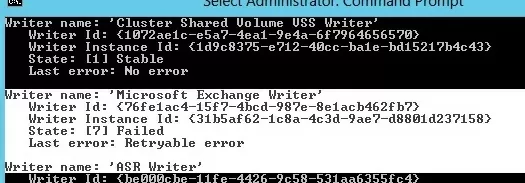
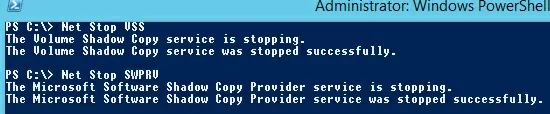
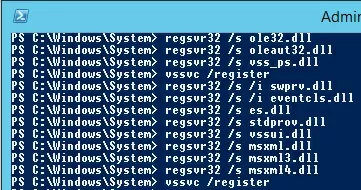
2 comments
completely full of errors when I remove the silent flag.
It is not recommended to do re-registration of DLLs on 2008 r2 or above version of OS.