Windows Update Tab is Missing from Settings -> Update & Security
On one of the user’s computers, I encountered a situation where the Windows Update section disappeared from the Settings app menu. Here’s how to fix this problem and show the Windows Update in the Settings app on Windows 10/11.
In Windows 10 and 11, you can show or hide certain pages in the Settings app. Open the Registry Editor (regedit.exe) and navigate to the HKLM\SOFTWARE\Microsoft\Windows\CurrentVersion\Policies\Explorer reg key.
The SettingsPageVisibility DWORD registry value can contain a list of Settings menu items to show (or hide). For example, adding the value hide:windowsupdate;windowsupdate-action to this registry parameter will hide the Windows Update page from the Settings menu.
To unhide the Windows Update page in Settings, change the value of this registry entry, or delete it.
If this parameter is set with a GPO, it will be reset to its original value at the next computer reboot. Check the resulting Group Policy settings of the computer (rsop.msc or gpresult command) and verify if the Settings page visibility option is enabled under Computer (or User) Configuration > Administrator Templates > Control Panel.
If the Windows Update section is hidden at the user level, check the SettingsPageVisibility value under the HKCU\SOFTWARE\Microsoft\Windows\CurrentVersion\Policies\Explorer.
‘Check for Updates’ Button is Grayed Out in Windows
Another possible problem is an inactive (grayed out) “Check for Updates” (or Download) button on the Windows Update page. As a result, a user cannot click a button to check for, download, or install updates.
Open the registry editor and navigate to the HKLM\SOFTWARE\Policies\Microsoft\Windows\WindowsUpdate reg key. The SetDisableUXWUAccess registry parameter can be used to restrict user access to the UI buttons that control scanning, downloading, and installing Windows updates.
The Check for Updates button will be disabled for the user if the value of the SetDisableUXWUAccess parameter is set to 1.
Remove this reg parameter or set its value to 0This registry option can be enabled manually or through Group Policy.
List the resulting GPO settings on the computer (rsop.msc) and check if the Remove access to use all Windows Update features option is enabled under Computer Configuration -> Administrative Templates -> Windows Components -> Windows Update -> Manage End User Experience.
If this setting is enabled by local Group Policy, open gpedit.msc and disable it.
gpupdate /force
Restart the Windows Update service:
Get-Service wuauserv|Restart-Service -Force
Make sure the Check for Updates button is now available in the Settings app.
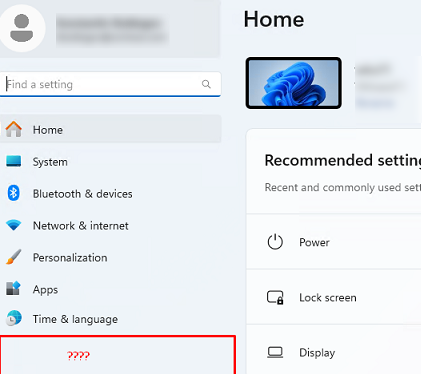
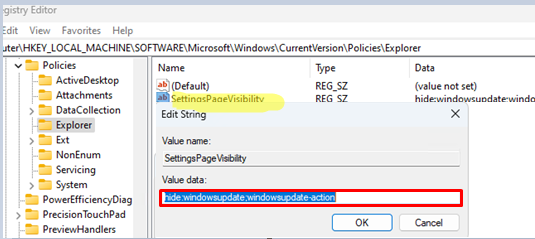
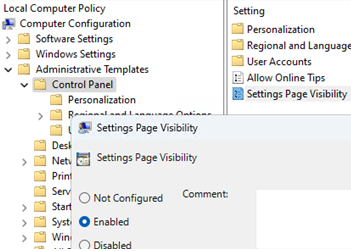
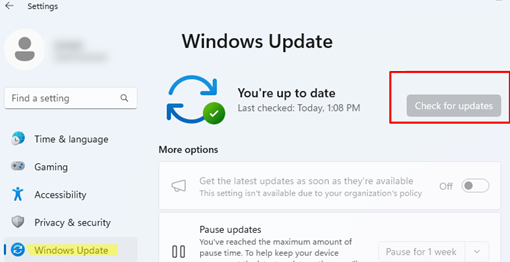
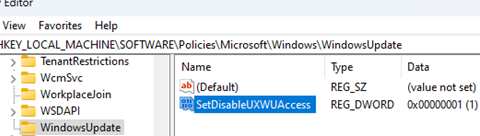
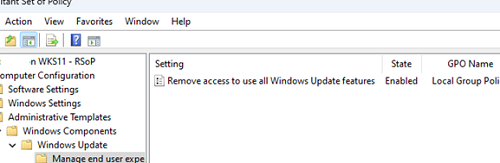

3 comments
We control Windows updates using Update Rings in Intune. I moved one computer from an update ring to another and immediately lost Security and Updates option under systems settings. Moving the computer back to the original update ring did not make any difference. Neither of the registry keys mentioned in this article exist on the computer.
I should add that other computers that were already in the second update ring to begin with did not have any issues. As a test, we moved a second computer to the second update ring and the exact same thing happened. It seems to be an issue moving a computer that is already assigned to an update ring to a different update ring.
We upgraded one of the computers to Windows 11. After the upgrade, Windows update is still missing from Settings tab. It is also not user specific. no matter who signs into the computer, the option is not there.