KMS Activation is designed to make it easier for enterprise customers to activate Microsoft products (FAQ: Understanding Microsoft KMS Volume Activation). This article explains how to deploy a KMS server in an enterprise environment to activate volume versions of Microsoft Office 2024 LTSC, 2021 LTSC, 2019, and 2016 (including Project and Visio).
A KMS server allows corporate clients to activate Microsoft Office on their networked computers without requiring an Internet connection to Microsoft’s activation servers.
Configure a KMS Host to Activate Microsoft Office 2024/2021/2019/2016
It is required to use a computer running Windows Server 2016+ (or Windows 10/11 Enterprise) as the KMS host. Install and configure the Volume Activation Services role on Windows as described in the post How to deploy KMS host on Windows Server.
To activate the KMS server, you must obtain your personal KMS host key (CSVLK) for your versions of Office from Microsoft. Previously, the Microsoft Volume Licensing Service Center (VLSC) provided KMS host keys. Currently, they are available in your account on the Microsoft 365 Admin Center portal at Billing -> Your products -> Volume licensing -> Download and keys. Locate the required version of Microsoft Office and copy the key (you will need it later to activate the KMS server).
The next step is to download and install the Microsoft Office Volume License Pack on the KMS server. This small extension package (about 400 KB) contains the files necessary for the KMS server to be able to receive and process activation requests from computers that have Microsoft Office installed. Depending on the version of Office that you plan to use, you must download and install the appropriate version of the Volume License Pack:
- Microsoft Office 2016 Volume License Pack (https://www.microsoft.com/en-us/download/details.aspx?id=49164) – office2016volumelicensepack_4324-1002_en-us_x86.exe;
- Microsoft Office 2019 Volume License Pack (https://www.microsoft.com/en-us/download/details.aspx?id=57342) – office2019volumelicensepack_x64.exe;
- Microsoft Office LTSC 2021 Volume License Pack (https://www.microsoft.com/en-us/download/details.aspx?id=103446) –Office2021VolumeLicensePack_x64.exe.
- Microsoft Office LTSC 2024 Volume License Pack (https://www.microsoft.com/en-us/download/details.aspx?id=106246) –Office2024VolumeLicensePack_x64.exe
Download the volumelicensepack file from the Microsoft Download Center and run it as an administrator on the KMS Server host.
During the installation, the Volume Activation Tools window appears, asking you to select the enterprise volume activation type (KMS or ADBA).
- Activation on a dedicated KMS host (server);
- ADBA (Active Directory-Based Activation) – activation integrated with the Active Directory domain (Windows Server 2012+ domain schema)
If you are going to use the standard KMS activation, select Key Management Service, specify the FQDN name of your KMS server, and the KMS Host Key you got earlier.
Then select the activation method: online or by phone. In the first case, you need to temporarily give your KMS server direct Internet access.
The current KMS host configuration is displayed after your KMS server is activated on Microsoft. In the Product Key Management list, the entry Name: Office 21, VOLUME_KMS_channel should appear with the status Licensed.
Enable-NetFirewallRule -Name SPPSVC-In-TCP
Complete the wizard. This will restart the Software Protection Service.
Check the status of the installed MS Office KMS host key:
For Office LTSC 2024: cscript slmgr.vbs /dlv F3D89BBF-C0EC-47CE-A8FA-E5A5F97E447F
For Office LTSC 2021: cscript slmgr.vbs /dlv 47F3B983-7C53-4D45-ABC6-BCD91E2DD90A
For Office 2019: cscript slmgr.vbs /dlv 70512334-47B4-44DB-A233-BE5EA33B914C
For Office 2016: cscript slmgr.vbs /dlv 98ebfe73-2084-4c97-932c-c0cd1643bea7
If the KMS server configuration is successful (for Office 2019 in this example), you will see something like this:
Name: Office 19, OfficeKMSHostVL_KMS_Host edition Description: Office 19, VOLUME_KMS channel Activation ID: 70512334-47B4-44DB-A233-BE5EA33B914C License Status: Licensed
Microsoft Office Active Directory-Based Activation (ADBA)
If you want to activate Office domain-joined computers automatically, select Active Directory-Based Activation as a volume activation method in Volume Activation Tools.
Then enter the KMS Host key (CSVLK) and its name (optional).
It remains to activate this KMS host key.
A warning appears about creating a new object in the AD forest. Therefore, to properly install the KMS server for ADBA activation, you must have Enterprise Admin privileges.
In this case, additional entries will appear in the domain configuration branch CN=Activation Objects,CN=Microsoft SPP,CN=Services,CN=Configuration.
Close the VAT window, and press ENTER in the console. Information about the installed KMS key can be obtained from the SKU ID (displayed at the final stage of KMS server activation):
slmgr.vbs /dlv 98ebfe73-2084-4c97-932c-c0cd1643bea7 – for Office 2016
slmgr.vbs /dlv 70512334-47B4-44DB-A233-BE5EA33B914C – for Office 2019
slmgr.vbs /dlv 47F3B983-7C53-4D45-ABC6-BCD91E2DD90A – for Office 2021
slmgr.vbs /dlv F3D89BBF-C0EC-47CE-A8FA-E5A5F97E447F – for Office 2024 LTSC
The KMS server is ready to activate clients running Office in the AD domain.
Manually Activate MS Office 2021/2019/2016 with KMS License Server
A special corporate (volume) version of Microsoft Office must be installed on user computers (download it from the personal area of the Microsoft VLSC Licensing website). A special KMS key (GVLK) is pre-installed in these versions. However, you can change the product key for a retail version of Office that is installed with the retail, MAK, or OEM key (see below).
If a valid SRV DNS record for the KMS server exists in the domain and the corporate (volume) edition of Microsoft Office is installed, Office should activate automatically after installation on a computer within the AD domain. You can find a KMS server in a domain with the command: nslookup -type=srv _vlmcs._tcp.woshub.com
To manually activate Office on a client computer, use the following commands (in the elevate cmd.exe):
CD %ProgramFiles%\Microsoft Office\Office16
CD %programfiles(x86)%\Microsoft Office\Office16
Set the hostname (FQDN) or IP address of your KMS server manually:
cscript ospp.vbs /sethst:kms01.woshub.com
If the KMS server is listening on a non-default port (other than TCP/1688), change the port number on the client:
cscript ospp.vbs /setprt:1689
Activate the installed Microsoft Office copy on the KMS server:
cscript ospp.vbs /act
The presence of the following lines in the resulting message indicates that your copy of Office 2019 has been successfully activated.
License Name: Office 19, Office19ProPlusVL_KMS_client edition License description: Office 19, VOLUME_KMSCLIENT channel <Product activation successful>
To get information about the client activation history on the KMS server, use the following command (Event Viewer entries with the Event ID: 12288):
cscript ospp.vbs /dhistorykms
Office on the client computer is activated for 180 days with automatic renewal every 7 days when the KMS server is available.
To allow MS Office activation on KMS for the non-admin users, run the command:
cscript ospp.vbs /puserops
If you want to allow only administrator accounts to use KMS activation, run
cscript ospp.vbs /duserops
Use the following command to get more detailed error information when the Office activation error occurs:
cscript ospp.vbs /ddescr:0xC004F042
where 0xC004F042 is your activation error code.
To activate Microsoft Office installed on a remote computer, use this command syntax:
cscript OSPP.VBS <Options> remotePCname [username] [password]
Get the current activation status of MS Office:
cscript ospp.vbs /dstatusall
LICENSE STATUS: ---OOB_GRACE--- ERROR CODE: 0x4004F00C ERROR DESCRIPTION: The Software Licensing Service reported that the application is running within the valid grace period.
For detailed information, see the KMS logs in Event Viewer (look for the Event ID 12290).
GVLK Keys for Microsoft Office 2024/2021/2019/2016
All volume versions of Microsoft Office 2024/2021/2019/2016 are installed with Generic Volume License Keys (GVLK). These keys are public and available to anyone on the Microsoft TechNet portal pages. Due to them, all Office products are automatically activated if there is a KMS server on the network. Therefore, in most cases, it is not necessary to specify the GVLK key for Office installation.
For a complete list of the official public GVLK keys for MS Office 2024, 2021, 2019, and 2016 to activate your volume Office instances on a KMS server, click here https://learn.microsoft.com/en-us/office/volume-license-activation/gvlks
| Product name | GVLK key for KMS activation |
| Office LTSC Professional Plus 2024 | XJ2XN-FW8RK-P4HMP-DKDBV-GCVGB |
| Office LTSC Standard 2024 | V28N4-JG22K-W66P8-VTMGK-H6HGR |
| Project Professional 2024 | FQQ23-N4YCY-73HQ3-FM9WC-76HF4 |
| Project Standard 2024 | PD3TT-NTHQQ-VC7CY-MFXK3-G87F8 |
| Visio LTSC Professional 2024 | B7TN8-FJ8V3-7QYCP-HQPMV-YY89G |
| Visio LTSC Standard 2024 | JMMVY-XFNQC-KK4HK-9H7R3-WQQTV |
| Access LTSC 2024 | 82FTR-NCHR7-W3944-MGRHM-JMCWD |
| Excel LTSC 2024 | F4DYN-89BP2-WQTWJ-GR8YC-CKGJG |
| Outlook LTSC 2024 | D2F8D-N3Q3B-J28PV-X27HD-RJWB9 |
| PowerPoint LTSC 2024 | CW94N-K6GJH-9CTXY-MG2VC-FYCWP |
| Office LTSC Professional Plus 2021 | FXYTK-NJJ8C-GB6DW-3DYQT-6F7TH |
| Office LTSC Standard 2021 | KDX7X-BNVR8-TXXGX-4Q7Y8-78VT3 |
| Project Professional 2021 | FTNWT-C6WBT-8HMGF-K9PRX-QV9H8 |
| Project Standard 2021 | J2JDC-NJCYY-9RGQ4-YXWMH-T3D4T |
| Visio LTSC Professional 2021 | KNH8D-FGHT4-T8RK3-CTDYJ-K2HT4 |
| Visio LTSC Standard 2021 | MJVNY-BYWPY-CWV6J-2RKRT-4M8QG |
| Access LTSC 2021 | WM8YG-YNGDD-4JHDC-PG3F4-FC4T4 |
| Excel LTSC 2021 | NWG3X-87C9K-TC7YY-BC2G7-G6RVC |
| Outlook LTSC 2021 | C9FM6-3N72F-HFJXB-TM3V9-T86R9 |
| PowerPoint LTSC 2021 | TY7XF-NFRBR-KJ44C-G83KF-GX27K |
| Publisher LTSC 2021 | 2MW9D-N4BXM-9VBPG-Q7W6M-KFBGQ |
| Skype for Business LTSC 2021 | HWCXN-K3WBT-WJBKY-R8BD9-XK29P |
| Word LTSC 2021 | TN8H9-M34D3-Y64V9-TR72V-X79KV |
| Office Professional Plus 2019 | NMMKJ-6RK4F-KMJVX-8D9MJ-6MWKP |
| Office Standard 2019 | 6NWWJ-YQWMR-QKGCB-6TMB3-9D9HK |
| Project Professional 2019 | B4NPR-3FKK7-T2MBV-FRQ4W-PKD2B |
| Project Standard 2019 | C4F7P-NCP8C-6CQPT-MQHV9-JXD2M |
| Visio Professional 2019 | 9BGNQ-K37YR-RQHF2-38RQ3-7VCBB |
| Visio Standard 2019 | 7TQNQ-K3YQQ-3PFH7-CCPPM-X4VQ2 |
| Access 2019 | 9N9PT-27V4Y-VJ2PD-YXFMF-YTFQT |
| Excel 2019 | TMJWT-YYNMB-3BKTF-644FC-RVXBD |
| Outlook 2019 | 7HD7K-N4PVK-BHBCQ-YWQRW-XW4VK |
| PowerPoint 2019 | RRNCX-C64HY-W2MM7-MCH9G-TJHMQ |
| Publisher 2019 | G2KWX-3NW6P-PY93R-JXK2T-C9Y9V |
| Skype for Business 2019 | NCJ33-JHBBY-HTK98-MYCV8-HMKHJ |
| Word 2019 | PBX3G-NWMT6-Q7XBW-PYJGG-WXD33 |
| Office Professional Plus 2016 | XQNVK-8JYDB-WJ9W3-YJ8YR-WFG99 |
| Office Standard 2016 | JNRGM-WHDWX-FJJG3-K47QV-DRTFM |
| Project Professional 2016 | YG9NW-3K39V-2T3HJ-93F3Q-G83KT |
| Project Standard 2016 | GNFHQ-F6YQM-KQDGJ-327XX-KQBVC |
| Visio Professional 2016 | PD3PC-RHNGV-FXJ29-8JK7D-RJRJK |
| Visio Standard 2016 | 7WHWN-4T7MP-G96JF-G33KR-W8GF4 |
| Access 2016 | GNH9Y-D2J4T-FJHGG-QRVH7-QPFDW |
| Excel 2016 | 9C2PK-NWTVB-JMPW8-BFT28-7FTBF |
| OneNote 2016 | DR92N-9HTF2-97XKM-XW2WJ-XW3J6 |
| Outlook 2016 | R69KK-NTPKF-7M3Q4-QYBHW-6MT9B |
| PowerPoint 2016 | J7MQP-HNJ4Y-WJ7YM-PFYGF-BY6C6 |
| Publisher 2016 | F47MM-N3XJP-TQXJ9-BP99D-8K837 |
| Skype for Business 2016 | 869NQ-FJ69K-466HW-QYCP2-DDBV6 |
| Word 2016 | WXY84-JN2Q9-RBCCQ-3Q3J3-3PFJ6 |
If necessary, you can change the Office product key on the computer to the GVLK (KMS) key from the table as follows
cscript ospp.vbs /inpkey:xxxxx-xxxxx-xxxxx-xxxxx-xxxxx
This command also allows you to convert an Office edition installed with a Retail/MAK key to a Volume License edition that can be activated on a KMS server.
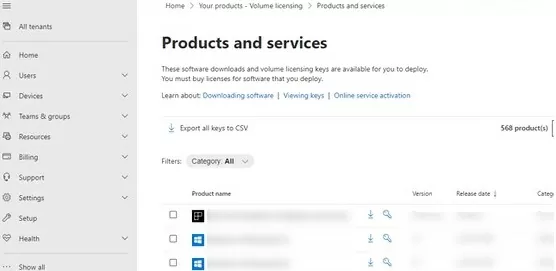
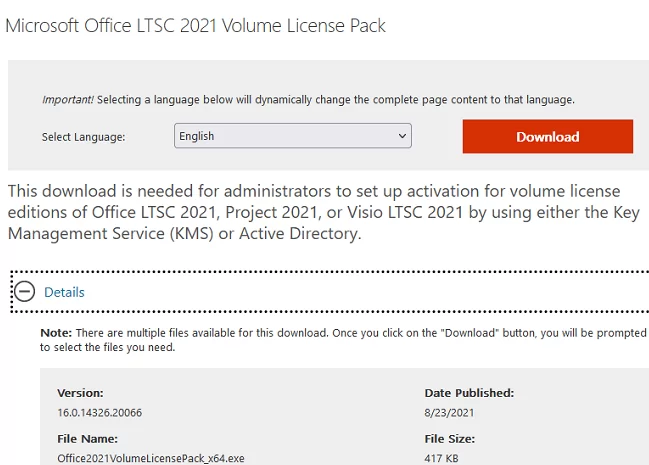
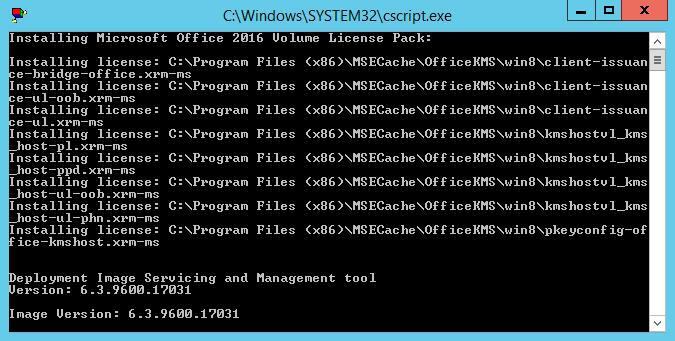
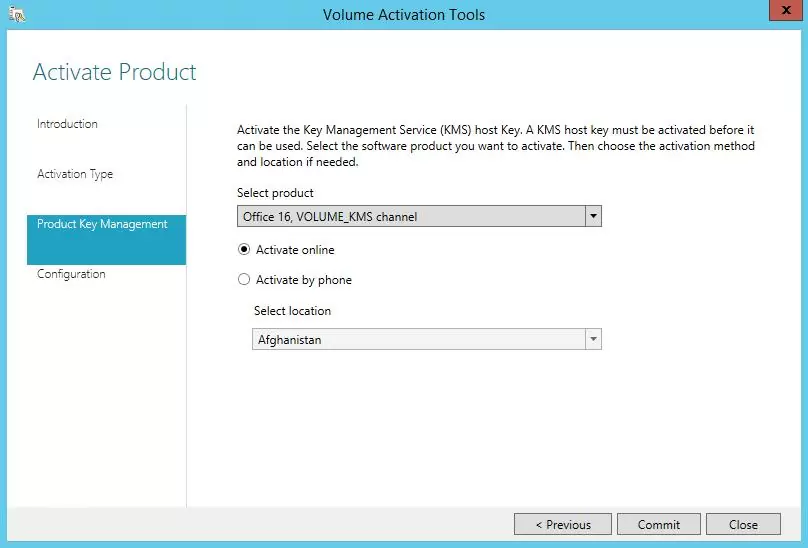
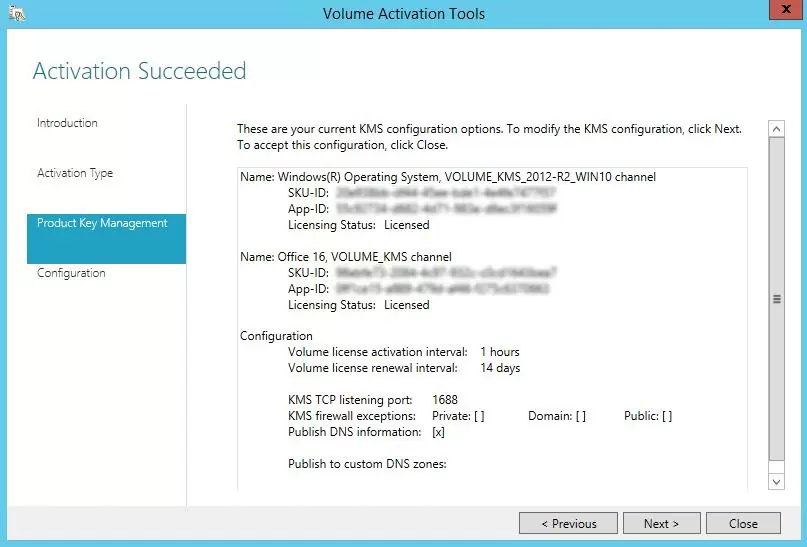
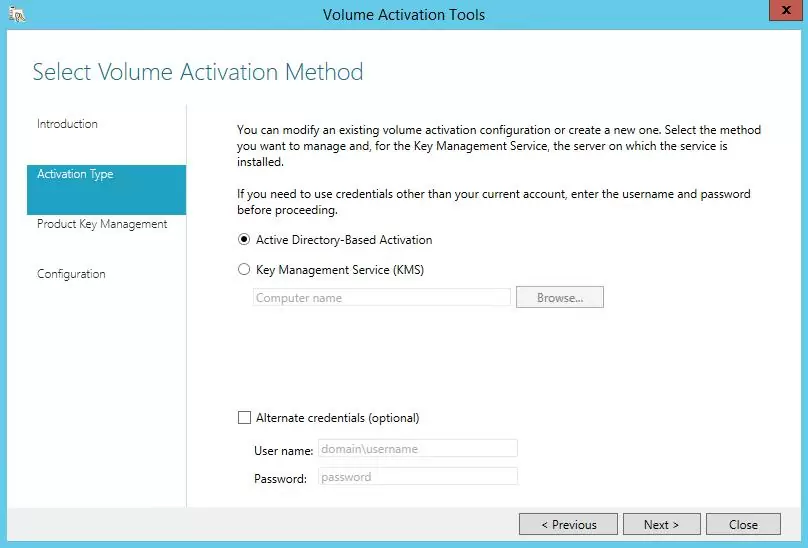
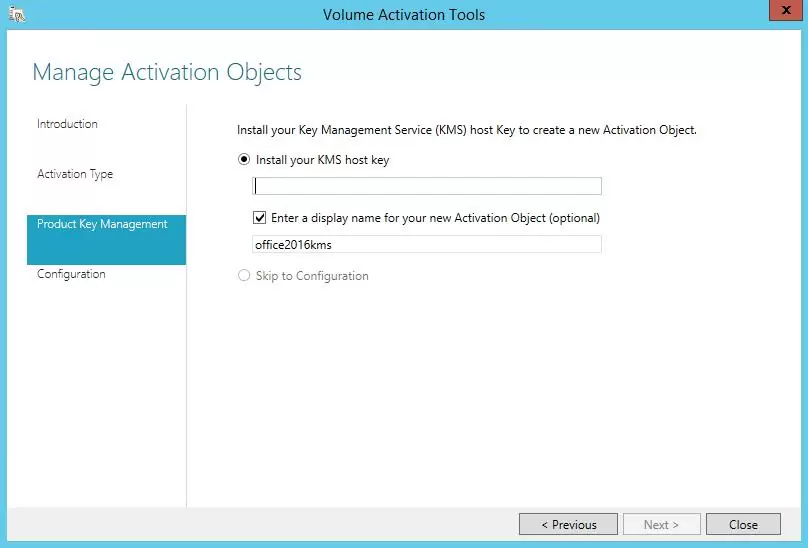
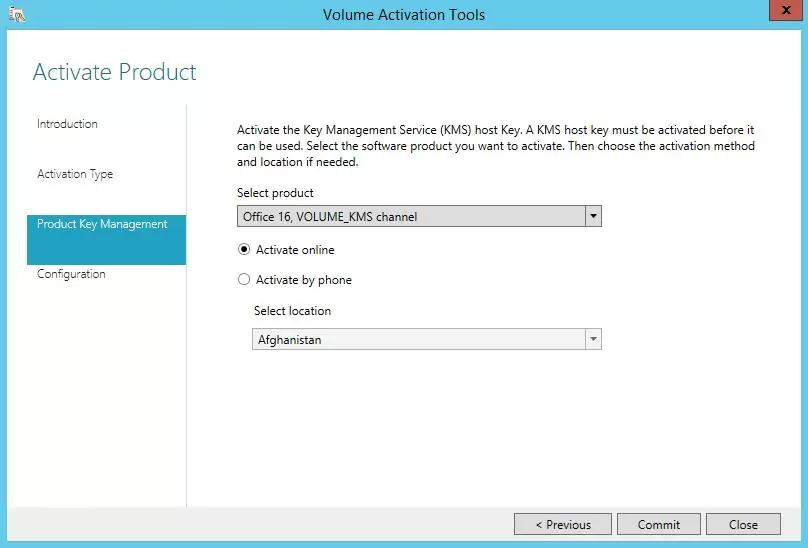
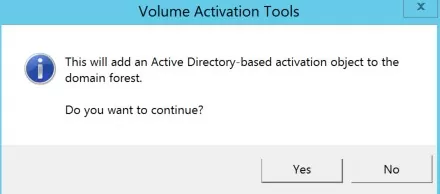
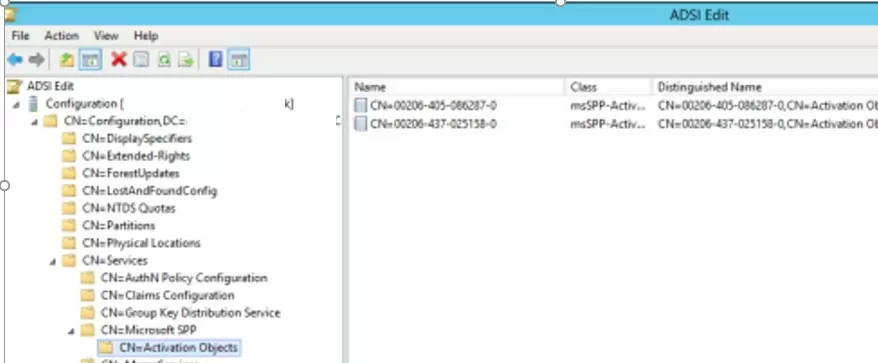
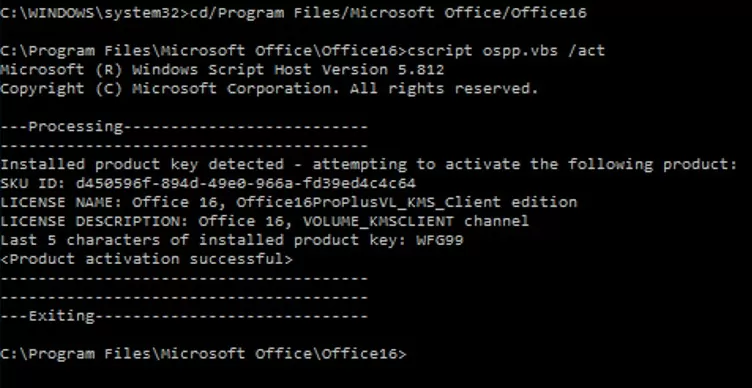
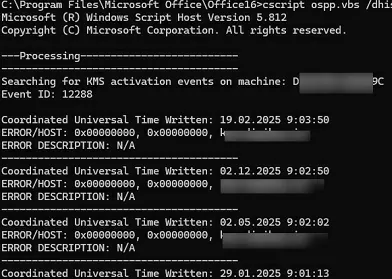
21 comments
Thanks Donald; it works perfectly.
I think the link was deleted. It was a very good website indeed.
Do I have to have Office 2016 installed on the computer that is running the KMS? When I run the cscript, it says everything is fine, and it opens the Volume Licensing Tool, but the tool doesn’t give me the option to choose a product, and although it accepts the Office key, I don’t see any change in the products being managed. This is a 2012 r2 server that is working fine for activating Windows 7 work stations. I have been told that I can be running the KMS activation for Office on the same server as for Windows, but is that not correct? It’s a file server and secondary domain controller, so naturally I don’t have Office installed.
You dont need to install Office 2016 on KMS server. The single KMS server may well activate both Windows and Office clients
Thanks for the great article, my question what if i need to activate just Visio and Project without all office apps shall i will use the same procedure or it will be different?
Thank a lot Ad
If i have an environment of 100 workstation that I reimage every 6 months and i only have 120 VL of office 2016.
When I activate the 100 workstation, I will use up the 100 licenses but what if i reimage the computers on the 6 months. What will happen? will only 20 computers be activated or all 100 computers of office 2016 be activated?
Thanks
In that case, if you are using KMS server to activate Office , all 100 computers will be activated
Admin. thanks for the reply.
Assume I setup KMS server correctly, Is the KMS smart enough to count that I just have 100 computers with office that I reformat/activate all the time so its still 100 licenses compare to a kms counter that just keeps increasing?
if so, then this article should be a great start for me, correct?
thanks in advance.
KMS servers don’t check the number of licenses you have purchased. You could have 100 licenses and can activate 1000 computers against it. It’ll activate them all.
For some reason, the “Volume Activation Tools” window never appears. Only a little window suggesting to use slmgr.vbs …
Thanks for great article.
Now if organization has Office365 , wants to deploy office2016 using KMS host and client running server 2012 r2 – rds/ citrix environment how activation & licensing works..
Citrix for publishing office 2016 thru Xen App 7.x ..
Hi Great Article.
Quick question which you may be able to answer for me. We have an environment with 1000 computers. We have purchased 800 licenses initially of Office Standard 2016 and using KMS with VAMT 3.1 they activated fine.
We then went and got a further 180 licenses, but we got a different KMS and MAK key for the new 180.
Do I need to run slmgr.vbs with new KMS key and if so will this overwrite my original KMS key for the 800
Your old KMS server can activate unlimited number of Office 2016 copies.
Or you can activate new client using MAK key (not a good solution if you have activated KMS server)
Hi,
thank you. I have a Windows 2016 Server. Was working good.
Best regards.
Aleksej
Hi thanks for this article.
I need to migrate from Office 2010 to Office 2016 on 2 X 2008R2 RDS Server with 20 users each.
Do I need to install first Office Pro Plus 2016 on both servers and, when it’s done, install the KMS host server ?
Or Do I have to setup the KMS host server first and then install Office 2016 ?
Thank you
For Windows Server 2012 R2 Core, your command line instructions at the end of the article work perfectly.
End of 2020, just wanted to check in and let everybody know this works beautifully on a 2016 or 2019 server and I verified it works for activating clients with Office 2016 or Office 2019. Thank you so much for this awesome tutorial.
Great resource.. thanks for putting so much useful informaiton together.. demystifying kms..
Hi !
Thanks for this great article.
However, when you have several GVLK keys for the same Office 2016/2019 product and that you encounter the issue to add new keys from the GUI, how can I specify multiple GVLK keys for my KMS server using the slmgr utility from command prompt ?
Thanks in advance.
Hi, this is amazing.
So this is the way sellers on ebay and other websites are selling Office keys?
How to get access to Microsoft Volume Licensing? I have a company, can I simple sign up?
Thanks