In this article, we will learn how to repair the Windows bootloader on a modern computer that uses UEFI instead of a classic BIOS and GPT disk partition table (instead of MBR). The corruption of the Windows bootloader can occur after installing a second OS (in Dual Boot configurations), file system corruption, incorrect actions during Windows recovery, removal of some data on hidden partitions, malicious software (virus, ransomware, etc.), and for some other reasons.
Windows Boot Error: Boot Configuration Data is Missing (EFI\Microsoft\Boot\BCD)
A UEFI computer with Windows installed in native mode will not be able to boot if the Windows EFI bootloader is corrupted. When trying to boot from a disk with a damaged or missing EFI bootloader, the following BSOD (Blue Screen of Death) error appears:
The boot configuration data for your PC is missing or contains errors. File :\EFI\Microsoft\Boot\BCD Error code: 0xc000000f
or:
Error code: 0xc000014c
This error indicates that the Windows bootloader configuration (Boot Configuration Data, BCD) has been corrupted or even completely removed. If you try to repair the bootloader on a UEFI computer using bcdedit tool, you will receive an error:
The boot configuration data store could not be found. The requested system device cannot be found.
If Windows 10/11 is installed in native UEFI mode on a GPT disk, then the Windows EFI bootloader (Windows Boot Manager) stores the boot manager and BCD configuration on a separate hidden EFI volume (100 MB in size with the FAT32 file system). The bcdedit tool doesn’t see this EFI partition, and cannot manage the bootloader configuration on it.
Automatic Windows Bootloader Repair with WinRE
The procedure for the automatic repair of the EFI bootloader used in the Windows Recovery Environment (WinRE) is usually useless in such cases. But it’s still worth a try:
- Boot your device from the recovery disc or Windows 10/11 installation media;
- Click the Restore System on the installation screen;
- Then select Troubleshoot -> Startup Repair and select the OS whose bootloader you want to try to repair;
- But most likely the result will be negative:
Automatic Repair couldn’t repair your PC.
Using BCDBoot to Manually Repair EFI Bootloader in Windows
Let’s move on to the procedure for manually repairing the EFI Windows bootloader on a UEFI computer.
To repair the bootloader configuration (BCD), you have to boot from the original Windows installation media (also, you can use a recovery disk or a special UEFI bootable USB flash drive). After booting into the recovery environment, you need to open a command-line console: select System Restore – > Troubleshoot-> Command Prompt).
Shift + F10 (or Shift + Fn + F10 on some laptop models) on the first Windows setup screen (when choosing a language and keyboard layout).In the command prompt that opens, run the disk management tool:
diskpart
Display the list of drives on the computer:
list disk
If the asterisk (*) is in the Gpt column, then the GPT partition table is used on disk. If not, the MBR is used.
If your disk uses a GPT partition table, follow the steps below in the instructions to repair the Windows EFI bootloader.
If you have an MBR partition table on your disk, this guide won’t work for your computer. Most likely you have a computer with BIOS or Legacy/Compatibility Support Mode (CSM) option enabled in the UEFI settings.
On MBR disks, the Windows bootloader is stored on a separate System Reserved partition, and not on the EFI partition (in any case, don’t convert the MBR partition table to GPT until you fix the Windows bootloader !!). Use another guide to restore the BCD bootloader on a BIOS computer with an MBR (Master Boot Record) disk.
Select the drive where your Windows is installed (if there is only one hard drive in the system, its index should be 0):
sel disk 0
Display the list of partitions and volumes on this disk: list partition
list volume
In this example, you can see that the EFI boot partition has the partition 2 index (aka Volume 5 with the Hidden label). The easiest way to identify an EFI partition is by the FAT32 file system and 100 MB in size (this is the standard minimum size of EFI partition for Windows computers; in rare cases, the partition size may differ). The most commonly used label for it is System EFI or ESP/EFI System Partition).
In our example, the main partition on which Windows is installed has a volume 2 index, is formatted in the NTFS file system, and is assigned the drive letter C:.
dir C:\
Make sure that this drive contains the Windows, Program Files, Users, and other directories.
If these directories are missing, then your Windows drive has a different drive letter. Check the contents of drives with different drive letters assigned.
Write down the drive letter assigned to the Windows partition. We will use it as one of the arguments of the bcdboot command a little later.
The partition table must also contain an MSR (Microsoft System Reserved) partition of 16 MB in Windows 10/11 (or 128 MB in Windows 8.1).
Assign the drive letter K: to the hidden EFI volume:
select volume 5
assign letter K:
A message that the drive letter has been successfully assigned to the EFI partition should appear:
DiskPart is successfully assigned the drive letter or mount point.
Close the diskpart:
exit
Go to the bootloader directory on the hidden volume:
cd /d K:\efi\microsoft\boot\
In this case, K: is the drive letter assigned to the EFI partition just above. If the \EFI\Microsoft\Boot\ directory is missing (error The system cannot find the path specified), try the following commands:
cd /d K:\Boot\
or
cd /d K:\ESD\Windows\EFI\Microsoft\Boot\
bootrec /fixboot
bootrec /scanos
bootrec /rebuildbcdor even:
bootrec /FixMbr (preparing MBR record for a GPT disk looks strange)You can use all these commands only for MBR-based disks. If your computer boots in UEFI mode, then it uses the GPT partition table (as in our case). Therefore, when you run bootrec commands, you will see an error: access is denied
You need to use the BCDBoot.exe tool to restore bootloader files and fix the boot records on the EFI partition by copying them from the system directory on the Windows partition. The BCD bootloader configuration is recreated using the %WINDIR%\System32\Config\BCD-Template file.
Use the attrib command to remove the hidden, read-only, and system attributes from the BCD file:
attrib BCD -s -h -r
Delete the current BCD configuration file by renaming it (this will keep the old boot configuration as a backup): ren BCD BCD.bak
Using the bcdboot tool, you need to copy the critical files of the UEFI boot environment from the system directory to the EFI boot partition and recreate the BCD bootloader config file:
bcdboot C:\Windows /l en-us /s k: /f ALL
- C:\Windows – the path to the root Windows system directory on the disk (this is your disk on which your Windows is installed, we determined it earlier using the diskpart command);
- f ALL –means that you need to copy the Windows Boot Environment files, including those for UEFI and BIOS computers (theoretically able to boot both on UEFI and BIOS computers). To copy only the EFI bootloader, use the /f UEFI command;
- /l en-us —specifies the system locale that is used when initializing the BCD store. By default, en-us – English (USA) is used;
- /s K: — copy the bootloader EFI files to the specified partition;
- /c – this is a new BCDBoot option in Windows 10 that allows you to overwrite existing boot records (including debugsettings). Use this option to ignore old boot settings and create a clean BCD configuration;
- /v – used to enable BCDBoot verbose output.
bcdboot c:\Windows /l en-GB /s K: /f ALLWindows 10 Dutch:
bcdboot c:\Windows /l nl-NL /s K: /f ALLWindows 10 Deutch (German):
bcdboot c:\Windows /l de-DE /s K: /f ALLA complete list of language/region tags for Windows is available here:
Now, if you run the bcdedit command, you will see the following :
An entry should appear in the Windows Boot Manager section containing the full path to the UEFI boot file (\EFI\MICROSOFT\BOOT\BOOTMGFW.EFI).In this example, it is located on volume 5 (partition=\Device\HarddiskVolume5).
Windows Boot Manager
--------------------
identifier {bootmgr}
device partition=\Device\HarddiskVolume5
path \EFI\Microsoft\Boot\bootmgfw.efi
description Windows Boot Manager
locale en-US
inherit {globalsettings}
bootshutdowndisabled Yes
default {CURRENT}
resumeobject {xxxxxxxx-xxxx-xxxx-xxxx-xxxxxxxxxxxx}
displayorder {default}
toolsdisplayorder {memdiag}
timeout 30
Windows Boot Loader
-------------------
identifier {current}
device partition=C:
path \Windows\system32\winload.efi
description Windows 10
locale en-US
inherit {bootloadersettings}
recoverysequence {xxxxxxxx-xxxx-xxxx-xxxx-xxxxxxxxxxxx}
recoveryenabled Yes
isolatedcontext Yes
allowedinmemorysettings 0x15000075
osdevice partition=C:
systemroot \Windows
resumeobject {xxxxxxxx-xxxx-xxxx-xxxx-xxxxxxxxxxxx}The Windows Boot Manager section must contain the path to the EFI partition (=\Device\HarddiskVolume5 ) and the path to the boot manager file (bootmgfw.efi). The Windows Boot Loader section contains the Windows partition info and the path to the Windows EFI bootloader ( \Windows\system32\winload.efi). When you turn it on, your computer will pass control to the EFI bootloader, which will start the Windows bootloader.
Possible errors:
- BFSVC Error: Could not open the BCD template store. status – [c000000f] – check if the entered command is correct and whether you have a localized Windows version installed. In this case, you need to specify the correct local language code.
The bcdboot tool copies the BCD template files from the \Windows\System32\Config directory. If the BCD template files in this folder are damaged or deleted, try to check the integrity of the system files offline using the sfc.exe tool (you need a Windows installation disc as a source, drive D: in this case):
sfc /scanow /OFFBOOTDIR=C:\ /OFFWINDIR=D:\WINDOWS - BFSVC Error: Error copying boot files from Last Error = 0x570 – try to check drive using the command
CHKDSK K: /F - BFSVC Error: Failed to set element application device. Status = [c000000bb] – check the EFI and Windows 10 partitions using chkdsk.exe. Verify that the hidden and system attribute of the BCD file is cleared:
attrib -s -h \EFI\Microsoft\Boot\BCD
del \EFI\Microsoft\Boot\BCD
- Failure when initializing library system volume – make sure you are using the correct FAT32 partition with EFI (you may have several similar partitions);
- Failure when attempting to copy boot files – check the Windows drive letter in your bcdboot command. The screenshot below shows that the error appeared when trying to copy the boot files from the C: drive. In this case, most likely the Windows drive is assigned a different letter, such as D:. You can find the Windows drive and the assigned drive letter using the diskpart and dir commands (described above).
Now you need to restart your computer and disconnect the bootable media. If you did everything correctly, the Windows Boot Manager should appear in the list of bootable devices, where you can choose a desired operating system to boot. Your EFI bootloader and BCD configuration have been restored successfully!
BAD SYSTEM CONFIG INFO error appears. To fix the error:Make sure you haven’t made any recent changes to UEFI settings. Undo all changes.
Boot your computer from the installation/bootable flash drive and change the bootloader configuration with the commands:
bcdedit /deletevalue {default} numprocbcdedit /deletevalue {default} truncatememory
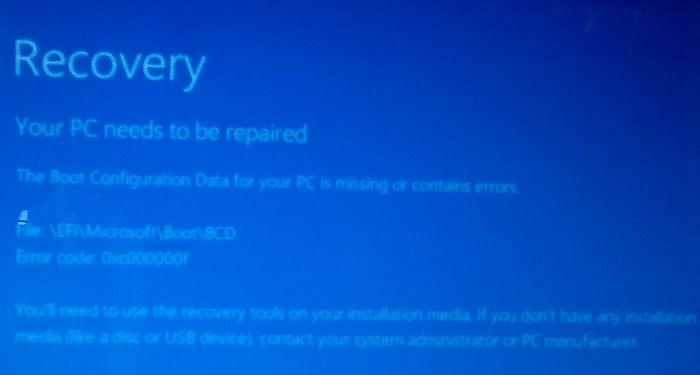
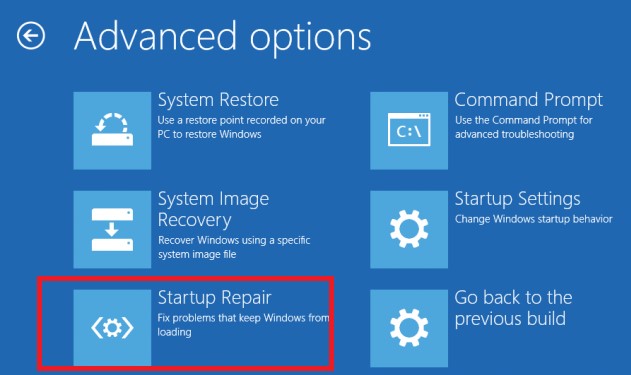
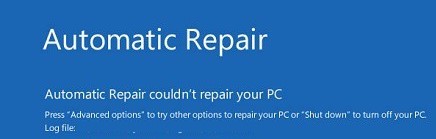
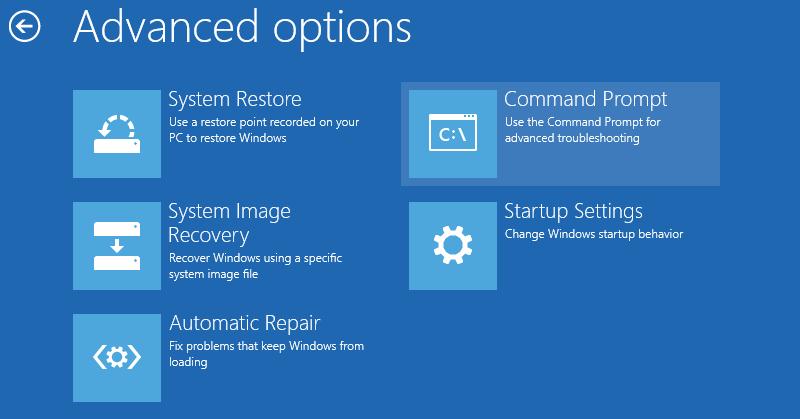

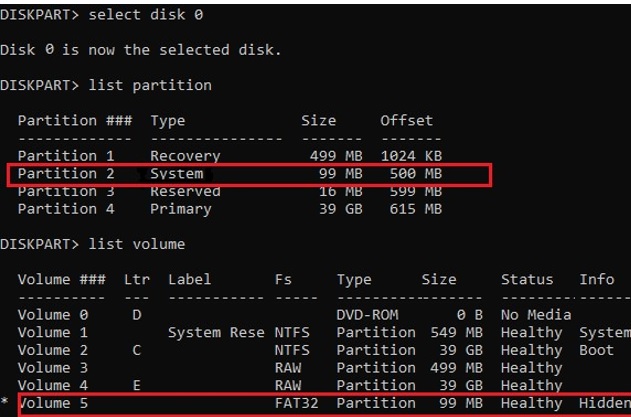
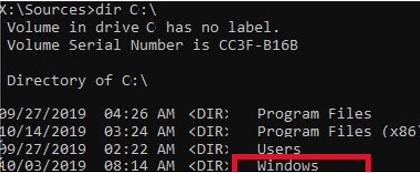
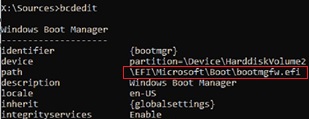
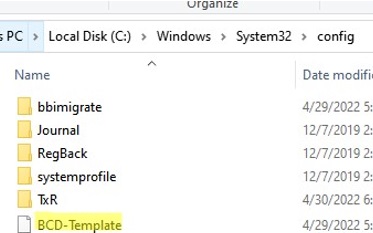
248 comments
[…] I followed the instructions in here: https://woshub.com/how-to-repair-uefi-bootloader-in-windows-8/ I see that my C: is not reachable, and the info of my volume is Hidden So I have to do […]
I was looking for fix for so long but finally this solved my problem. I thought thats end for 1TB of data on my disk because of damaged boot BCD files but this helped me a lot! Thank you for this guide
Thanks. It helped me well!
thank you a lot, you saved me
I followed this. Didn’t encounter any error but Windows boot manager ia still not seen in BIOS UEFI BOOT OPTIONS
what about if you press f9 for your bios boot options, not only do I see the bootmanager as an option, I see the second fat32 partition I made with winodow setup ISO extracted on it as a boot option label as my Hard drive model number . IE ST1503xxxxxxxx , something like that, and when I choose that, it goes right into setup to install or repair my computer..
Hello, I get everything ok, respecting all spaces and / \ positions, and get stuck here: ( I assigned letter “i” instead of “k”)
i:\EFI\Microsoft\Boot>ren BCD BCD.bak
The system can not find the file specified
ren BCD BCD.bak need to back up current BCD config.
In your case probably BCD has already been deleted. Follow the next step – where it is recreated.
Thank you for the quick reply! On the next step, skipping the previous, I get this message:
“Failure when attempting to copy boot files”
I’m doing this using the built in recovery tools inside a HP All in one 20-b323w, and using the recovery inside a usb uefi drive with Windows 8 64 bit in it.
Here’s a picture: http://i.imgur.com/2rmM2CT.jpg
Thank you for your help!!!
I got that error too at first. Try the next FAT32 drive. Assign it a different letter and trust me it will work.
I`m trying to replace a linux i guess this won`t work for me !
You have an error in the syntax of windir path
Try specify path c:\windows instead c:windows
Thank you so much, your tip saves my data and work.
I followed the steps but in the last step i get this message:
BFSVC Error: Could not open the BCD template store. Status = [c000000f]
Any ideas?
You maybe don’t have a BCD file to edit, or just forgot to set attributes – double-check that you set the attributes and then move on with the next steps
Please disregard my previus comment. The issue was solved by replacing / with \ on the last command!!!
At first i wrote bcdboot c:/windows /l en-us /s /k: /f ALL instead of bcdboot c:\windows /l en-us /s /k: /f ALL
Even a wrong backslash counts!!!
Thank you Chris. Same problem here. /\
For a moment I thought I would never be able to bring my laptop back to life again, but this page helped me to fix the problem. Just needed to change the language in the syntax to nl-NL and find the right volume and file (was 300MB in my case, but also a FAT32, also slighly different name of the BCD-file). Thanks a lot!
Hey guy.. Thanks a lot.. It’ve worked for me.
Hello, I followed your guide and seems like it would work great but I have a slight issue. I have tried to dual boot my computer which worked until Windows 8 had to update and I updated it while I was sleeping and now it will not boot up. When I list the volumes I get the following
“DVD rom – UDF
System Reset – NTFS
Windows 8 – NTFS
Windows 7 – NTFS
Random Item (other harddrive for storage ) – NTFS”
I get nothing else I do not have the bootstrap or FAT32 any suggestions? I no longer need the windows 7 So if I could get rid of it that would be great.
Repair bootloader this way and then delete Windows 7 boot entry with msconfig utility (fron win 8)
How would I rebair the boot without the FAT32?
How would i repair the boot without having the FAT32 reserve file on any of my harddrives?
I skipped the steps with the FAT 32 and got all the way until renaming BCD I fixed it and was successful but when I went to rename it access got denied. When I attempted to copy the boot files they also failed. Any other ideas?
First, check that your PC is support UEFI (this article is not applicable for BIOS systems).
Next, check you hard disk partition table style (list disk command in diskpart). It can be GPT (not MBR).
How to manually create partition for UEFI:https://technet.microsoft.com/en-us/library/hh825686.aspx
Hi Max,
All went well until I got to: ren BCD BCD.bak
where I got the response: The request could not be performed because of an I/O device error.
Any Suggestions?
Viki
You BCD can be broken. Skip this step and move to the next, where you recreate BCD config.
hi, i have nearly the same problem, buti dont have that fat32 with 100 mb partition, it looks like this:
Vol 0 F Windows 8 UDF DVD-ROM 3623MB healthy (no info)
Vol 1 C Windows8_OS NTFS Partition 417GB healthy (no info)
Vol 2 D Lenovo NTFS Partition 25 GB healthy (no info)
Vol 3 WINRE_DRV NTFS Partition 1000MB healthy hidden
Vol 4 SYSTEM_DRV FAT32 Partition 260 MB healthy hidden
Vol 5 NTFS Partition 450MB healthy hidden
Vol 6 PBR_DRV NTFS Partition 20 GB healthy hidden
Vol 7 E USB DISK FAT32 Removable 7279MB healthy (no info)
Vol 8 LRS_ESP FAT32 Partition 1000MB healthy hidden
My english is not the best, in from germany, sorry, but i hope you can help me. i tried with vol 4 instead of your vol 1 and replaced the language to instead of en-us to de-de. i did anything u wrote and it seemed to do what it should. but when restarted my laptop, the same message with that ” 🙁 ” – Smiley came, i cant start windows and then it restarts again, same blue screen with the unhappy smiley, collecting information again , restarting… and this repeats infinitly. hope you can help me, thanks
Thank you very much. Works perfect. Made my day
Thanks for the detailed guide. I am getting the same error only difference being I am using Win 7. In my case the windows Installation media is not seeing my windows partition. (On clicking repair conputer the box is blank wheras ideally it should be showing the current installation path of Windows) What should I do ? In Linux I am able to access the win partition. Could this be due to wrong setting of boot flag? I had actually installed Linux first and then Win 7 . Both of them are in 2 different hard disks. When I installed Win 7 , I think the EFI folder used by linux was shared by windows and a separate partition was not created. So in this case , what should I do? – Reset the bootflag to Linux partition where EFI part resides and then make the changes you suggested here?
Hi I’m having problems as above – everything works up to bcdboot C:\Windows /l en-us /s k: /f ALL
“Then I get Failure when attempting to copy boot files.”
If I try it without the switches and only bcdboot c:\windows – then I get……
BFSVC Error: BcdOpenSystemStore failed with unexpected error code, Status = [c000015c]
Any other suggestions please?
Check the path to the drive K:\ and folder C:\Windows. They must exist
So what do I do if I’m getting this error and can’t boot from the original (win8.1 x64 OEI)installation cd? I’ve already set the dvd drive as 1st boot priority and restarted. Got the usual “verifying DMI pool data” message then:
Boot From CD/DVD:
Boot From CD/DVD:
then it goes right back to the same error screen. It does this continuously and I’m all out of ideas.
Thank you, Thank you, Thank you
Works perfect
Thanks you very much!
i got success all the way, the final step bcdboot c:\windows /l en-us /s /k: /f ALL, gives me error message “failure when initializing library system volume” what those that mean? what can i do?
OMG!! Thank you sooo much. I thought I had to do a full restore! Everytime I booted Win 8, it didn’t show a login screen (no password text field, only a blue screen with shutdown options…). You totally saved my ass. By the way, this happened after a Linux install with dual boot (Kali Linux)
Thank you very much for your help! I managed to recover my laptop stopped to four months. A big hug from Brazil.
Hi, in the final step “c:\windows /l en-us /s /k: /f ALL” do I have to change “en-us” to my language? and, I have to receive a succes message after that?
Likely EN-US should be used for any system language
The “en-us” is not your local language, but the language used on the installation CD. It rarely needs to be changed.
I am gettint an erorr when running the last command:
Could not open the BCD template store. Status = [c000000f]
Any advice?
I have the same problem.
This is great!!!! I’ve spend hours trying to migrate a Win8 installation to another SSD, but I was stuck at this stupid error. Now I´m back at the login prompt.
Thank you! After an hour of reading other solutions that did not help, this excellent post was able to assist me in repairing the Windows 10 bootloader.
I did the steps until this line, cd /d k:\efi\microsoft\boot\, it says “Access is denied”. How do I overrride this?
My Lenovo Yoga 2 Pro runs in Windows 10 Student OS to be specific.
Muchas gracias, maestro, me salvaste la vida.
Thankyou very much!!
Tx dude. This worked perfectly
Thanks! Worked fine for me (windows 8.1).
Stupid btw, that the windows tooling does not work on the hidden partition…..
Thanks working fine useful information
Thanks a lot !!! Very useful information. Worked perfect for my OS (Win8.1, German language).
Thanks a lot.
Worked for me too on Windows 10. I read many forums and you were the only one to provide the correct instructions for creating the BCD store again:
bcdboot C:\Windows /l en-us /s k: /f ALL
In my case I actually had to run the free Boot-Repair tool afterwards but I got the job done.
is it same with error code:
0xc000014cv?
Mine went fine until I got to the bcdboot command. When I ran that it returned the syntax as if I had issued a /?. Dell says my OP is corrupted and wants me to Reset to factory state. I’m trying to avoid that at all costs!!!! I’ve upgraded it from Win 8.1 to Win 10, installed a whole bunch of APPs, and run various tweaks on it over a year-and-a-half.
if your os is corrupted, you could have use windows 10 setup ISO on a usb and repaired it by using DISM command from the command prompt and targeted C: by using the install.wim as your source to fix it .
DISM /image:c:\ /Cleanup-Image /RestoreHealth /Source:wim:E:\Sources\install.wim:6
where e: is usb and 6 is for windows pro . You would have to query the install.wim to find your matching OS index . from inside the sources folder in DOS , use dism /get-wiminfo /wimfile:install.wim
I don’t normally comment on sites, but I just had to come back here and say THANK YOU! I converted a Physical Windows Server 2012 R2 with Disk2VHD to hyper-V and it wouldn’t boot. Using this exact proceedure helped me fire up the Hyper-v instance as a direct imported Gen 2 VHD.
I had accidentally removed the windows EFI partition during a fedora install, so when trying to “cd /d k:\efi\microsoft\boot\” the directory wan’t there (there was only an efi\fedora directory). I simply created the correct directory structure using mkdir, followed the rest of the instructions, and was able to boot from windows upon system restart.
Thanks for the help!
hi, i have nearly the same problem, buti dont have that fat32 with 100 mb partition, it looks like this:Vol 0 F Windows 8 UDF DVD-ROM 3623MB healthy (no info)Vol 1 C Windows8_OS NTFS Partition 417GB healthy (no info)Vol 2 D Lenovo NTFS Partition 25 GB healthy (no info)Vol 3 WINRE_DRV NTFS Partition 1000MB healthy hidden Vol 4 SYSTEM_DRV FAT32 Partition 260 MB healthy hiddenVol 5 NTFS Partition 450MB healthy hiddenVol 6 PBR_DRV NTFS Partition 20 GB healthy hidden Vol 7 E USB DISK FAT32 Removable 7279MB healthy (no info)Vol 8 LRS_ESP FAT32 Partition 1000MB healthy hiddenMy english is not the best, in from germany, sorry, but i hope you can help me. i tried with vol 4 instead of your vol 1 and replaced the language to instead of en-us to de-de. i did anything u wrote and it seemed to do what it should. but when restarted my laptop, the same message with that “ ” – Smiley came, i cant start windows and then it restarts again, same blue screen with the unhappy smiley, collecting information again , restarting… and this repeats infinitly. hope you can help me, thanks
help me with this type of disk volumes
kindly explain me in detail about the solution to hidden files.
Hi Max, doe.s this solution works with windows 10 as well? I am having a similar problem.
Thanks, AL
It works for win10, yes!
I have read many similar articles on how to fix Windows boot problem in order to get mine working again. This is the ONLY article that actually works. You have helped me a lot. Thank you so very much!!!
I Just have to say i Googled the inital error and tried virtually ALL the other fixes [I’m sure you’re all aware of the ones i’m talking about], and it wasn’t until i got here that my issue was resolved. Thank YOU! for posting this – i’m saving this article for future use!
A big thanks to you .. :):)
This as well as everyother “fix” for the Windows Bootloader does not work. First I can’t even see the “hidden partition”, then if trying to do the other steps I get “Failure when attempting to copy boot files” when doing bcdboot C:\Windows /l en-us /s g: /f ALL
Thanks mate!! it did work!
Thanks! Nothing worked and your solution did work, even for Windows 10!
Thanks for the helpful article.
I just have a problem, DISKPART shows my FAT32 partiotions (including the EFI partiotion) as raw in the Fs column. Whereas in a live Ubuntu CD and GParted app, those are shown as FAT32 partiotions.
I’ve successfully assigned the letter (k:) to the EFI volume but couldn’t go the bootloader directory of the hidden EFI volume. The error I encountered is:
How to deal with that?
Thanks
It seems that your FAT32 partitions are damaged. Try to re-create the EFI and MSR partitions using guide for Windows 7: https://woshub.com/how-to-repair-deleted-efi-partition-in-windows-7/
Thanks, I’ll try that
Thanksss. the tutrorila solved my problem:
https://woshub.com/how-to-repair-deleted-efi-partition-in-windows-7/
Althogh I whish I could understand what’s going on the procedure exactly 😀
Hello Jack,
Could you please let us know how did you manage the raw partition as I have a similar problem?
Thanks
I cant see BOOTSTRAP with FAT 32. i see just 4 drives listed which are in MY computer.. plz reply what i do now.
Actually i deleted this partition(of 100 MB fat 32) mistakenly.. now how to do ?
This works! Thank you i appreciate it. For all who get the failure when initializing library system volume eroor. Just try the next FAT32 volume. I got that error at first. I tried the next FAT32 drive and it worked. Trust me. I was frustrated too, until i found the blog. Thank again.
This worked for me. Thank you so many times!
hi for me I have the same problem :
the boot configuration data for your pc is missing or contain errors
file: \EFI\Microsoft\Boot\BCD
Error code:0xc000000f
But with windows 10 and I tried both solution create a backup and create new one it doesn’t work
plz help help!!!!
Same problem. Please someone save me exams are coming up and I’m broke.
“the boot configuration data for your pc is missing or contain errors
file: \EFI\Microsoft\Boot\BCDError code:0xc000000f”
Great, you save my day! Thanks
Thanks a lot!! Weeks of work saved from reinstall!!!
Dio canaglia!
Used this solution after removing Ubuntu. The only solution that worked. Papa bless.
Thanks a lot! You really made my day! Advice worked well with my Windows 10.
I cant see BOOTSTRAP with FAT 32. i see just 4 drives listed which are in MY computer.. plz reply what i do now.
You have an MBR then – this guide is not for you then
Thanks a lot!
All my good-wishes to you.
For those who get error messaage in last step BFSVC Error : Can not open the BCD template store. status – [c000000f]
Please try with ” bcdboot c:\Windows /l en-uk /s v: /f ALL ” command. Please note that you have to try with both forward and backward slash before Windows and your own local language code instead of en-US.
For me the following last command worked
bcdboot c:\Windows /l en-uk /s v: /f ALL
Thank You again. Thanks a lot!!
still cant get past c000000f
Thanks for your help. I was getting no where with trying to fix the boot issues with this server. The boot info was corrupted or just not readable. No matter what i did nothing worked until i tried your steps. yours worked on the first try.
Thanks a lot for the excellent description – it worked fine on my Windows 10.
Excelente solución. También funciona para Windows 10. Muchas gracias.
did everything, now I boot into another error. fie/efi/microsoft/boot/bcd error 0xc000000f and I can only boot into bios. I tried to boot from windows boot manager but it doesnt work
Just follow the steps and BOOM everything work well in my Windows 8.1…Thanks a lot.
Great Article
Helped me
Thanks
Great article!!!
I was doing a Recovery when my laptop shut down, I forgot to plug the charger back in.
Now I am getting:
The BCD for my pc is missing or contains errors.
File: \EFI\Microsoft\Boot\BCD
Error code: 0xc000000f
Windows 8.1 was pre installed on my HP Envey, so I don’t have a Installation disk, plus I never got around to making a Recovery Image.
I’ve successfully assigned the letter (k:) to the system partition, I have tried entering
cd /d K:\EFI\Microsoft\Boot\
cd /d K:\Boot\
cd /d K:\ESD\Windows\EFI\Microsoft\Boot\
Every time I get “The system cannot find the path specified”
How can I fix this?
Thanks
Show me the contents of your system partition using the command:
dir k:\
ASUS Q400 Laptop
Windows Version 8.1
What happened.. 2 days ago I was switching my antivirus protection, and was asked for reboot in order to complete process, and that’s when the BSOD came in, for the past 2 days I have scoured the interwebs for help on this. I have made a iso DVD boot disk and a USB boot disk as well.
When I boot my computer normally it says—- Recovery Your PC needs to be repaired File:\WINDOWS\system32\\drivers\ACPI.sys Error Code 0xc000000f
When I boot from the usb iso file and attempt to Refresh your PC it stated that —The drive where windows is installed is locked. Unlock and try again
I have ran
chkdskfrom the command prompt and there seems to be no errors.Please any help world be appreciated, trying to get my computer back up and going without having to wipe all my personal data..
**no restore point were ever created on this computer.
Thanks
Update**
Diskpart
List vol
Volume 0 D ESD-ISO UDF DVD-Rom 3368 MB Healthy
Volume 1 C OS NTFS Partition 677 GB Healthy
Volume 2 SYSTEM Fat32 Partition 300 MB Healthy Hidden
Volume 3 Recovery NTFS Partition 600 MB Healthy Hidden
Volume 4 Restore NTFS Partition 20 GB Healthy Hidden
Update***
bootrec /rebuildbcd
Successfully Scanned windows Installations.
[1] C:\Windows
Add installation to Boot List? Yes/No/ALL
The requested system device cannot be found.
x:\Sources>
Update *** NEW ERROR** Set the correct Partition... Tried and failed apperently
did the following
diskpart
sel disk 0
list vol
sel vol 2
assign letter f:
cd /d f:\EFI|Microsoft\Boot
bootrec /fixboot
ren BCD BCD.Backup
bcdboot c:\windows /1 en-us /s f: /f ALL
Restarted Computed wo boot disk and now Error shows
file\EFI\Microsoft\Boot\BCD
error code 0xc000000f
****Update
Attempting to repair boot problem
Deleted BCD.old,BCD.temp,BCD.tmp off of c:\windows\boot (previous attempts)
did
x:sources>bootrec.exe /fixmbr
operation completed sucsessful
x:sources>d:\boot\bootsect.exe nt60/all /force ***(d is my cd/dvd drive with my boot iso)
Target volumes will be updated with BOOTMGR compatible bootcode
c: bcdedit /createstore c:\boot\bcd.tmp
the operation completed successfully
x:sources>bcdedit.exe /store c:\boot\bcd.tmp /create {bootmgr} /d "windows Boot Manager"
The Entry {bootmgr} was successfully created.
x:sources>bcdedit.exe /import c:\boot\bcd.tmp
The store import operation has failed.
The Requested system device cannot be found. *********This is where I am… any help thanks
Im on day 4 right now I just bought a 2tb HD to xcopy all my data from my c: drive incase I screw my computer up further. Im a complete novice to CMD.exe and understand maybe a fifth of what im doing.. I have no idea if my system is uefi or what.. I know there is a boot option on my bios screen that shows my dvd drive as uefi and when I boot from it, it takes me right back to my bios screen and I have to choose to boot from my other option witch is my dvd drive again without the uefi part on the listing. and that one allows the recovery disk to open and im in the windows repair my computer part.. At this point I have posted this on 5 different forums and zero replys to the posting ugh… I have watched countless youtube videos on this and im just not understanding what is missing … kinda in the dark at the moment. I need to solve this already I don’t not want to give up and do a fresh install I have already invested 4 days and its a matter of pride lol… this will not beat me…
Thank you very much, this save my life …
Thank you very much.
I spent three entire days trying to restore BCD on a windows 10 UEFI system after I accidentally formatted the boot partition. Then I found this site – problem fixed. I also had the “Failure when attempting to copy boot files”. This was because I had the wrong drive letter for the Windows dive. If you have several hard disks ensure that the Windows drive is set to c:
When in Diskpart
Diskpart: list vol
identify the windows partition (not the FAT32 Sytem Partition) and select –
Diskpart: sel vol x (x is the Windows partition)
Now bcdboot c:\Windows /l en-uk /s K: /f ALL should work – it did for me.
Now assign c: to the Windows partition
Diskpart: assign letter=c
Correction to my comment on March 30th. The bcdboot command should, of course, be last after the assign letter=c line. Sorry for any confusion.
This SAVED my life! Windows 2012 Standard Server with Hyper-V running did not want to boot after a bad Windows Update.
Thank you soooooo much!!!!
MBR got corrupted and the boot partition had to be reassigned and MBR recreated.
This guide showed me how and I got the system back up and working (Windows 10).
Thank you!
I have a windows 10 which will not bootup probably due to misconfigured bootloader. When I open diskpart this is the information I get:
List Disk
Status Size Free DYN GPT
Disk 0 online 465 gb 2048 kb *
List Volume
Vol. ### LTR LABEL FS TYPE SIZE STATUS INFO
Volume 0 E J_CCSA_X64F UDF DVDRom 3830 mb healthy
Volume 1 C Windows 10 NTFS Partition 388 gb healthy
Volume 2 D NTFS Partition 75 gb healthy
Volume 3 WINRE_DRV NTFS Partition 999 mb healthy Hidden
Volume 4 SYSTEM_DRV FAT32 Partition 260 mb healthy Hidden
Volume 5 NTFS Partition 488 mb healthy Hidden
I am not trying to install an updated version of windows 10. I just want to be able to boot into what I already have which is version 1511. I know it is outdated but I don’t want to make a change at this time. In the above configuration, would I have to change the letters or volume numbers so that it boots directly into system_drv? Do I even need the vol. labeled J_CCSA? Please advise. Thank you.
Volume 0 E J_CCSA_X64F – this is your DVD drive
You can try to repair your bootloader and BCD configuration and using this manual: https://woshub.com/how-to-rebuild-bcd-file-in-windows-10/
[…] to do in that case. Both were small: Volume 3 was 1024 MB and Volume 4 was 100 MB. A search led to a WindowsOSHub page that said the EFI volume “can easily be recognized by its size of 100 MB and FAT32 file […]
In my case when i type list disk command it just shows two disks. One is 0 byte sized disk0 and the other one is 8 gb sized usb. Is my harddisk broken?
Yes, apparently you have a problem with the disk, its controller or device driver.
Try to connect your HDD to another compute rand check if it is recognized.
Thank you very much for this tutorial, it really has saved me after I broke the root of my surface pro 4 2017 when trying to getting rid of Phoenix os who has left behind root problems after uninstallation. Sartup automatic repair didn’t fix anything.
In my case
1 boot volume was volume 2 and is now still fat32 but over 300mb
2 I was very embarassed to see that command bootrec /fixboot didn’t work. Returning something like it couldn’t write. I decided to go on whith the procedure anyway and eventually recovered the Windows Boot Manager option.
Finally! Using bcdboot as described from the built-in Recovery command prompt kept resulting in “Failure when attempting to copy boot files”. But using the same bcdboot from the Repair option of the Windows installation media WORKED!
BTW, isn’t mountvol k: /s a much easier way for mounting? (if that works)
Recreate the boot sector on the boot partition
1 bootrec /fixboot
error: ACCESSO NEGATO
why this?
Thanks for this article.
In the last step when I try to use
bootrec /rebuildbcd
It identified the windows installation.
But when I say yes to ‘Add installation to boot list’
It fails saying ‘The requested system device cannot be found’
Thank you!
Thx a lot this worked
Havent been to H/W for very long and while moving my OS to SSD and then cleaning up my HDD i messed it up. Was quite confused about the solutions provided and i was getting errors because I was looking at wrong partitions. Never knew there is something called EFI partition too. This article helped a lot and find the exact partition which i should work with when all other articles didnt mention about EFI and how to find them in the Volume. Thanks a lot it worked after I ran bootrec /rebuildbcd on the EFI partition selecting the folder of EFI.
Perfeito , maravilha!!!
I have list disk: 0: 931Gb free 104kb
1: 3827 MB 960 kb * – that’d be kyhi usb i’m booting from
then list vol: 0 G DVDROM
1 C sys reserved NTFS Partition 500 MB
2 E NTFS Partition 930 GB
3 F NTFS Partition 467 MB Hidden
4 D FAT Removable 3825MB – this would be the usb
So no Fat 32 100MB EFI Volume and everything already labelled.
So what must I do?
arrived at this step:
Recreate the boot sector on the boot partition
1 bootrec /fixboot
error: ACCESSO NEGATO
why this? any idea?
thanks
Just skip this step and move forward.
After visiting and trying many suggestions on multiple websites, blah, blah.. came across this one and there were differences, so gave the above a go… and sorted. My EFI boot drive fixed and Windows boot back up.
I get access is denied when I run “bootrec /fixboot”
Am I doing something wrong ?
Yeah, go to a better website than this one would be a good choice.
ARSE!! best come across, No other I been to have given right fixs….THIS ONE HAS!
I cannot thank you enough! I accidentally formatted my brother’s EFI partition in linux by selecting the wrong drive! I thought I was going to have to backup and reinstall his hard drive before he got home! great tutorial
This was PURE genius-ry! This kept my sanity and above all, helped me with a very difficult situation —
THANK YOU
Now this is the one i am looking for. The way of solving this problem is too much great and it worked well for me and i hope it worked for all the peoples.
Thanks buddie youre a genius! worked like a charm
Thank you.
Very Nice
Beware if you have optane on a gigabyte board, there is no solution. Reinstalling is mandatory. I dual boot win7 and 10, unplugging the drives is required when going between OSs. Otherwise win7 will see your win10 drive, but not the optane, and it will see an incomplete array and attempt to repair it, obliterating your install in the process. A bcd repair or manual reentry is impossible because the RAID is not visible to the system in recovery modes. It sees 2 separate drives, one with your files and the seemingly empty (but not really empty) optane drive, where the meta is held.
Optane is optional and if you run an SSD, you DON’T NEED I. Imho, optane is garbage.
Well I’m having this very issue – except I’m not dual booting but cloned my SSD from a Samsung to the Intel Optane. Now it won’t boot and doing this rebuildbcd thing didn’t work at all. Keep getting BSOD/boot failure.
Are you saying that there is no way to fix this on the Intel Optane? We have to clean install Win 10 all over again?
Absolute legends, saved me a week of rebuilding the system. A lot of the issues I was having with other forum entries was on spot with the whole “This and that wont work, but heres exactly why they wont, here’s what you’re really supposed to do and WHY it works”. Friggin legends ya’ll are.
Tried all the described scenarios to fix. Win 10.
happened all of a sudden. Teclast F7s pc
But no matter what I do I get boot error
EFI\Microsoft\Boot\BCD
0x000000f
Immensly helpful. I somehow corrupted my laptop’s EFI partition when creating a Windows Bootable usb. This article is fantastic. I learned a ton about what works and what doesn’t. Thank you deeply to your whole team, Manny.
Thank you! Installing linux deleted the EFI files and could not have dualboot, I did as you said, and it works!
I will echo the comments of several earlier commenters. My Windows 10 laptop was booting into a recovery page and none of the options that I tried could return me to normal Windows. After about 10 hours of visiting numerous websites and trying various hokey cokey programs that claimed to detect and fix problems. I found this page. With its clear explanations and step by step procedure for fixing the issue it solved my problem. If only I’d found it earlier!
I can’t thank you enough for creating this page. I thought several times that I would end up formatting my hard drive and reinstalling Windows. As it is, everything appears to be completely back to normal. And now I know about UEFI and the GPT partition table; I’d never heard of them before 🙂
Thank you. It worked after a lot of different solution attempts.
Note, for me, the
bcdboot c:\Windows /l en-uk /s K: /f ALL
didn’t work, but changing the drive letter to K: worked
bcdboot k:\Windows /l en-uk /s K: /f ALL
You rules BRO! I spent two days until see this post
Thank you so much. New subscriber!
In relation to Windows 10 Updates
My last post was in April 2018 when this forum saved me after I accidentally formatted the system partition. I’d like to share some information with anyone having problems with Windows 10 update.
It never occurred to me that what I did then was related to an ongoing problem of not being able to update from Windows 10 version 1709 no matter what I tried. Many of you will have already figured this out but for those having problems with Windows update this may be of some help.
It started recently when once again I wanted to update my desktop PC to the same Windows version as my laptop which never had problems with updating. I found I could not even get into Safe Mode; I could not access boot options in MSConfig, and no joy with F8. Other ways to interrupt the boot process did not work, it just went to BIOS setup.
Google searches showed many suggestions for getting into Safe Mode but to no avail, but clues were there to suspect it had something to do with the boot partition.
I found an article on the Minitool website – “Windows Safe Mode Not Working” and looking at the section ‘F8 Not Working Windows 10/8’ I tried running the following –
bcdedit /set {default} bootmenupolicy legacy
This resulted in –
The boot configuration data store could not be opened.
The requested system device cannot be found.
This confirmed suspicion about the EFI partition.
After much Googling and examining my PC –
Disk Management on my PC showed the System Partition was not labelled with EFI but showed as FAT32 Healthy (System, Primary Partition), but on my laptop the System Partition is labelled EFI. This implied that the PC was in Legacy Bios Mode which I thought was wrong, and running msinfo32 showed that BIOS Mode is UEFI.
With MiniDisk Partition Wizard I could look inside the Partition and all the EFI stuff was all there.
Searches on Google showed the GUID for an EFI Partition should be –
C12A7328-F81F-11D2-BA4B-00A0C93EC93B
Again using MiniDisk Partition Wizard –
My SP3 had the correct GUID, but the PC “EFI” Partition had a GUID of –
EBDOAOA2-BQE5-4433-87C0-68B6B72699C7
which indicates a Basic Data Partition – aha!!!
After much trepidation, knowing what might happen, I used MiniDisk Partition Wizard to change the GUID to the correct EFI definition. HOORAY – all worked ok. Disk Management on my PC showed the System Partition was now labelled with EFI and I was able to boot into Safe Mode. Some days later, after first using Macrium Reflect to do a backup image of the Windows partitions, I tried doing a Windows Update.
SUCCESS..
I get to the last command (bcdboot C:\windows /l en-us /s k: /f ALL ) and I get “failure when attempting to copy boot files”? When I try to boot into windows 10 I just get a black screen with a flashing cursor. When I hook this drive as a slave in another win 10 machine it shows in disk manager as follows: partition 1- 360 MB EFI partition, , 2- windows data partition, 3- 980 MB recovery partition, 4- 12.54 GB Recovery partition.
Sorry, I forgot to say I’m wondering if the /f parameter of bcdboot command as in bcdboot c:\Windows /l en-uk /s K: /f ALL should be set to /UEFI
The best tutorial about boot I ever seen
Thanks a lot!
I would just like to say a BIG THANK YOU! You saved my Windows 7 installation with all the small little settings and apps I have inside. Thank you. I have a GPT record so I used the approach like you suggested, with copying and it worked. Saved me a lot of time. Cheers
Thank you so so much
I get to the last command (bcdboot C:\windows /l en-us /s k: /f ALL ) and I get “failure when attempting to copy boot files”? When I try to boot into windows 10 I just get a black screen with a flashing cursor. When I hook this drive as a slave in another win 10 machine it shows in disk manager as follows: partition 1- 360 MB EFI partition, , 2- windows data partition, 3- 980 MB recovery partition, 4- 12.54 GB Recovery partition.
Excellent! Thanks a lot.
Absolutely has saved my pc in multiple situations. Very greatly appreciated. Thank you very much!
Thanks a million, After my Ubuntu update fail, it somehow corrupted the EFI boot. Thanks to you.
You are the best. thanks thanks thanks, you realy save my day
Excellent article. Worked in the first try.
Tks a lot !!! You help me to fix a problem that I used to have every time
Hello, I need to rebuild bcd with files from my newly created Windows 10 media (on a USB), not the files from my Windows install, because they are half broken (PC is stuck at Welcome for 5 minutes after boot for no apparent reason, I’m pretty sure it’s bcd). Can someone give me the command for this? My Windows is C:, my system partition is K: and my USB is H:
Hello,
Since the last Windows 10 update, I have not been able to use my laptop because it is always trapped in this loop:
Preparing Automatic Repair … Diagnosing your PC!
None of the options in the Advanced Options worked.
There are no files in the C:\Windows\system32\config\regback folder either!
I tried to repair or reinstall Windows 10 from a USB, but it was not successful!
I want to know if I can resolve my issue by following the procedure taught on this web page, i.e., repair bootloader.
Thank you very much in advance for your time and consideration.
Thank you so much. I have been struggling for 5-days until I found “WOSHUB.COM”.
Error keep poping up at this command 《[ bcdboot C:\windows /l en-us /s k: /f ALL ]》
UNTIL I CHANGE “C to D”.
And every error gone.
All Became Successful !!!.
Thank Guys && Happy 2021 Easter.
Please Stay Safe.
First of all thank you for your guide. It gave me some hope…
I haved correctly perform all the steps until the bcdedit comprobation. I get a Couldnt open the boot configuration data location (BCD)
(Translated from spanish)
Thank you in advanced
You still get this message right?
The boot configuration data store could not be found.
The requested system device cannot be found.
You are the MAN!!! For so long doing everything wrong following dumbass es copy and paste bloggers all over the net and nobody specified the uses of the tools bcdedit and bcdboot, i am not tested yet but just with the fact that today I learned when to use those specific tools, it’s more than enough. Thanks a million brother!
Worked great. Awesome. Thank you!! Saved lot of time.
Thanks for this guide!
Helped me get my Windows 10 booting again after cloning to new drive.
Also learned a bit about UEFI and boot volumes!
Hi, Whoever wrote this post i am thanking them very much. it was create content and fixed lot of effort instead of going new windows installation.
AS you have MENTIONED, i have used three tools bcdedit, EasyUEFI, BOOTICEx64. I have mistankly remove the main bootrecord.
I have bookmarked this page
Thanks.
Good, clear, line by line explanation… It really worked as described and saved a lot of time to reinstall the Windows and all the apps… Thanks a lot…
I followed all commands without issues until this one, bcdboot C:\Windows /l en-us /s k: /f ALL. In my case the image installed seems to be Spanish Single Language and the bootable image i’m using is es-MX, in that case should i use bcdboot C:\Windows /l es-MX /s k: /f UEFI. i’m getting an error sating that the MUI couldn’t be copied. Then followed another recommendation and deleted the BCD file, so now it’s gone. Am I screwed? Or what would be the next command I can run to recreate the BCD file in K:\EFI\Microsoft\boot\ ?
Thanks
There may be a BCD.bak left in one of the directories — rename it to BCD.
Problem is that I deleted it. So what’s next?
You can rebuild BCD and MBR manually for BIOS systems. I don’t know if rebuilding BCD / MBR for BIOS system then booting in Legacy mode would work. See https://woshub.com/how-to-rebuild-bcd-file-in-windows-10/.
What message do you get when you run bcdboot C:\Windows /s K: /f UEFI ?
Those instructions are very concise, and because you actually *explain* things, I can learn from the procedure. You helped me make Windows 10 bootable again.
Much appreciated.
Thank you very much for this detailed and easy to follow guide! It fixed my problem and Windows doesn‘t report any error anymore. All my files are there aswell.
Perfect. Using an ubuntu-live-usb-stick storting of WIN10 on a MSI GPT UEFI was corrupted. On internet there are many recommendations, which made the situation worse and worse.
However using your recommendation, step by step, the start file ESP in FAT 32 was recovered and win10 started again.
Thank you very much for very and only professional advise.
Best regards!
Hi Zoki, I have the same problem as yours and could fix the ESP in FAT32 following the pretty recommendations but I still cannot make Windows 10 starting.
Did you put the Ubuntu live usb again or just without it?
Thanks & Best Regards
Thanks a lot! I was able to recover windows 10 on my Dell Inspiron 15 5000 after the windows boot manager had gone missing during arch linux dual boot installation. I encountered 3 problems and this is how I solved them:
1> when I ran diskpart from live usb and entered “list disk” my ssd wasn’t visible. I solved it by opening up UEFI firmware settings and changed the RAID option to AHCE/NVME option in storage section. IMPORTANT: After following all of the steps change the storage settings back to RAID.
2> In my case EFI\Microsoft\Boot\ didn’t exist. In the EFI folder only \Dell and \GRUB (from my arch installation) was there. So I created \Microsoft\Boot directory using mkdir. Then did the steps mentioned.
Hi Archbtw,
I have the same computer and problem as yours and could fix the ESP in FAT32 following the pretty recommendations but I still cannot make Windows 10 starting.
Did you put the Ubuntu live usb again or just without it?
Would you please help me with this issue?
Could you have some minutes to talk on Whatsapp or messenger so we can fix it together…? it is really very urgent for my thesis work.
Thanks & Best Regards
Oh now I can start windows 10… ONLY AFTER CHANGING THE “SATA” SETTING TO “RAID” FROM “AHCI” IN UEFI firmware settings 🙂
BUT I am really afraid to continue the installation of Ubuntu, because it ask me to change to AHCI mode because “Intel RST” on my Dell inspiron does not work for ubuntu… Was it the same as for Arch Linux ?
Thanks
Hicham
Here is the link that suggested to modify the Intel RST:
https://help.ubuntu.com/rst/
My arch install required me to load vmd module at boot to work with RAID. I don’t know about Ubuntu though.
Thanks a lot, it worked for me (windows 10 on a ACER desktop).
Alhamdulillah (WL). Thanks for the tips and guide. Thanks to this method, I finally didn’t have to reinstall windows 10 on my desktop computer. I am grateful to have found this valuable way so that it became the savior of my life. Once again, thanks for the tips and guidance. Good luck for the future.
Alhamdulillah. Terima Kasih Atas tips dan panduan nya. Berkat Cara ini, saya akhirnya tidak jadi install ulang windows 10 di komputer desktop saya. Saya bersyukur bisa menemukan cara berharga ini sehingga menjadi penyelamat hidup saya. Sekali lagi, terima kasih atas tips dan panduan nya. Sukses selalu.
Any hint please for this error:
0xc0000225 system registry file is missing or contains errors?
\windows\system32\config\system
I see the file is not missing, but somehow the system is not able to boot. chkdsk shows no problems. How can I verify registry file integrity ?
Whoever you are, I owe you a case of beer!
I’m an IT professional but I was lost until until finding your article. After growing increasingly annoyed with my system being IO-bound, I had found some other instructions to the letter about how to migrate/clone from HDD to SSD. However, I had now idea that the instructions, utility software, troubleshooting tips, etc. were all irrelevant for a UEFI/GPT system. Way too many hours spent (aka wasted) following others’ instructions, running commands (bootrec), booting from the recovery disk, disconnecting/reconnecting the HDD cable, wandering around in the F2/BIOS (or UEFI or whatever it really is) when I actually had to make ZERO changes there, and doing troubleshooting without even knowing that the extra EFI partition is needed to boot from this SSD drive. Meanwhile, my stress level was maxed out knowing that if I accidentally pooched my spinning HDD without successfully getting the new SSD up and running that I would be faced with many, many more wasted hours reinstalling and rebuilding.
You provided a great explanation and commands that actually worked. Thank you!
You’re the man! Thanks a bunch.
I have been struggling for more than a month to get dual boot of Windows 10 two installations.
This solved it for me in half an hour.
Thanks a bunch.
Thank you worked with my windows 10 PC
Thank you boss. it’s work for me running windows 11. you are the man!!
This was a lifesaver! People like you who take the time to illustrate these concepts step by step are the unsung heroes of the Internet. I’m a professional programmer and have put together countless systems as well and have cloned drives more than once. This got my cloned SSD back up and running in less than 10 minutes after trying and failing with bootloader “repair” tools.
This method worked for me today.
Repaired a non-bootable laptop that had a fresh install of Windows 11 with UEFI and GPT disk.
Thank you !
Hello
I’m a bit confused with the steps, could you please help?
At first you selected volume 1 (FAT32) and assigned letter k to it than followed with several commands
At the end you were aiming to see the result on
Volume 2 not volume 1 which I thought that we are trying establish boot on the Volume 1 not Volume 2 which is System reserved
“An entry should appear in the Windows Boot Manager section containing the full path to the UEFI boot file (\EFI\MICROSOFT\BOOT\BOOTMGFW.EFI). In this example, it is located on volume 2 (partition=\Device\HarddiskVolume2).”
I had my end result on volume k
Also the volume d in the following command is supposed to be volume which you have installed windows
“Go to the bootloader directory on the hidden volume:
cd /d K:\efi\microsoft\boot\”
If I have my installed windows on partition c i should change the letter d with c?
My last question according to your image the volume 1 is FAT32, 100 mb and system EFI
But you say in that’s aka volume 5 shouldn’t be volume 1
“In this example, you can see that the EFI boot partition (it can be easily identified by the size of 100 MB, and the FAT32 file system, most often its label is System EFI) has the partition 2 index (aka Volume 5 with the Hidden label)”
Thank You for your great help and please help as I’m in desperate need to solve my boot issue
Thanks again
I had the same problem – in Windows Boot Manager, the “device” line shows as “patition=K:”, not as shown in the instructions. How did you resolve this?
I had the same concerns an my device saying partition=k: instead of partition=\device\harddiskvolume5
But after some research, I found out they both mean the same thing. This just points to the hard drive. Wether you point using the drive letter or the volume number, it doesn’t matter.
This was a point of contention for me, because I had done everything instructed and this was the only thing not matching up. But be assured, that is not your issue. What ended up eventually helping me was this:
https://answers.microsoft.com/en-us/windows/forum/all/windows-10-bootrec-fixboot-access-is-denied/747c4180-7ff3-4bc2-b6cc-81e572d546df
The instructions above fix your BCD file, but in the link above, it basically fixes ALL the files. Just make sure you are replacing the drive letters with the appropriate ones. You don’t want to accidentally reformat and delete your entire hard drive, just the FAT32 EFI partition, which should be K: if you followed the tutorial here
You just saved my life! Tried multiple other guides and nothing worked. Yours worked first time. Thank you.
I love you and I’d like to buy you a steak dinner. Worked like a charm!
You are a genius!
Thank you so much. 😊
THANK YOU! Saved me on an SSD replacement.
you saved my day !!!
Worked like a charm. I have a dual boot Ubuntu 22.04/Windows 10, and grub stopped working after updating to windows 11, and after using Ubuntu boot repair the windows boot manager wouldn’t work anymore. Thanks a lot!
I wanted to make sure to thank you for this post as you allowed me to recover my broken Windows 10 installation. Thank you!
This was GREAT!!! Thanks to the experts who figured this out and took the time to document it to help everyone else.
A couple of questions remain.
1) As in my comment/reply above (to AHMED HANI on March 11, 2022), the Windows Boot Manager config isn’t as shown in the instructions. However, it seems to work so I am alive again!
2) Near the very beginning, we assigned drive letter K to the hidden EFI volume. There were not steps to undo that. Is that needed? Will it prevent me from using drive K in the future?
3) … and if I remove it in number 2, will it screw up the config in #1?
Thanks for the wisdom of the experts.
WOW, this totally saved me. Thank you! All the other guides just tell you the bare minimum on what to do ie just type bootrec /fixboot blah blah blah. This article however gets into the true details on what to do! Massive thanks!
So I’m not super well versed in this level of computing. Any help would be appreciated!
I updated my computer 3 days ago, and the next morning it wouldn’t startup the whole way; a full day of of google searches led me to here, which is providing heaps more information than anywhere else! (So thank you!)
I seem to be confused though. I got as far as “DISKPART”
“DISKPART> list partition”
“DISKPART> list volume”
But I don’t know how to get to the next step. *I DO have GPT* so I know this guide is for me. I don’t have FAT32. This is what I have:
> list partition
Partition 1 system
Partition 2 reserved
Partition 3 primary
Partition 4 recovery
Partition 5 primary
> list volume
Volume 0 E
Volume 1 C
Volume 2 F Windows RE
Volume 3 D RECOVERY
Volume 4
I don’t know how to proceed.
I barely know how to operate command prompt. All I know is that I’m currently “in” DISKPART, and I don’t understand how to move onto the next step. All I see for that step is “X: /sources>dir C:\”
Please help?
Do you still need help as this was a while ago?
Feel free to reply back if you need, I’ll try my best
It looks like your volume 4 is the volume 5 in this guide
Assign a letter to volume 4 and continue with the guide
Hi, yes I still need help with this issue. I ended up having to purchase a new computer but I still want to be able to use my other one. If you can help me that would be superb! Please let me know how to contact you perhaps?
Thank you. It really helped me to recover laptop.
You saved my life, keep up the good work!😘
Thank you very much 🙏🏽
THANK YOU!
Somehow, some way my OS wouldn’t boot. Idk what happened.
I had Win10 on my M.2, bought anlther sata ssd and put pop os on it.
Used pop os for a few days, restarted and got the boot media screen 🤔.
I followed tutorials all day,im not joking. 6+hrs Burning hirens boot cd and using partitioning tools, the mbr tools. Installing grub just to try and get into windows.. Turning UEFI to legacy, and back. Trying different bbs options in the bios. Loads of things..
Every other website was listing /fixmbr etc which resulted in the access denied.
This tutorial here saved me. I can’t thank you enough. I remade an EFI partition ,used the commands (bcdedit didn’t work, so thought it was useless but restarted anyway) and my wallpaper loaded and just a rush of joy and relief. Ahhh thank youuu soo much.
I did everything and windows restarted but it is now stuck at a blue screen with the clock and date in white, when i click my mouse it becomes entirely blue with 3 options on bottom right to change language ao restart shutdown it. Can’t do any of these, I’m stucked here
you save me from a big trouble. thanks A LOT
Worked like a charm, thank you!!
Thank a lot,
when I type the command bcdedit it lists partition=K: instead of partition=\Device\HarddiskVolume5 in the Windows boot manger section.
How can I change this?
Got the same problem. No absoulute path. Just lists “partition=K:” instead 🙁
I don’t usually comment on stuff like this, but I just need to say: THANK YOU! This guide was incredibly helpful, you’re a lifesaver
Are there steps in this document that are “pointlessly run DISKPART LIST VOLUME” (and do nothing with the results).
Am I trying to assign a drive-letter to which:
My SYSTEM partition
My RECOVERY partition
My WINDOWS partition
My RESERVE partition
My PRIMARY partition
I have worked in IT before MOST of you were born and this is by far the BEST and most detailed set of instructions to restore a dead drive and keep it from becoming a brick. Kudos to the author for not leaving out a single step (including what ifs) in the process of creating this documents!
thank you very much for the article, I cloned an ssd and the efi was on an HHD , this allowed me to boot from the new ssd , thank you very much, I owe you a beer kkkk
Thank you very much!
I was just having a big issue on the last step:
bcdboot c:\Windows /l en-GB /s K: /f ALL
Then I ran it on the bootloader volume with some revision as mentioned below, after also failed the SFC SCANNOW many times.
Somehow it worked like a charm.
bcdboot c:\Windows /l en-UK /s K: /f ALL
(en-UK instead of en-GB)
P.S.
Typo correction: SCANNOW instead of SCANOW
Just wanted to say thanks 🙏🙏🙏🙏🙏
Checked 10 different guide and yours finally fixed it.
Thank you! I’m a little out of touch with UEFI stuff and GPT partitions but my ASUS A17 running the latest win11 wouldn’t resume (hibernate is disabled, it was just asleep) so I forced it off and then it booted immediately to bluescreen. I pulled the nvme and plugged it into another PC and other than the drive letter being missing, all the partitions and data was there.
Automatic repair didn’t work and when I got to renaming the BCD file it was “in use”. After a reboot it was available to rename and I used DISKPART to change my drive letters back to C, D and bootable usb E. Assigned K to the FAT32 partition and the whole thing just worked. Booted right back to my install with nothing changed.
Thank you very much for this excellent guide. I *really* didn’t want to reinstall and you’ve saved me probably 2 hours of reinstalling and customisation.
thanks a lot.. its work. i have win 11. my problem was i was trying to install ubuntu via usb flash drive and do restart with shift (i think its windows recovery mode). Then it do restart, go to bios option -> legacy usb -> linux grub menu, then accidentally i was pressed power button (restart) then.. – poof! – windows boot manager is gone from boot option. you saved me.. i think i am gonna loss my windows.. its going to bootloop, into windows recovery mode. may god bless u bro
Thank you this information was extremely helpful.
Made my day man!.
My win stopped booting after deleteting system partition(200MB) on secondary HDD and wont boot from primary SSD. Both disks are GPT/EFI. Volumme letters in diskpart was a little messy(os located on “f:”), but thanks to this tutorial, it make sense how to fix it.
Thank You 🙂
Perfect solution! Many thanks!
After follow a lot of YouTube videos tutorials showing how to fix my windows bootloader setup, just your article helped me.
Most of the solutions are using MBR disks and it would never work on a GPT disk.
Have you ever thought to create a YouTube video to show all these steps? It will help a lot of people!
Thank you again 🙂
Didn’t even work. Thanks anyway.
Device just says “partition=k:” and there’s no path at all.
“My job here is done” but you didn’t do anything.
Guess I’m stuck starting my computer by smashing F12 and booting through Windows Boot Manager. Everyday.
Unless this mess that up…
Thanks, this helped me fix Windows boot on a MacBook Pro 2019 after having used GParted to increase the Windows partition size
OMFG, it worked! As complicated as the instructions were, my laptop boots again after I tried to clone my HDD to an SSD with Macrium Reflect which somehow corrupted the HDD! I don’t know how and why, and it’s the very first this happened, although I’ve done this process dozens of times before.
THANK YOU! THANK YOU! THANK YOU!
Awesome guide, worked perfectly!
You are life saver
just want to say thank you.
Thanks a lot man you’re a true saviour!!!
Thanks a lot, this is the only guide that can help me fix the problem that mentions about access is denied when running bootrec. Awesome.
Lots of comments and lots of success. Good to see!
But I find myself in a bit of pickle here. This is a Server 2016 which just went into reboot loop after last Windows Update (don’t know if related or not).
But here is.
When following the steps here I end up not getting the path right:
Your output:
Windows Boot Manager
——————–
identifier {bootmgr}
device partition=\Device\HarddiskVolume5
path \EFI\Microsoft\Boot\bootmgfw.efi
My output where F: is UEFI FAT32 mounted as described.
Windows Boot Manager
——————–
identifier {bootmgr}
device partition=F:
path \EFI\Microsoft\Boot\bootmgfw.efi
So, any tips on what goes sideways here?
I sincerely appreciate everyone involved in creating this walkthrough! The amount of time I have put into this one PC is insane, so thank you!
OMG!!! Thank you so much😭 it took me three days looking for a solution until I encountered this website. Everything explained very well, and now I’ve got access to my school docs I could’ve lost forever. Thanks again!
Best guide ever, not gonna lie. This solved so many old issues and questions for me, it’s incredible that Microsoft hasn’t given you money to present this guide on their own site. That’s how good this is. Thank you seriously, you saved my system.
Wonderful. I’m amazed. Great.
I kbow I’m late asf, but at least I managed to save my laptop from not booting. It wasn’t showing any of these errors, but it just didn’t detect drive c as bootabke, turned out boot files were destroyed because i tried to live-boot lagdroid. At 1st I thought I fvkc3d up my laptop even more, but it turned out I repaired it. Thank u so much for this tutorial👍👍
Was losing my marbles trying to find solutions, ended up doing some of the partition and EFI-related stuff in other attempts. Got worried around the bcdboot parts, but apprently skipping to “bcdboot C:\Windows /l en-us /s k: /f ALL” works for me. My laptop, which required the boot manager from an old HDD to start, is now working with just the new SSDs I installed. Thank you so much for the detailed tutorial, hope this helps others as well 😁
First off: Thanks so much for such a great guide. This worked for me after hours of pulling my hair out. I used clonezilla to clone an old laptop HD to new NVME. Strangley the new drive worked fine for a about an hour than it stopped booting. Your guide worked.
Second off: how is this still the solution after nearly 10 years? I would think this would be built into the Startup Troubleshooting.
Thanks a lot, your solution works perfectly!
Fantastic, thanks!
I followed your script. After reboot, the PC repaired the Partitions. After a second reboot I got an BSOD with Stopcode INACCEESSIBLE_BOOT_DEVICE
Here the output from Diskpart
DISKPART> list disk
Datenträger ### Status Größe Frei Dyn GPT
————— ————- ——- ——- — —
Datenträger 0 Online 3726 GB 0 B *
Datenträger 1 Online 1863 GB 1024 KB
Datenträger 2 Online 1863 GB 1024 KB
Datenträger 3 Online 1863 GB 1024 KB *
Datenträger 4 Online 14 GB 0 B
Datenträger 5 Online 2048 MB 960 KB
DISKPART> sel disk 3
Datenträger 3 ist jetzt der gewählte Datenträger.
DISKPART> list part
Partition ### Typ Größe Offset
————- —————- ——- ——-
Partition 1 System 100 MB 1024 KB
Partition 2 Reserviert 16 MB 101 MB
Partition 3 Primär 487 GB 117 MB
Partition 4 Wiederherstellun 757 MB 487 GB
Partition 5 Primär 1374 GB 488 GB
And from bcdedit after setup:
Windows-Start-Manager
———————
Bezeichner {bootmgr}
device partition=\Device\HarddiskVolume1
path \EFI\Microsoft\Boot\bootmgfw.efi
description Windows Boot Manager
locale de-DE
default {default}
displayorder {default}
timeout 30
Windows-Startladeprogramm
————————-
Bezeichner {default}
device partition=C:
path \Windows\system32\winload.efi
description Windows 10 Pro
locale de-DE
recoverysequence {c425386d-79f7-11ef-aeca-9c6b0013bb63}
recoveryenabled Yes
osdevice partition=C:
systemroot \Windows
bootmenupolicy Standard
Even after BSOD and reboot in Windows PE, the BCDEDIT Output is not the same
bcdedit.txt = after creating a new bcd
bcdedit2.txt = after rebooting in BSOD
Vergleichen der Dateien bcdedit.txt und BCDEDIT2.TXT
***** bcdedit.txt
systemroot \Windows
bootmenupolicy Standard
***** BCDEDIT2.TXT
systemroot \Windows
nx OptIn
bootmenupolicy Standard
*****
Any ideas what I can do?
Holy crap man… I’ve been dealing with this for 6+ months, booting on Debian only and fearing to lose my data on Windows by reinstalling. Your solution works perfectly. Thank you so much!
THANKS SO MUCH IT SAVED ME!
Wow… This doc is a life-saver! Many thanks for the solution and documenting it brilliantly!!
I owe you more than a few beers!
Thank You. You rescued me after 4 days that is over 50 hours of frustrations! Yes, I visited and tried steps from many sites; none worked.
I use Partition Magic(PM) from Minitool to convert MBR to GPT and vice versa.I backed up my Win 10 MBR Partition and other App install Partition prior to changes.
On Win 10 with MBR I tried conversion to GPT using Partition Magic (PM). That broke Win 10. Tried to revert to MBR and still failure booting. MicroCrap Start repairs, diagnostics, etc. were just “crap”..
Messed with BIOS, bootrec, etc. and finally ended up with bootable MBR win 10. I did not know what/which command fixed the issue; I recall using “active” in diskpart and bootrec. Nothing accomplished. Bios constantly complained of not finding Windows Boot Manger – Drive not Present. This is on Asus P8Z68-V PRO mobo.
Finally, I decided to use UEFI-GPT configuration. Many boot erros and tweaks later, I decided to refresh my system disk. I initialized system disk as GPT from MBR using PM, no partitions. Disconnected Internet from the machine; Used Win 10 installation USB and got 4 partitions on 250GB ssd system disk. Recall no internet connection, so no updates and fast install.
FAT32 – 100MB Partition – No Label – EFI Active Hidden Used 30.42MB, Unused 69.58MB
RAW – 16MB Partition – Emply, unformatted partition! Maybe for GPT table backup.
NTFS – 232.37GB Partiton – No Label – Boot Data – Used 12% – This is my Windows 10 Partition.
NTFS – 509MB Partition – (Recovery Partition) – used 82%
Connected backup disk. Used PM to patch fresh Win 10 Partition with backed up Win 10 partition; that is, replaced just installed Win 10 partition with one from Backup which had all apps installed. PM as usual issued warning that system may be unbootable as usual. Of course, could not boot. All kinds of erros including
Access Denied, File: \EFI\Microsoft\Boot\BCD – Error code: 0xc000000f
This time, I used “Unhide a EFI System Partition” from “SuperUser”. Changed GPT ID per article on EFI partition and everything looked Okay. Boot Manager was present. That left Boot data changes. This is where I used your article “How to Repair EFI/GPT Bootloade on Windows 10 or 11”. Got my system in working order, resized Windows 10 GPT partition and inserted my apps sources partition . I have my system back with UEFI and GPT, ready for Win 11.
I also learned that GPT and MBR require different treatment. Many Many thanks – they will never be enough!
The 16 MB partition is put there by the Windows installer. I have one too. Simply ignore it.
Thanks for this. Been on this issue with a Lenovo for HOURSSSSS…. almost gave up on this drive… you rock!
You absolute LEGEND. After wasting countless futile hours scouring the web and following many useless guides, this, finally, was the one. Like Lazarus, my laptop lives again. Hallelujah. This article should be pinned at the top of the internet.
It got me wondering how on Earth I got into this predicament to begin with. And sure enough a pattern can be seen for many with the same problem. It was caused, for me and many others, by cloning the boot drive, then booting with both drives connected. The cloning prodecure also clones the drive’s ID markers, and the BIOS/Windows has a fit about this and nukes the bootloader. Beware cloning boot drives!!
Thanks a lot. Worked with Windows 11 on a M2 SSD, with additional steps:
– do not choose the repair console but go through the installation till you are prompted to select the install disk/partition
– load the Intel RST drivers
– shift+F10
– in diskpart, select the volume containing the installation media:
remove letter c
– select the volume containing Windows:
assign letter c
Followed the steps to the exact letter, no errors with any of the commands or copying process.
Unfortunately upon reboot it’s still stuck at the BSOD on startup with the error messaage of ‘The header checksum for this file doesn’t match the computed checksum’.
Does this mean there was something wrong with the BCD file or is there a different bcdboot command to try? Already tried the UEFI one someone else posted above but also same error message.
Thank you for helping me get back to Windows 11 and thereby avoiding the loss of much valuable data. I greatly appreciate your help!
Worked like a charm – great guide and easy to follow. Thanks so much