This article explains how to install and configure the Remote Desktop Session Host terminal server role on a standalone Windows Server 2022/2019 in a workgroup (without an Active Directory domain) and without any other additional roles (Connection Broker, Remote Desktop Web Access, RDS Gateway).
Compared to the functionality available in an AD domain, the capabilities of a single RDS server deployment in a workgroup are limited. It cannot be scaled to a full-featured RDS farm, you cannot create separate session collections or publish RemoteApps, there is no Connection Broker, you cannot use User Profile Disks, the RDS service won’t be available to users during maintenance operations when the host is in the drain mode.
How to Install the RD Session Host Role on Windows Server
It is assumed that you already have a host with Windows Server (2022, 2019, or 2016) in place and have configured the basic settings (set network parameters and static IP address, server name (hostname), time/date and time zone, install the latest updates, etc.). You can now install the RDS role from the Server Manager console or PowerShell
To install the RDS using Server Manager, select Remote Desktop Session Host and Remote Desktop Licensing in Role-based or Feature-based installation -> Server roles -> Remote Desktop Services in RDS components (agree to install RSAT features to manage the roles).

You can also install Windows Server roles using PowerShell:
Install-WindowsFeature -Name RDS-Licensing, RDS-RD-Server –IncludeManagementTools
Check which RDS roles are installed on your server:
Get-WindowsFeature -Name RDS* | Where installed
Restart Windows with the command:
Restart-Computer
Install the RD Licensing Role and RDS Licenses (CALs)
The next step is to configure the Remote Desktop Licensing role, which provides licensing for users’ RDP connections. You can install and activate Remote Desktop Licensing and RDS CALs on the same host (if you have only one host in your network) or can place the RD Licensing role on a different server. A server with the RDS Licensing role can issue licenses to any number of RDS Hosts.
In a workgroup, you should use only Per-Device RDS CALs. If your licensing server only issues per-user licenses, the RDSH server will force users to log out every 60 minutes:
Remote Desktop License Issue There is a problem with your Remote Desktop license, and your session will be disconnected in 60 minutes.
Configure the Remote Desktop Session Host in a Workgroup
Open the Remote Desktop Licensing Diagnoser console (lsdiag.msc). Note that your server is not yet configured to receive RDS CALs from the licensing server.
- The licensing mode for the Remote Desktop Session Host server is not configured
- Number of licenses available for clients: 0
If you do not point your RDSH to the licensing server, your server will be in trial grace mode. Users can only use it for 120 days ( a message will appear in the tray each time you connect: The Remote Desktop service will stop working in xxx days). Once the grace period has expired, your users will no longer be able to connect to the RDS with the error message:
Use the local Group Policy Editor console (gpedit.msc) to set the RDS licensing server address and license type.
- Expand to Computer Configuration -> Administrative Templates -> Windows Components -> Remote Desktop Services -> Remote Desktop Session Host -> Licensing;
- Enable the option Set the Remote Desktop licensing mode and change to Per Device;
- In Use the specified Remote Desktop license servers option, specify the IP address of the host on which the RD Licensing server is installed. If the RD licensing server is installed locally, enter
localhostor127.0.0.1; - Update local Group Policy settings and run the Remote Desktop Licensing Diagnoser. Make sure that it sees your RDS CALs.
In addition, you can use local GPO settings to set limits (timeouts) on the duration of RDP sessions and rules for disconnecting users when they are inactive.
Then create local user accounts on your RDS host. You can create users in lusrmgr.msc or with PowerShell:
$UserPassword = ConvertTo-SecureString "PaSS123!" -AsPlainText -Force
New-LocalUser a.brown -Password $UserPassword -FullName "Andi Brown"
To allow a user to connect through Remote Desktop Services, add the user account to the local Remote Desktop Users group. Add users manually using the computer management console or with PowerShell:
Add-LocalGroupMember -Group "Remote Desktop Users" -Member a.brown
Now users can try to connect to your RDS host from their computers using the mstsc.exe client (or any other RDP client). Ensure that more than two active users can connect to the server simultaneously.
rdssrv1\username where rdssrv1 is the computer name (hostname) of your RDS). If you specify a user name with or without the .\ prefix, it is assumed that you are connecting as your local user.At the first login, a temporary license is issued for a user device (an RDS Per-Device licensing feature). The second time you log in, a permanent license is issued, which appears in the Remote Desktop Licensing Manager. Licenses are issued for 52-89 days (random number).
The following Event Viewer event provides information on the successful issuance of an RDS CAL (Applications and Services Logs -> Microsoft -> Windows -> TerminalServices—Licensing -> Operational).
Event ID: 82 The "Temporary" Windows Server 2022 : RDS Per Device CAL belonging to computer "ComputerName" has been upgraded to "Permanent" Windows Server 2022 : RDS Per Device CAL.
If you need to connect to a user’s RDP session, you can use the RDS shadow connection mode (it also works on an RDSH in a workgroup).
Publish RemoteApp on RDS Without Domain
On an RDS host in a workgroup, the session management console is not available, so there are no tools to publish RemoteApp. There is a workaround that allows you to publish any application as an RDS RemoteApp without an Active Directory domain.
Example REG file for publishing AdobeReader as a RemoteApp on the RDS session host:
Windows Registry Editor Version 5.00 [HKEY_LOCAL_MACHINE\SOFTWARE\Microsoft\Windows NT\CurrentVersion\Terminal Server\TSAppAllowList\Applications\MyAdobeReaderApp] "CommandLineSetting"=dword:00000000 "RequiredCommandLine"="" "Name"="Adobe Reader" "Path"="C:\\Program Files\\Adobe\\Acrobat DC\\Acrobat\\Acrobat.exe" "ShortPath"="C:\\PROGRA~1\\Adobe\\Acrobat DC\\Acrobat\\Acrobat.exe" "IconPath"="C:\\PROGRA~1\\Adobe\\Acrobat DC\\Acrobat\\Acrobat.exe" "IconIndex"=dword:00000000 "ShowInTSWA"=dword:00000001 "SecurityDescriptor"=""
Replace the app name and paths in the REG file with yours and import it into the RDSH registry.
To automatically launch the published RemtoteApp, manually edit the *.RDP file. Add the following lines to the RDP file:
remoteapplicationmode:i:1 alternate shell:s:||MyAdobeReaderApp remoteapplicationname:s:MyAdobeReaderApp remoteapplicationprogram:s:||MyAdobeReaderApp
Try to run a RemoteApp application on the RDS by using your RDP file. The application published on RDSH should launch successfully on your desktop.
Configure the RD Gateway without a Domain (in a Workgroup)
If you need to provide secure access to your RDS host over the Internet, it is recommended that you place it behind a VPN or publish it through the RD Gateway.
The Remote Desktop Gateway allows you to securely access an RDS from the Internet using a secure SSL/TLS connection on port TCP:443 (rather than opening default RDP port 3389, which constantly logs attempts to brute-force passwords over RDP)
Contrary to popular belief, RD Gateway can be deployed in a workgroup environment (without an Active Directory domain). Refer to this guide for detailed instructions on how to set up an RD Gateway without a domain.
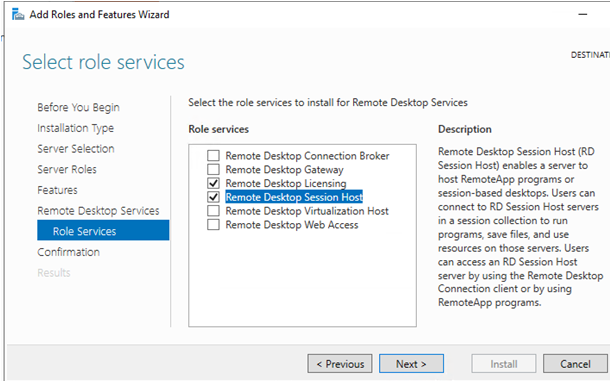



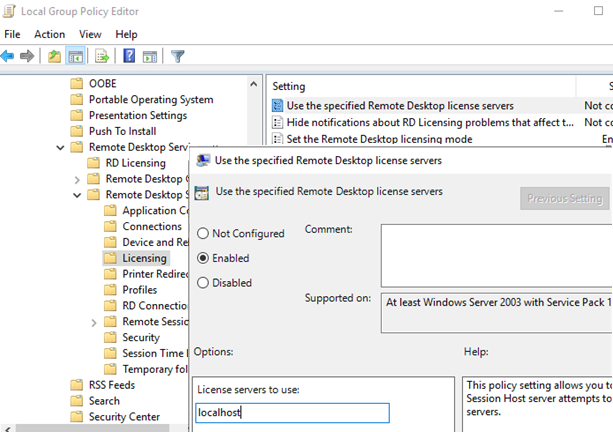

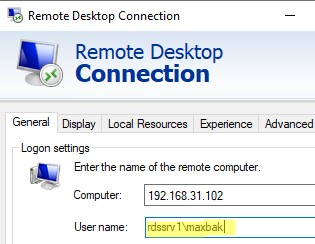
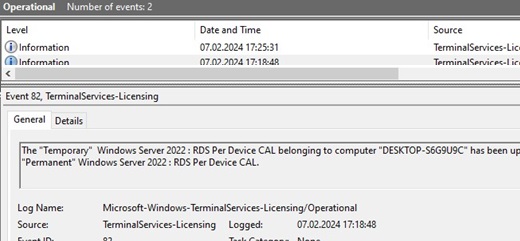
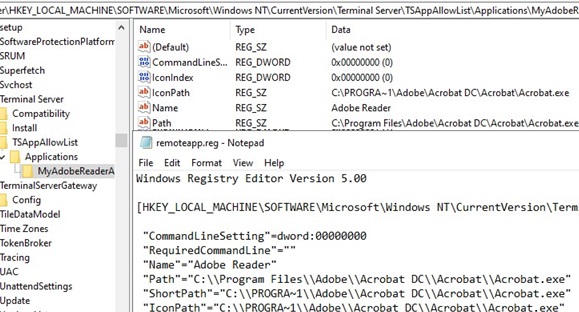
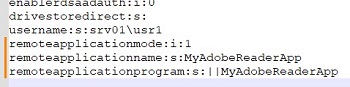
4 comments
You can convert User CALs to Device CALs in License Manager. Licensing Manager, right-click the license, Convert.
I have a Server Standard 2012 that i upgraded to 2019 and it works perfectly excpet for this part, I can not get the licensing service to start so the tools etc. still won’t work. What am I missing? I did all these steps. Is there something from 2012 interfering that I need to remove?
I’m hoping to get some questions answered here, please . . .
1) Is this applicable to Win Server 2025? I could use 2022, if necessary.
2) In my environment (one virtual server that will handle <=10 users), I'm not sure if not having the ability to use UPDs is a big deal, but I need to understand this more. Yes, I did some research, but did not quite find out if not having UPDs completely obliterates anything related to user profiles, like individual Documents folders, storage of basic user preferences, etc. Could that be true? Would no individual user preferences be stored? Would users somehow share session data? I'm just not sure what a setup like this would take away from me (due to no UPDs) over what you normally expect (which would be USERS\USER1, USERS\USER2 folders to keep their data and preferences separate).
3) Related to #2, the article states "you cannot create separate session collections." Research tells me "A session collection contains one or more RD Session Host servers that users connect to for running applications, saving files, and accessing resources. You can adjust user access, device redirection, session limits, security settings, load balancing, and user profile disk configurations." In this environment – one virtual server only – is this needed? I mean, I might like to set session limits – I'm assuming that would include day and time of day restrictions for logging in – and certainly would need to control certain security settings, but can you do none of these in this type of installation under a workgroup?
4) Is no Connection Broker really any sort of serious problem? With one server and <=10 users, I'm hoping it's no big deal.
Thanks!
1) I haven’t tested RDS on WS2025 in a workgroup environment yet. But, I think this guide is fully applicable to Windows Server 2025 as well.
2) UPDs are not available for RDS in a Workgroup. Each user profile is stored in a separate folder in the C:\Users directory. Shared users’ files can be stored in a public profile
C:\users\Public.3) Standalone RDS has only one host, so there is no reason to use session collections. In your case, all the settings configured via session collection (in full RDS deployment) can be set using a local GPO.
4) The RD Connection Broker is used to balance user sessions across several RDSH hosts and to reconnect users to their previous sessions.Therefore, RDCB is not applicable to your case.
RDS in a workgroup is generally a workable solution. Of course, it doesn’t support all the features of a full-fledged RDS farm. However, standalone RDSH is easy to deploy and administer for SOHO deployments with a small number of users.