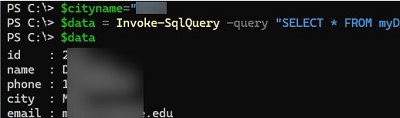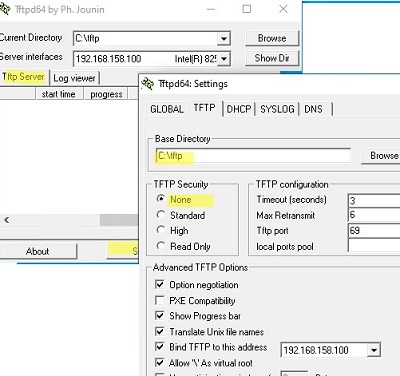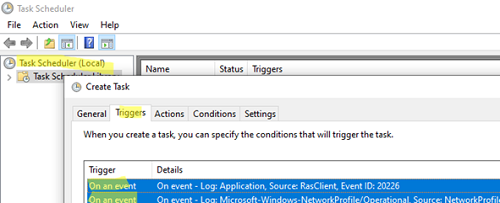You can connect to a MySQL/MariaDB database, select data from a table, and add, update, and delete table entries directly from a PowerShell script. In this post, we’ll look at…
Windows Server 2019: Installation and Configuration Tutorials
What Others Are Reading in Windows Server 2019
Windows 10Windows 11Windows Server 2016Windows Server 2019
How to Install and Configure TFTP Server and Client on Windows
May 26, 2016
TFTP (Trivial File Transfer Protocol) is a simplified file transfer protocol that provides an easy way to download and upload files. Typically, TFTP is used for PXE booting (network boot,…
PowerShellWindows 10Windows 11Windows Server 2019
Windows: Auto Reconnect to VPN on Disconnect
May 5, 2016
By default, the built-in Windows VPN client does not attempt to reconnect to the VPN server if the connection is lost. If the connection is dropped, the user must manually…