I encountered a strange error when trying to change the shared network printer settings or to change the current driver:
Printer settings could not be saved. This operation is not supported.
Also, I could not change the printer port settings:
An error occurred during port configuration. This operation is not supported.
It is also not possible to change the printer settings from the command prompt or from PowerShell.
It turns out that you do not need to remove the printer to change its settings. Simply disable sharing on the printer. Then set new settings and turn sharing back on.
You can enable/disable shared access to a printer on the Sharing tab of the printer properties (uncheck Share this printer) or using the Set-Printer PowerShell cmdlet:
Set-Printer -Name "HP LaserJet M1536dnf MFP" -Shared $True|$False -ShareName "HPLJ1536"
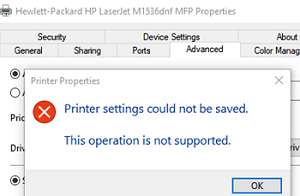
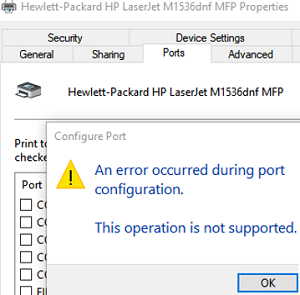
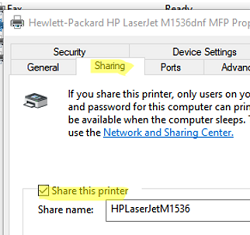
1 comment
I’m in the exact same boat. This didn’t work for me. Any other ideas?
I tried stopping sharing, then restarting the print spooler, then updating the driver and it still said Operation is not supported.