Universal Windows Platform (UWP) applications from the Microsoft Store require you to install them online. However, when you actually install a UWP application, the Microsoft Store client downloads and installs application package files in .Appx, .AppxBundle, .Msix, or .Msixbundle format on your computer. In this article, we’ll look at how to manually download and install the APPX/MSIX file of any UWP application without Microsoft Store on Windows 10 and 11.
Download APPX/MSIX App Packages without the Microsoft Store
To download the installation files (APPX and MSIX) for the UWP packages and their dependencies from the Microsoft Store, you must obtain direct links to download them.
- Start your browser, go to the Microsoft App Store (https://apps.microsoft.com/), and use search to find the application you need. Copy the URL of the app in the store from your browser’s address bar. As an example, we are going to download the MSIX and APPX package files to install WhatsApp on an offline Windows computer. The URL of this app is https://apps.microsoft.com/detail/9NKSQGP7F2NH?hl=en-us&gl=en;
- Navigate to the website https://store.rg-adguard.net/ (this online service allows you to get direct download links to APPX/MSIX installation files in the Store). Paste the WhatsApp link into the URL search bar and select Retail (it is the default Windows channel) from the drop-down list;
- You will see a list of links to the app installation files and required dependencies. Dependencies are applications and libraries that need to be installed for your application to work properly;
- As you can see, there are a lot of links to download files in the list. There is no need to download them all. First, check the bitness of the version of Windows installed on your computer. For Windows 10 x64, you need packages whose names end in
x64(for the 32-bit version of Windows, you need to downloadx86packages; and for an ARM version of Windows –arm); - Also note the versions of the dependency files. No need to download all the files. It is usually sufficient to download the latest version of the package. For example, in this example, you should only download the latest version of the
Microsoft.VCLibs.140.00.UWPDesktoplibrary. - Packages with *.appxbundle, *.msixbundle (MSI installer) and *.EAppx (appx application update) extensions may be included in the resulting list of files. If the downloaded file does not have an extension, manually add the .appxbundle extension;
- Download APPX, MSIX, APPXBUNDLE, and MSIXBUNDLE files. In my example, the list of files looks like this:
5319275A.WhatsAppDesktop_2.2401.5.0_neutral_~_cv1g1gvanyjgm.Msixbundle Microsoft.NET.Native.Framework.2.2_2.2.29512.0_x64__8wekyb3d8bbwe.Appx Microsoft.NET.Native.Runtime.2.2_2.2.28604.0_x64__8wekyb3d8bbwe.Appx Microsoft.UI.Xaml.2.8_8.2310.30001.0_x64__8wekyb3d8bbwe.Appx Microsoft.VCLibs.140.00.UWPDesktop_14.0.33519.0_x64__8wekyb3d8bbwe.Appx Microsoft.VCLibs.140.00_14.0.33519.0_x64__8wekyb3d8bbwe.Appx
So, you have downloaded all the required APPX or MSIX files for the UWP app from the Microsoft Store. The last section of this post describes how to manually install the app from downloaded APPX files.
To automatically download all the application installation APPX/MSIX files and dependencies from the Microsoft Store using the specified link, you can use the PowerShell function Download-AppxPackage from our GitHub repo (https://github.com/maxbakhub/winposh/blob/main/WindowsDesktopManagement/Download-AppxPackage.ps1):
Download-AppxPackage "https://apps.microsoft.com/detail/9NKSQGP7F2NH" "$ENV:USERPROFILE\Desktop"
How to Download APPX/MSIX Files from Microsoft Store with Fiddler
Use the Fiddler tool to inspect and debug the HTTP traffic of the Microsoft Store application to get a direct link to download the application’s APPX/MSIX installation files (this method is slightly more complicated than the previous one). During the installation of the UWP app, a Microsoft Store client on a computer receives a direct HTTPS link to download the .APPX/.MSIX file. With Fiddler, you can capture this URL address.
- Download the FiddlerSetup.exe installation file from the official website (https://www.telerik.com/download/fiddler);
- Run fiddler.exe and click on the WinConfig button in the navigation bar;
- In the AppContainer Loopback Utility extension, select the Microsoft Store as the application for which you want to inspect the traffic, and then save the changes; Note. The list of installed UWP apps can be quite small if all built-in Microsoft Store apps have been removed from the Windows image or manually uninstalled using PowerShell.
- Clear the current log in the Fiddler window: Edit -> Remove -> All Sessions (Ctrl + X);
- Run the Microsoft Store app (quick launch command
ms-windows-store:), Find the app you need and install it. In this example, we are going to get a link to download the APPX installer of the Calculator Free app; - Switch to the Fiddler window with a list of Store app HTTP sessions. Search for an event for access to a URL with an application’s APPX file (Find -> type appx ->Find sessions);
- Fiddler will highlight URLs with the keyword appx in yellow. Search for a line like: Result: 200, Protocol: HTTP, Host: tlu.dl.delivery.mp.microsoft.com. Copy the received URL to the clipboard by selecting Copy -> Just Url;
- In my example, the URL looks like this
_http://tlu.dl.delivery.mp.microsoft.com/filestreamingservice/files/33e08cf2-faf3-4e23-a9a3-5d7c0502a6a4?P1=1627653445& P2=404&P3=2&P4=F%2fZeZWLKUurYuEwkJjnfuFc9zUJxjfiKD%2fGpH5OdktlnVwrfdcLsHeQER5c1RA5b%2fwH1ZVPQ8cJLOgWcoKEXjg%3d%3d - Download the APPX file located at the URL you received.
ERROR 403: Time-Limited URL validation failed). In some cases, the Store app file may have a .zip extension. Rename the file extension to .appx or .appxbundle.Installing APPX/MSIX App Files on Windows without Store
You can install the resulting APPX (appxbundle) or MSIX (appxbundle) files and their dependencies on Windows offline (bypassing the Microsoft Store). This process is known as a sideload.
Double-click the APPX file and confirm the installation.
PowerShell cmdlet can also be used to install the APPX application and its dependencies. A separate APPX/MSIX package can be installed from a file using the following command:
add-appxpackage –path "C:\Distr\WhatsApp\5319275A.WhatsAppDesktop_2.2401.5.0_neutral_~_cv1g1gvanyjgm.Msixbundle"
You can use PowerShell to install several appx/appxbundle files and their dependencies from the source directory at once:
$Path = 'C:\distr\WhatsApp\'
Get-Childitem $Path -filter *.appx| %{Add-AppxPackage -Path $_.FullName}
Get-Childitem $Path -filter *.appxbundle | %{Add-AppxPackage -Path $_.FullName}
Check that your application is installed and that its icon appears in the Start menu.
An error will occur if you attempt to install an APPX without first installing the dependencies:
Deployment failed with HRESULT: 0x80073CF3, Package failed updates, dependency, or conflict validation. Windows cannot install resource package XXXXX because the app package it requires could not be found. Ensure that the app package is installed before installing the resource package.
The graphical MS Store application installer may show the required package names that need to be installed first:
App Installer failed to install package dependencies. Ask the developer for XXXXX package.
How to Use WinGet to Install Microsoft Store Apps
You can install UWP apps from the Microsoft Store on Windows 10 and 11 using the built-in WinGet package manager:
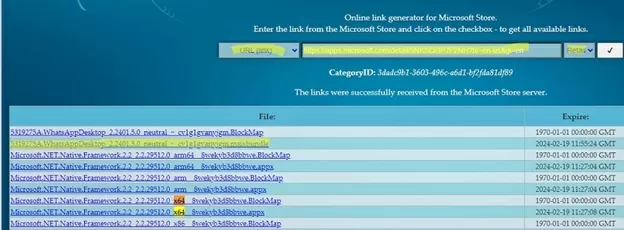
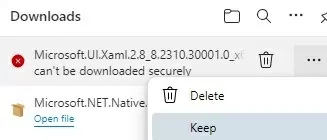
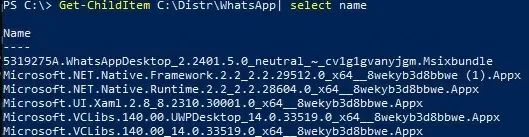

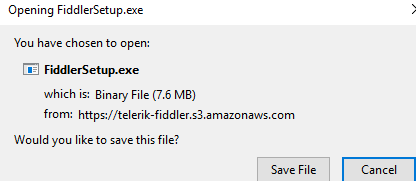
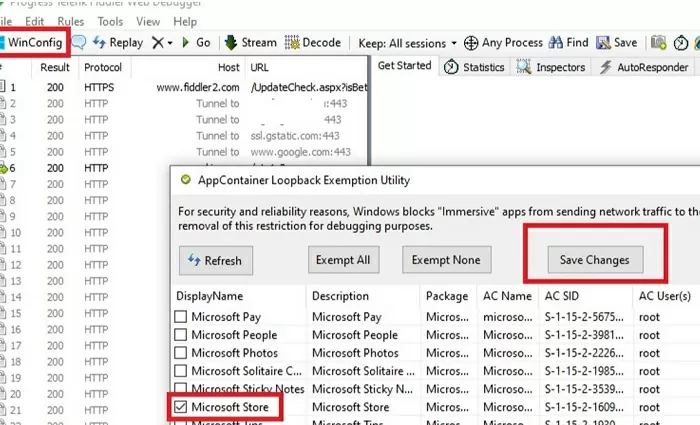
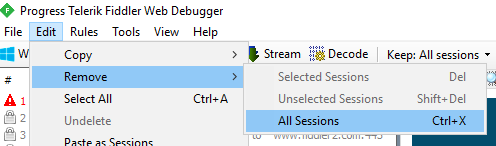
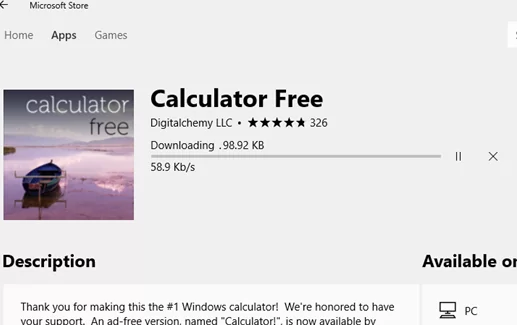
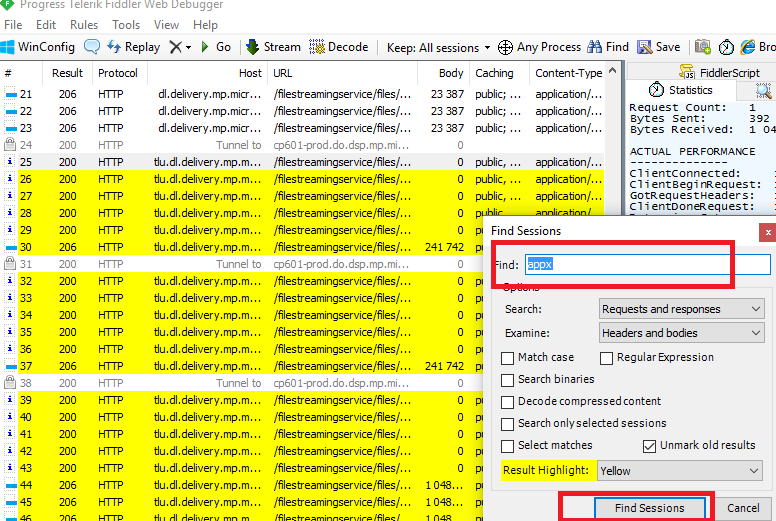
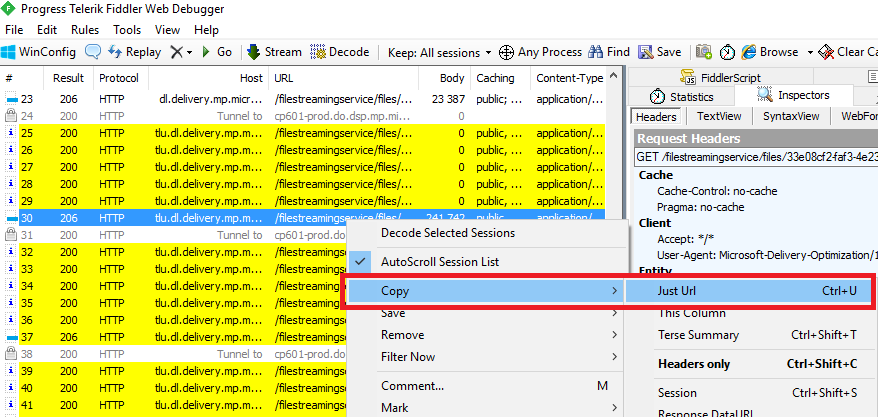
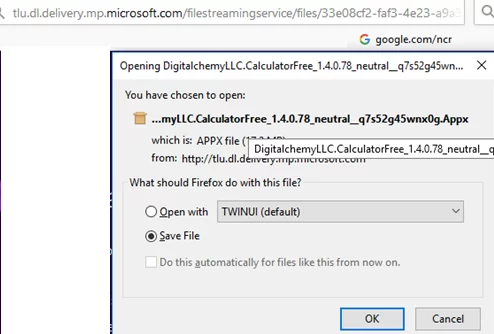
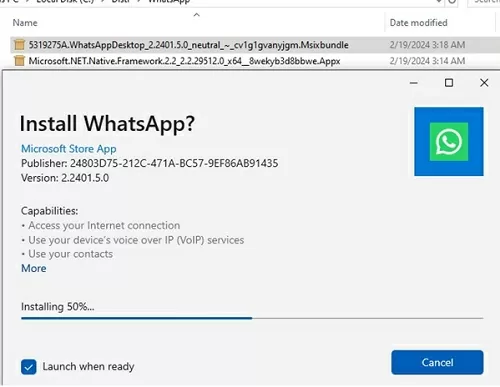


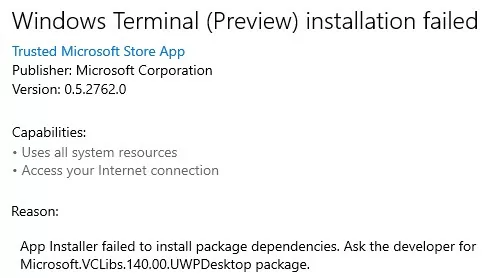
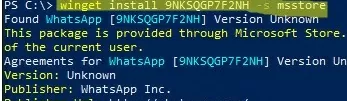
49 comments
Great tutorial.
Have you tried this in Windows 10, by chance? I tried it, and I never could find the APPX file, whereas in Windows 8.1 I did find it. Not sure if they changed how this works or what.
This works in Windows 10 – You just have to click the Install button to install the application then the APPX urls are getting captured 🙂
Couldn’t find the appx with Windows 10 final with this method. Any ideas ?
I worked thanks for the step by step instructions, but unable to download the apps from Windows 10 store.
Do anyone know how to get the appx apps from Windows 10
Update: you can’t do this on Windows 10.
However, Windows Store for Business has a new feature called “offline licenses.” Essentially, if an app developer opts-in, you can download an app. Distributing it isn’t as easy as in this tutorial, though. As always with Microsoft: one step forward, two steps back.
it’s still working fine on Windows 1o, Yesterday I download NitroNation by fdm and install by Powershell command
This not correct. If you install on PC without Internet access then App will not start. You will get error 0x800704CF, because newer Windows 10 builds try to acquire license automatically. So either you connect PC to Internet and restart App. Or need offline license file.
BTW Apps can be installed also with DISM. Just check Dism /Online /Add-AppxProvisionedPackage /?
Jeetkml, that’s funny because everyone else agrees that it doesn’t work on Windows 10.
How to do the same thing in mac, to download from app store?
I used WireShark to get the link, and downloaded the file. The file extension is .pkg
But I am not able to install it. Here is the error message.
Hey guys – it worked for me on Windows 10
The thing is there are URLs captured which don’t lead to an .appx file, so you might have to go through two or three of the URLs before you find one that leads to a URL which downloads the correct file.
For me it was the second URL, and it downloaded an .appx file (no need to change extension) which actually had the name of the app in it.
what are dependencies and how can i get them…i was unable to install asphalt 8 through power shell for missing dependencies…
This method definitely works for Windows 10, but you absolutely need to install every dependency as well. Links for dependencies are in fiddler list too.
Hi.. It work for windows 10. I download 5 apps and work fine but just on the same pc. If i take the files to another computer and install it gave me a licenses error and don’t open. so … how can i fix this….??
Hi – two questions:
1-How do I install these on another PC? (I need to circumvent the expected licensing error .)
-Windows Store provides an Activation license with each app installed. Don’t know how to manipulate this – other users are finding this error prohibits app installation/ use.
2- how do I install fiddler dependencies (ie where can I find them, how to install)…have Windows 10 so I need to install these!
Please help!!
To clarify my question (sorry , can’t edit)-
1) Re: app dependencies:
-I know that some apps have dependencies which must be installed before installation (and before trying to download the .appx file with/thru Fiddler)….but do the appx files for these dependencies ALSO need to be copied to some other location/does anything more need to be done before trying to download the application’s .appx file?
2) My 2nd question about licensing stands – how to circumvent licensing issues during/after appx installation.
-str8arrow
RUNNING WINDOWS 10 PRO x64
CLARIFICATION re#1 (SORRY, CAN’T EDIT)
-I understand some apps have dependencies which need to be installed prior to app installation/attempting to download .appx thru Fiddler.
Do we need to also copy the dependencies’ appx files to another location /or do anything else before downloading the desired .appx file?
-str8arrow
RUNNING WINDOWS 10 PRO x64
I have captured the files on one device and installed them on another successfully but when you actually click to open the app it says Error “This app can’t open. Check the Windows Store for more info”. The dependencies just downloaded at the same time as the main app.
The event logs says “Activation of app failed with error: The application cannot be started. Try reinstalling the application to fix the problem. See the Microsoft-Windows-TWinUI/Operational log for additional information.”
This is for free download apps on Windows 8.1 Enterprise, so it doesn’t need a side load product key.
I have also tried the ‘Allow all trusted apps to install’ and ‘Allow development of Windows Store apps’ group policy settings, but still can’t get this to work.
This method works even on Windows 10. You can use Internet Download Manager so you can Pause & Resume the download. Be advise that every time you restart your PC, you need to do exactly the same thing in order to resume it.
I can’t get this to work on Windows 10.
I get error 0x80245006 (in Windows Store) – it starts download then stops /presents this error.
When Fiddler is NOT capturing traffic I do not get an error from the Windows store. It seems that Windows is getting stuck as this address: sls.update.microsoft.cdm:443
Please help! -str8arrow
(NOTE – browser traffic is fine so Fiddler isn’t stopping internet access…it’s an isolated problem with Windows Store/Fiddler.)
It worked for me on Windows 10 as well. Downloaded the APPXPACKAGE, stored it on a share, then wrote a line of powershell code to install it from the share. Worked like a charm
Sorry, I’m late but i ‘m not regular user of this site, so sorry, BTW It’s works good on windows 10 but Asphalt ,dh5 needed some special certification file, so start download on windows store and download these files through store, but when store start actually original appx or appxbundle then try to deploy.
like as to deploy Dungeon hunter 5 :
download start through Store, ( it’s show you downloading stat as ::: 1mb outof 8mb)
then 6 mb outof 10MB OR SO-ON………….
After few minutes you will see:,
stats show like 0 mb of 1.8gb or more ( exactly original file size shows in description on store)
then cancel it and try
powershell command deploy files by add-appxpackage “filelocation ”
thanks.
i’m realy very sorry no more on site explain more here because i’m not regular user…sorry
btw it’s works definitely, but if want deploy games like temple run no need to do anything just deploy it by simple only PS Commands
anyone got the link for halo 5 and halo 5 forge??
really interested to see if it works without shitty anniversary update
The links of store apps are not permanent, I could get te link of halo 5. You only have to follow the instructions.
Windows 10 Store on my office computer is blocked. So I downloaded desired App at my home cComputer as described. Works well, I can install the App on my home computer without difficulties (no dependencies).
However installation at office (Windows 10 corporate version) fails. Error-message says that there are missing dependencies or missing .Net (but .Net is there).
Have you any idea what the problem could be? Is it possible to install the appx on other computers? Is it possible to install the appx on corporate OS?
worked fine for me
but the store is not showing in the winconifg area
but still can get the url so tnx you’re awesome
abderrahime
“Store” in Winconfig area of Fiddler is changed to “Microsoft Store” in newer versions of the MS store found in RS3/RS4 versions of Windows 10.
Your method does not work for a dummy like me, is there not some simpler way?
You can try to search for the application you need in Google, maybe someone has already downloaded this app file. Of course, this is not recommended, because you can download the infected file … I on your place would ask about the help of any acquaintance sysadmin
Trying to get Snip&Sketch on server 2016. If I manage to download and install on one server, will it work on other clones servers?
Como siempre, Microsoft dando por saco, en vez de poner un puñetero .exe, te deja un .appx y a fastidiarse… A ver si dejan en paz a Linux, es un sistema operativo bueno, ojalá no lo contaminen… Aunque me da que lo terminarán contaminando.
here we are in fall of 2021 …
Does this work on Win10, or is there perhaps an easier way now?
Apple will be removing functionality from iTunes in future releases that is important to me,
so I want to save a copy of the current version!
Thanks for any help!
Jim
Everything described here is tested on the current Windows 10 builds.
This continues to work on Windows 11. Finding the URL in the new Microsoft Store app is as easy as clicking the “share” button at the bottom of an app in the store, then choosing “link”. Then, paste it into https://store.rg-adguard.net/ as stated in the article, copy the link, go to the computer you want to install it on, paste in run command (or browser), download, rename with .appx extension, double click to run, boom. Installed.
Hi Jack
https://store.rg-adguard.net/ link is blocked by cyber security team. Is there any other way around we can use to get the MS Store App.
Any help will be much appreciated.
Cái link của adguard có thể tải được mấy app trả phí nè, nhưng mà tải một nuồi về xong cài méo vô
I am on WS2022 and I tried this first and it started like it would instal and then said could not install on this OS ver.
I return try again and this is what I get: PS C:\Users\Administrator> add-appxpackage path C:\Users\Administrator\Downloads\Microsoft.YourPhone_2021.728.2332.70_neutral___8wekyb3d8bbwe.EAppxBundle
Add-AppxPackage : A positional parameter cannot be found that accepts argument
‘C:\Users\Administrator\Downloads\Microsoft.YourPhone_2021.728.2332.70_neutral___8wekyb3d8bbwe.EAppxBundle’.
At line:1 char:1
+ add-appxpackage path C:\Users\Administrator\Downloads\Microsoft.YourP …
+ ~~~~~~~~~~~~~~~~~~~~~~~~~~~~~~~~~~~~~~~~~~~~~~~~~~~~~~~~~~~~~~~~~~~~~
+ CategoryInfo : InvalidArgument: (:) [Add-AppxPackage], ParameterBindingException
+ FullyQualifiedErrorId : PositionalParameterNotFound,Microsoft.Windows.Appx.PackageManager.Commands.AddAppxPackag
eCommand
I need to install link phone or phone link or what ever on WS 2022 Can someone please clue me in on what I am doing wrong and also can you tell me is there a way to install apps on WS2022? ty Charlie
add-appxpackage : Deployment failed with HRESULT: 0x80073CFD, A Prerequisite for an install could
not be satisfied.
Windows cannot install package Microsoft.YourPhone_1.21071.104.70_x64__8wekyb3d8bbwe because this
package is not compatible with the device. The package can only be installed on the following
device families: Windows.Xbox
NOTE: For additional information, look for [ActivityId] ff0e5187-5b00-0018-1a66-0eff005bd801 in
the Event Log or use the command line Get-AppPackageLog -ActivityID
ff0e5187-5b00-0018-1a66-0eff005bd801
At line:1 char:1
+ add-appxpackage “.\Microsoft.YourPhone_2021.728.2332.70_neutral___8w …
+ ~~~~~~~~~~~~~~~~~~~~~~~~~~~~~~~~~~~~~~~~~~~~~~~~~~~~~~~~~~~~~~~~~~~~~
+ CategoryInfo : NotSpecified: (C:\Users\Admini…bwe.EAppxBundle:String) [Add-AppxP
ackage], Exception
+ FullyQualifiedErrorId : DeploymentError,Microsoft.Windows.Appx.PackageManager.Commands.AddA
ppxPackageCommand
Now here again. is WS2022 not Windows?
How to select the correct channel you want to download from?
Fast: Windows Insider Fast
Slow: Windows Insider Slow
RP: Release Preview
Retail: Default OS
This results in 403 forbidden and does not result in a download of an appx package, can you expand the documentation to include what you did to work around this proble.
Download-AppxPackage , Downloads within the file,Invoke-WebRequest ,Can it be replaced,wget.exe,Please teach me how to write it
One of the best articles I’ve ever come across to overcome restrictions on sourcing media for M$ store app’s
“This method will not allow you to download…….paid APPX packages……”
Not necessarily true. If the paid package requires activation through the software vendor’s site using your account. The package CAN be downloaded. Just you will need to activate it with your account information when you start it. Example – Adobe Packages
All the apps that I’ve downloaded this way have come as .appxbundle files, and all I have to do is right-click on the file and select “install.” Not sure if this works for all apps, but it’s very convenient.
Sure, you can install most of the APPX/Appxbundle apps from the File Explorer GUI.
All of this is no longer necessary. Latest stable Winget client has this capability built in. See here:
https://learn.microsoft.com/en-us/windows/package-manager/winget/download
Can someone explained why https://store.rg-adguard.net/ generating non https download link? Isn’t that unsecured?
Good guide, everything is stated briefly and clearly (with examples).
Helped to install the application MyASUS.
A quote from NOBODY123 also helped:
“This is not correct. If you install on PC without Internet access then the App will not start. You will get error 0x800704CF, because newer Windows 10 builds try to acquire license automatically. So either you connect PC to Internet and restart App. Or need offline license file.”
Hi,
I have a question about an issue with vulnerability article CVE-2021-43890, which shows me this other article with the solution: https://learn.microsoft.com/en-us/windows/msix/app-installer/install-update-app-installer.
The issue is that, as I have more than 100 PCs affected, I need to create a deployment to solve this vulnerability. I need a way to do it offline because, for security reasons, the network is restricted from having free internet access.
The command: Add-AppxPackage -Path C:\IT\Software\Microsoft.DesktopAppInstaller_8wekyb3d8bbwe.msixbundle
I still haven’t found a way to do it.