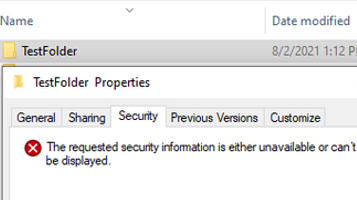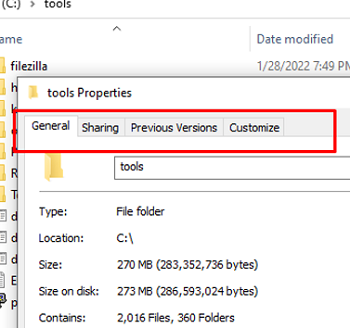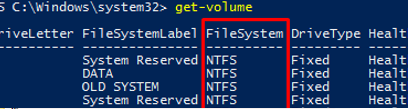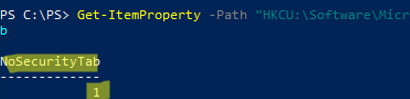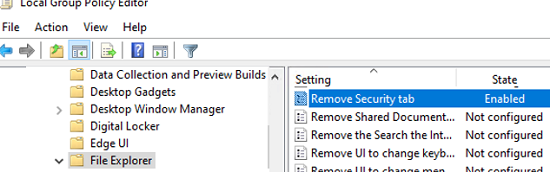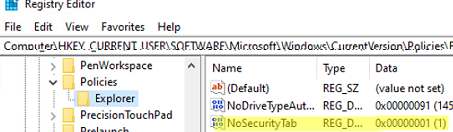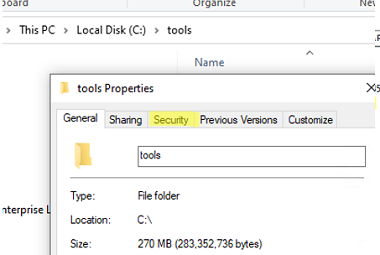I faced the following issue: the Security tab in the properties of files and folders in Windows Explorer is no longer displayed on one of the computers running Windows 10. As a result, I cannot change the NTFS permissions on a file or folder, assign an owner, or view the resulting permissions from within File Explorer. A user can view/edit NTFS permissions in the command prompt only by using the icacls or Get-ACL/Set-ACL PowerShell cmdlets.
First, make sure that the drive is formatted with the NTFS file system. If the drive is formatted as FAT32 or exFAT (now commonly used for USB flash drives), the Security tab will not be displayed (there are no ACLs on the objects of these file systems by-design).
You can get the file system type for available drives in Windows using the built-in PowerShell module that allows you to manage local disks and partitions.
get-volume
In our example, all of the drives are formatted as NTFS drives.
Windows has a special GPO setting that allows hiding the Security tab from the Windows File Explorer. To make sure that the setting is enabled for the current user on the computer, use PowerShell to get the value of the NoSecurityTab registry parameter:
Get-ItemProperty -Path "HKCU:\Software\Microsoft\Windows\CurrentVersion\Policies\Explorer"|select NoSecurityTab
If the NoSecurityTab is set to 1, this means that the Security tab in the properties of files and folders in File Explorer is hidden from the user.
Check to see if this option is enabled by the Local Group Policy:
- Run the Local Group Policy Editor (gpedit.msc);
- Go to User Configuration -> Windows Components -> File Explorer;
- Change the value of the Remove Security Tab to Disabled or Not Configured;
- Update the Group Policy settings on the computer using the
gpresult /forcecommand.
If the GPO setting is not configured and the Security tab is not displayed, try manually setting the value of the NoSecurityTab=1 registry option using Registry Editor (regedit.exe) or with the command below:
REG add HKCU\Software\Microsoft\Windows\CurrentVersion\Policies\Explorer /v Nosecuritytab /t REG_DWORD /d 0 /f
rsop.msc and the console gpresult tool to check the resulting GPO settings that are applied to the user. The GPO setting may be applied from the domain GPO or multiple local group policy (MLGPO). Find the GPO and disable the Remove Security Tab option in it.If the Security tab is still missing, check that the following keys are present in the registry. If they are missing, Windows File Explorer will not display the Security tab. Create the keys manually or using the REG file specified below. Create and apply fixsecuritytab.reg with the following code:
Windows Registry Editor Version 5.00
[HKEY_CLASSES_ROOT\*\shellex\PropertySheetHandlers\{1f2e5c40-9550-11ce-99d2-00aa006e086c}]
[HKEY_CLASSES_ROOT\Directory\shellex\PropertySheetHandlers\{1f2e5c40-9550-11ce-99d2-00aa006e086c}]
[HKEY_CLASSES_ROOT\Drive\shellex\PropertySheetHandlers\{1f2e5c40-9550-11ce-99d2-00aa006e086c}]Check that the Security tab is now displayed in the properties of the folder/file.
The requested security information is either unavailable or can’t be displayed on the Security tab, check that the file/folder name does not end with a space or a dot.