The Microsoft Edge browser is installed by default on Windows 11 and all new Windows 10 builds (and Windows Server 2022/2019). If you have another browser installed on the computers in your organization, you can uninstall or disable the Microsoft Edge browser on Windows.
The main problem is that you cannot remove the MS Edge browser from your computer using the common Windows removal tools. It is also deeply integrated into the operating system, just like Internet Explorer, which it replaces (see how to Uninstall Internet Explorer on Windows). If you open the Apps and Features section in the Settings panel (use the ms-settings URI command ms-settings:appsfeatures ), you will see that the Uninstall button for the Microsoft Edge browser is inactive (grayed out).
Also, you can’t use the Uninstall-Package PowerShell cmdlet to remove MS Edge on Windows.
Get-Package -name "*Microsoft Edge*" | Uninstall-Package
You run the command, but nothing seems to happen.
Uninstalling Microsoft Edge in Windows 10 and 11
The only way to uninstall MS Edge on Windows is from the command line. First, you need to find out the build number of the latest version of the MS Edge browser installed on your computer. Open the elevated PowerShell console and run the command below:
$EdgeVersion = (Get-AppxPackage "Microsoft.MicrosoftEdge.Stable" -AllUsers).Version
There may be different versions of Edge installed on the computer. The one we’re looking for is the most recent one:
$EdgeLstVersion=$EdgeVersion[-1]
Now get the path to the Edge installation directory:
$EdgeSetupPath = ${env:ProgramFiles(x86)} + '\Microsoft\Edge\Application\' + $EdgeLstVersion
In our case, it’s C:\Program Files (x86)\Microsoft\Edge\Application\103.0.1264.37
Next, go to the directory:
cd "C:\Program Files (x86)\Microsoft\Edge\Application\103.0.1264.37"
And run the command to remove Microsoft Edge:
.\Installer\setup.exe --uninstall --system-level --verbose-logging --force-uninstall
A window should then appear asking you to confirm the removal of Edge (in my case, it did appear in Windows Server 2022 and Windows 10, but not on Windows 11). Just click Uninstall.
You can also remove the Microsoft Edge WebView2 Runtime feature, which is used to embed Web content in desktop applications using the Chromium engine in Microsoft Edge. Change the directory:
cd "C:\Program Files (x86)\Microsoft\EdgeWebView\Application\103.0.1204.37\Installer\
Run the removal command:
setup.exe --uninstall --msedgewebview --system-level --verbose-logging
To uninstall MS Edge in new versions, you need to copy the old version of the setup.exe file (92.0.902.67) from the previous build of Windows 10 21H1 and use it to delete Edge:
setup.exe --uninstall --msedgewebview --system-level --verbose-logging
Check that the Microsoft Edge shortcut disappears from the taskbar and Start Menu.
To disable the automatic installation and updating of Microsoft Edge through Windows Update, you must create the DoNotUpdateToEdgeWithChromium registry parameter. You can create this registry key and parameter using PowerShell:
Set-item -Path "HKLM:\Software\Microsoft\EdgeUpdate"
Set-ItemProperty -Path "HKLM:\Software\Microsoft\EdgeUpdate" -Name DoNotUpdateToEdgeWithChromium -Type "DWORD" -Value 1 –Force
I have also tried to uninstall built-in MS Edge as a regular Microsoft Store app (UWP/APPX):
Get-AppxPackage -AllUsers "*edge*"|select Name,PackageFullName
Get-AppxPackage -allusers –Name Microsoft.MicrosoftEdge.Stable_103.0.1264.37_neutral__8wekyb3d8bbwe | Remove-AppxPackage -AllUsers
But I ran into the error HRESULT: 0x80073CFA when trying to uninstall the built-in app. And while you can fix this error by following the instructions in the link, I still recommend using the first method because it’s much easier.
How to Disable Microsoft Edge in Windows?
If you don’t want to completely uninstall MS Edge from your Windows device, but just want to prevent users from using it, you can disable it. Unfortunately, I was unable to find a simple GPO or registry setting that would disable the Edge browser launch.
Therefore, you can simply prevent the msedge.exe executable from running on Windows using the Applocker, Software Restriction Policy, or Windows Defender Application Control (WDAC). But it can be done more easily:
- First, disable MS Edge’s autostart on Windows sign-in;
- Then open the Local Group Policy Editor (
gpedit.msc); - Go to User Configuration -> Policies -> Administrative Templates -> System;
- Enable the parameter Don’t run specified Windows applications, and click Show;
- Specify the name of the
msedge.exeexecutable file that you want to prevent from running; - Save the changes and update the Group Policy settings with the
gpupdate /forcecommand; - Users will no longer be able to run Microsoft Edge on this computer. If you try to open Edge, an error will appear:
This operation has been cancelled due to restrictions in effect on this computer. Please contact your system administrator.
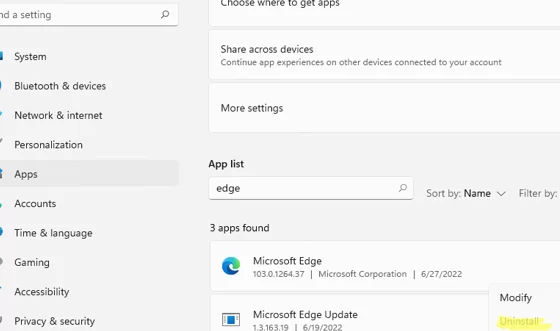
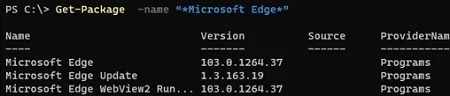
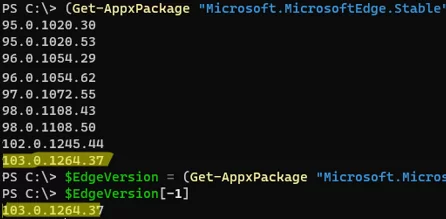
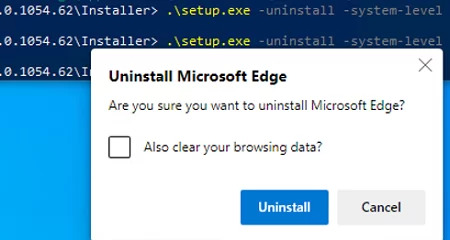
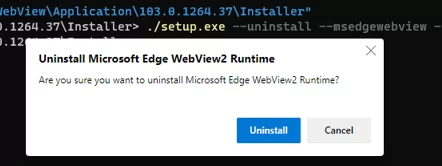
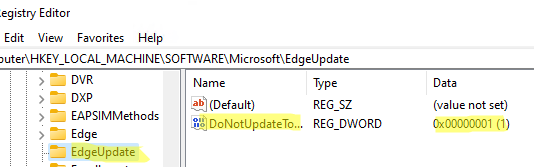
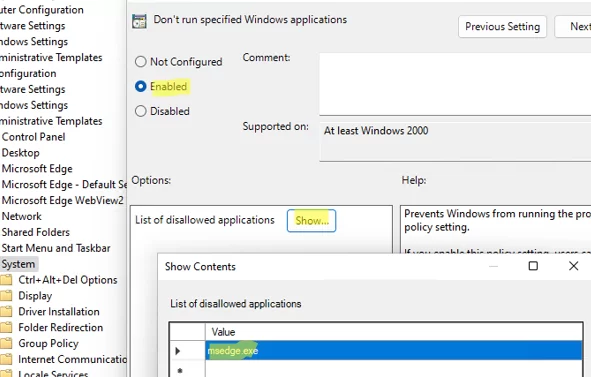
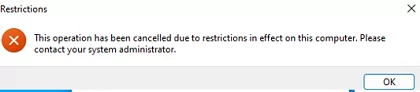
8 comments
we have an environment with Internet Explorer 11 removed from Windows Server 2019. After performing an in-place upgrade to WS 2022 its put Microsoft Edge back onto the system. I removed IE with PowerShell:
$location = get-location
set-location ‘C:\Program Files (x86)\Microsoft\Edge\Application\110.0.1587.50\installer’
cmd.exe /c “.\setup.exe –uninstall –system-level –verbose-logging –force-uninstall”
set-location $location
Do is possible work method for offline remove edge?
ETA – got here after seeing:DB Browser for SQLite
Error changing data:
no such function: is_srjournal_enabled
removing the trigger, then writing the change, then returning the trigger put the database back to its working state.
finished removing edge using powershell commands that are found easily with a search. the prior methods of removing edge fail after the 22H2 win10 update.
https://woshub.com/remove-appxpackage-0x80073cfa-removal-failed/
OMG! Let’s not forget that this is exactly thankind of shenanigans that landed Microsoft on the hot seat before the federal trade commission for anticompetitive behavior, and Mr Gates himself had to testify. Did they forget the piece paid for destroying Netscape Communnications Inc by bundling their browser and not allowing a choice of browser to the end user? I mean, c’mon MS, I thought you had changed! This is IE all over again.
After I performed the part about gpedit, I keep receiving “This operation has been cancelled due to restrictions in effect on this computer. Please contact your system administrator” message using gpedit, regedit. Trying to open all browsers except Microsoft Edge, cause to the same error message!
What can I do now to roll back it?
Why does Power Shell produce no output when I use those commands? You show a window with a list of numbers for the installed Edge versions. But when I do that, I get nothing, just a new prompt. I’m more comfortable with cmd and gpedit. Is this impossible in cmd?
Because MS has patched this to enforce edge on your system, unless you build your own custom os and install it without edge from the start.
Even if you remove it eventually a cumulative update (W10 22H2) will re-install it even with the old registry value mentioned. I am investigating alternative approaches. I would highly recommend using a SRP (software restriction policy) to restrict execution of anything in C:\Program Files (x86)\Microsoft. If you use Home then download AskAdmin from Sordum.org – they have many good utilities actually, like nirsoft. Anyway, currently I use SRP, remove the edge services, and just blow away the files in the folder. I am leaving the installer registry values to see if that fools the next cumulative update into thinking it’s still there at least.