Windows Server running the Volume Activation Services role can act as a KMS (Key Management Service) server, allowing you to activate computers with volume editions of the Windows Server and Windows 10/11 operating systems in a corporate network. In this article, we will show you how to install and configure KMS Host on Windows Server 2022, 2019, or 2016, and how to use it to activate Windows on client computers.
Install KMS Host Role on Windows Server
To deploy your own KMS server, you must install the Volume Activation Services role on any of the hosts running Windows Server 2022, 2019, or 2016. If you already have a KMS host on Windows Server 2016 or Windows Server 2019, you can use this existing server (in this case, this section can be skipped). Clients running newer Windows Server 2022 and Windows 11 can be activated using such a KMS host.
- Install the Volume Activation Services role on your server from the Server Manager console or using the PowerShell command:
Install-WindowsFeature -Name VolumeActivation -IncludeAllSubFeature –IncludeManagementTools - Enable a Windows Firewall rule that allows clients to access the KMS server:
Enable-NetFirewallRule -Name SPPSVC-In-TCP(this will open port TCP 1688 on the server).
Activate KMS Host Running Windows Server with CSVLK
Next, you need to activate your KMS server with a personal CSVLK key (also called a KMS Host Key). Previously, CSVLK keys could be obtained from your account on the Microsoft VLSC website (Volume Licensing Service Center), but this has recently been moved to the Microsoft 365 Admin Center (MAC).
- Sign in to Microsoft 365 Admin Center and go to Billing -> Your products -> Volume licensing -> Downloads & keys -> Select your product -> View keys. Copy the KMS host key for Windows Server 2022; You should always use the KMS Host Key for the maximum version of Windows Server that is available in your account. A KMS host that is activated with a more recent key will be able to activate all of the previous versions of Windows.
- Install a new KMS key on the server using the command:
slmgr /ipk <KMS_host_key_Windows_Server_2022>Tip. If the KMS host was enabled with a key for an earlier version of Windows Server, you must first remove the KMS host key:slmgr /upk - Activate your KMS server against the Microsoft activation servers:
slmgr /ato(your server must have direct internet access during activation). Or you can activate the KMS host by phone (run the graphical Volume Activation Tools from the Server Manager); - To publish an SRV record in the DNS to allow clients to automatically discover the KMS host in the domain, run the command:
slmgr /sdns - Restart the Software Protection service:
Restart-Service -Name sppsvc - Ensure that your KMS server has been successfully activated. Run the command:
slmgr.vbs /dlvMake sure the result includes: Description =VOLUME_KMS_WS22 channeland License status =Licensed. - You will now be able to activate all supported versions of Windows on your KMS server, including Windows 11 and Windows Server 2022.
How to Activate Windows with a KMS License Server
A special GVLK (Generic Volume License) key must be installed on Windows computers to activate them against your KMS server. GVLK keys are public keys that indicate that this computer will be activated on the KMS server. Visit the Microsoft website for a complete list of client GVLK keys for all supported versions of Windows (https://learn.microsoft.com/en-us/windows-server/get-started/kms-client-activation-keys).
You can use PowerShell to find out the version and edition of Windows that is installed on your computer:
Get-ComputerInfo | select OsName
In this case, it is Windows 10 Pro. Find and copy the GVLK key for this OS version from the link above. In our example, the KMS Client Product Key for Windows 10 Pro is W269N-WFGWX-YVC9B-4J6C9-T83GX.
Install the GVLK key on the client computer using the command:
slmgr /ipk W269N-WFGWX-YVC9B-4J6C9-T83GX
If your computer is joined to the AD domain and a special SRV record has been published in DNS, Windows will automatically activate on the KMS host during startup.
The KMS server name and port on the client device can also be set manually:
slmgr /skms corp-kms1.woshub.com:1688
Run the following command to activate Windows on your KMS server:
slmgr /ato
Check the Windows activation status:
slmgr /dlv
In this case, the VOLUME_KMSCLIENT channel and License status: Licensed values indicate that the Windows OS on this computer is activated through the KMS server. The client is activated for 180 days and is automatically renewed every 7 days (if the KMS server can be reached).
You can also check the Windows activation status using the command:
Get-CimInstance SoftwareLicensingProduct -Filter "Name like 'Windows%'" | where { $_.PartialProductKey } | select Description, LicenseStatus
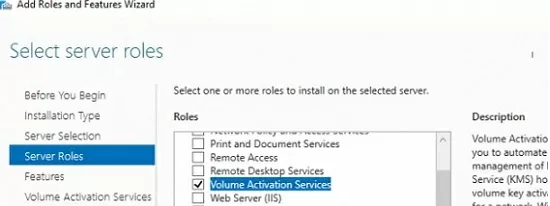
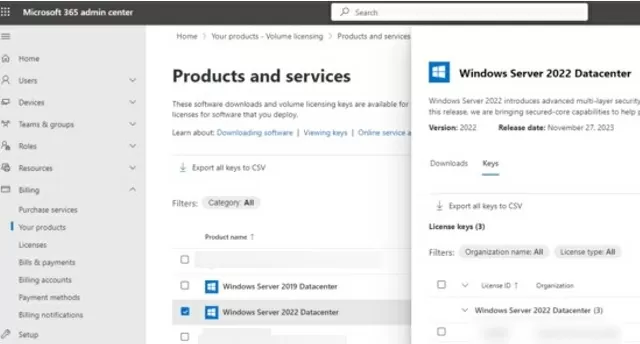
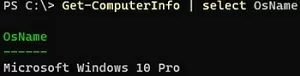
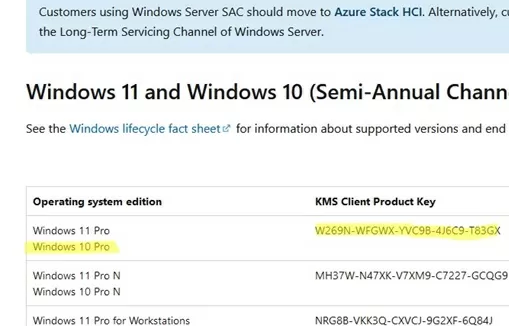
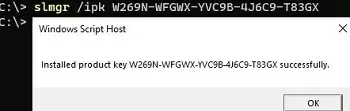
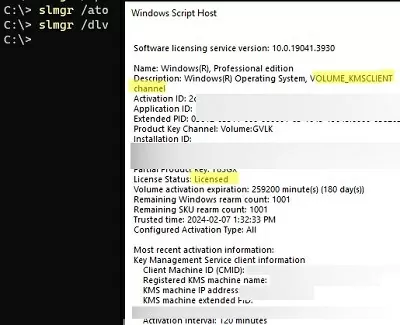
25 comments
So how to handle slmgr /ipk got 0xC004F015?
Install the latest Servicing Stack and cumulative update for your Windows Server version.
Hi,
I am doing my nut in with the Windows Server 2019 CSVLK and GVLKs. The latest version of VAMT from ADK says they are unsupported. My KMS Host is Server 2019 and updated to February 2022 CU. It happily accepts the CSVLKs and GVLKs for all other Server OS, even 2022.
The majority of my Server estate is Server 2019 so in a massive pickle right now.
Thanks
Because I can’t even add the GVLKs I can do Install Product Key in VAMT, not will newly build 2019 Server be able to activate.
Have hundreds of Servers so manually installing the product key is an absolute no no.
i still can’t activate windows server 2019 and can you help me pls?
Please, specify your WS 2019 activation error.
Installation of the Proof of Purchase failed. 0xC004F050
Partial Pkey=922PR
ACID=?
Detailed Error[?]
if we want to migrate windows 2008 R2 KMS server to Windows 2019 server.. What will be steps involve?
1) Get your new WS2019 KMS host key from the VLSC
2) Deploy a new server running Windows Server 2019
3) Install the Volume Activation Services role
4) Install the KMS host key, activate your KMS host and update the SRV (_VLMCS) record in DNS by pointing it to the new KMS server
Is it possible to activate LTSC Evaluation build 17763.rs5 on home computer?
First, you should upgrade your Evaluation edition to the Full LTSC version, and then use the MAK key to activate your Windows 10 LTSC copy.
how do you upgrade from evaluation to full LTSC?
Hi Admin,
OUR KMS host is W2012 R2 server and it has the patch KB3173424 and the latest security update KB4512488. I installed the Windows Srv 2019 DataCtr/Std KMS key on this host machine and it was successful. Now on my client which is a server 2019 std when I try to activate I get an error stating 0XC004F074 No KMS service could be contacted. This client can actually communicate to the host like I can telnet to KMS Host on port 1688 and then I have manually set the KMS host by using the slmgr.vbs /skms hostserver:1688 cmd.
on the cliet I can see event ID 12288 and on the host, I can see event ID 12290. The time settings on both the machines are fine. I am wondering if I am still missing a patch? I haven’t restarted my KMS host server, not sure if that’s needed
The first of all, check the time on the kms host and client (the time of the server and client should not be so different, otherwise actication requests may be rejected).
Have you activated your KMS host with a new KMS host key?
What version (build) of Windows are you trying to activate?
How to validate if Win2019 Server key is installed on existing KMS host? The dlv command doesn’t give clear picture
I don’t have KMS server in my home lab environment, I wanted to activate Windows server 2019 Std/DC edition. Will that be possible and what is the key?
error:0xC004f074 the software licensing reported that the computer could not be activated.
windows server 2019 datacentre
I have my recent purchase in new portal admin.microsoft.com. I cannot find KMS host key here. I know that for previous version of Windws Server I can grab KMS key from old Microsoft Volume Licensing Service Center portal. Can anyone explain me what’s wrong?
KMS keys are no longer pre-assigned to Open agreements as use of MAK (Multiple Activation Key) keys is the preferred method for activation.
KSM keys can be assigned, by exception, to Open customers who meet the minimum KMS activation threshold for Windows Server, OS, and Office. To request such an exception, please submit a Web Form request to VLSC Support.
To do this, you must have VLSC Administrator, Key Administrator, or Key Viewer permissions and provide the following information:
Agreement / Enrollment Number or License ID and Authorization.
Product Name (include version and edition).
Last 5 characters of the product key.
The number of host activations required.
Business Justification or Reason for Deployment.
ref. _https://docs.microsoft.com/en-us/licensing/products-keys-faq
Corporator? practice install your windows none activated?
The KMS activation is only for 180 days, after 180 days, you need to activate it again , it is troublesome, and if you find a KMS key online , it has as risk of black screen if the key is blocked !
I tried to install Windows Server 2022 client setup key “slmgr /ipk VDYBN-27WPP-V4HQT-9VMD4-VMK7H” on Windows 2019 (version 1809 build 17763.3887). However it says “0xC004E016 on a computer running Microsoft Windows non-core edition”. It seems the key is invalid to install on Windows 2019. Would you please help give some advice?
Isn’t that the client key not the host key
To activate virtual machines running on the Hyper-V, you can use the special activation type: AVMA (Automatic Virtual Machine Activation).